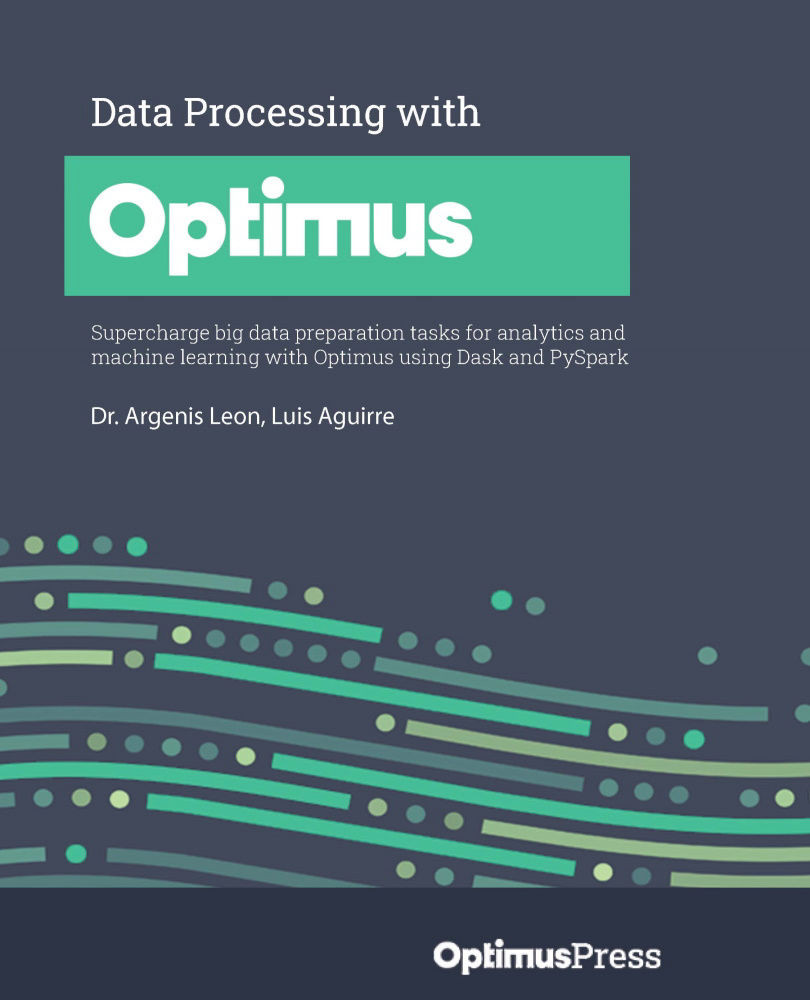Conventions used
There are a number of text conventions used throughout this book.
Code in text: Indicates code words in text, database table names, folder names, filenames, file extensions, pathnames, dummy URLs, user input, and Twitter handles. Here is an example: "For example, calling df.display() after any delayed function will require the final data to be calculated."
A block of code is set as follows:
from optimus import Optimus
op = Optimus("dask")
df = op.create.dataframe({"A":[0,1,2,3,4,5]})
df = df.cols.sqrt("A")
When we wish to draw your attention to a particular part of a code block, the relevant lines or items are set in bold:
from optimus import Optimus
op = Optimus("dask")
df = op.create.dataframe({"A":[0,1,2,3,4,5]})
df = df.cols.sqrt("A")
Any command-line input or output is written as follows:
coiled install optimus/default conda activate coiled-optimus-default
Bold: Indicates a new term, an important word, or words that you see onscreen. For instance, words in menus or dialog boxes appear in bold. Here is an example: Enable WSL 2 by enabling the Virtual Machine Platform optional feature.
Tips or important notes
Appear like this.