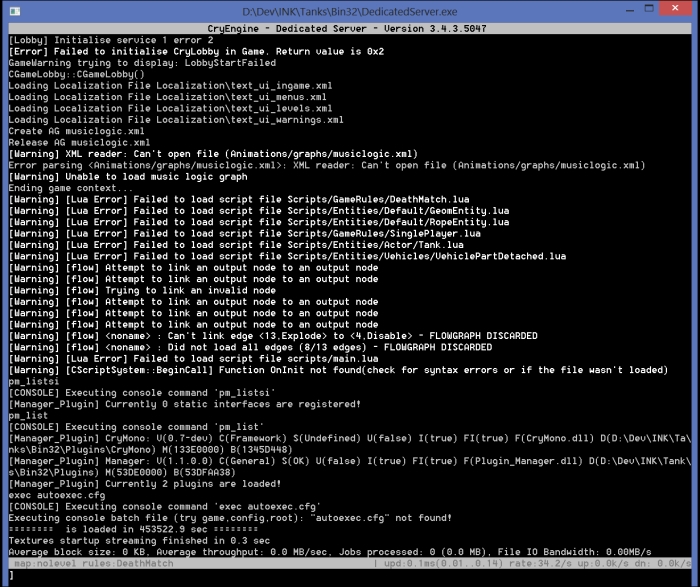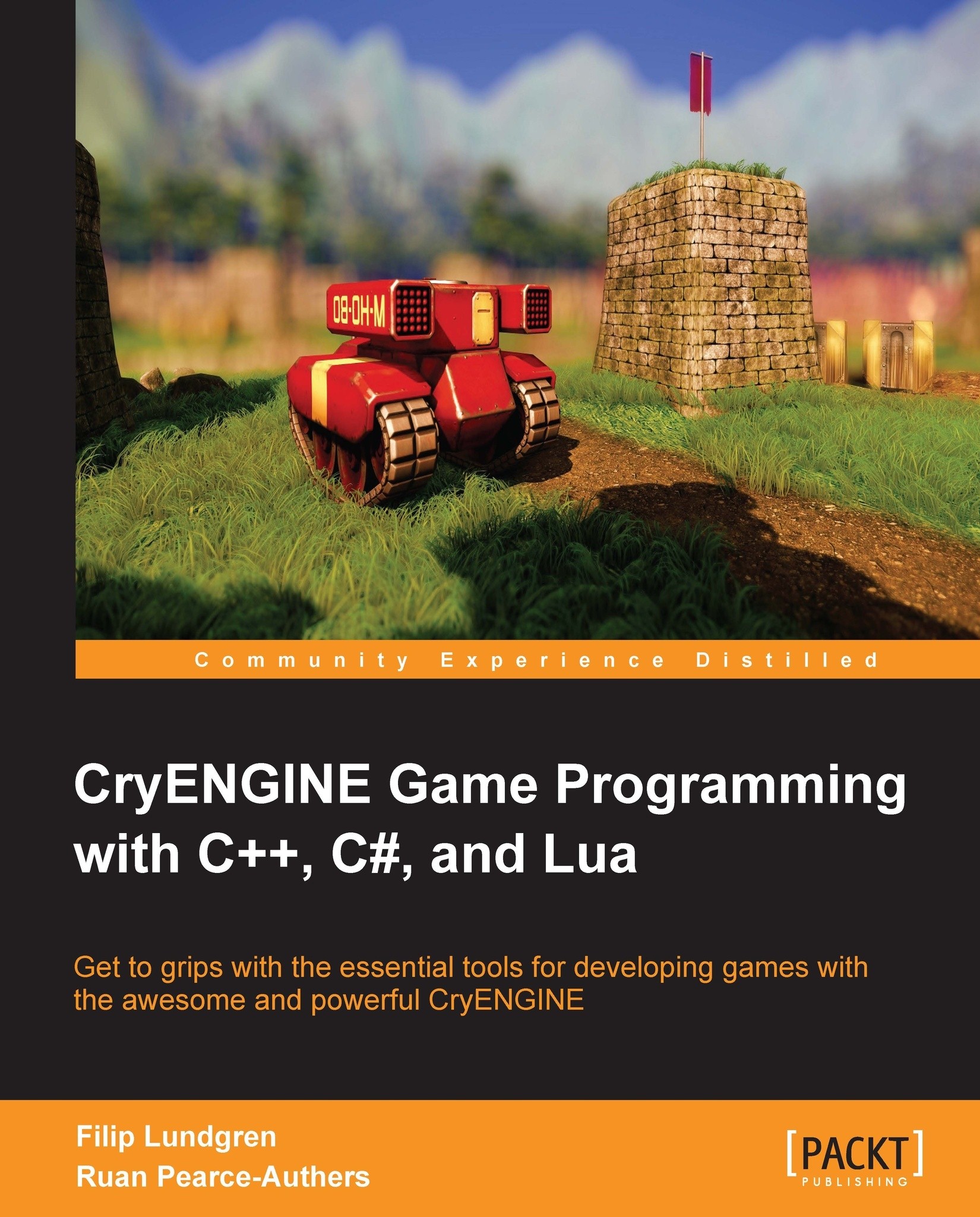Running the sample application
Before we get started with building the game project, we'll go through the basics of the default CryENGINE applications.
Note
All executables are contained inside either the Bin32 or Bin64 folders, depending on the build architecture. However, our sample only includes a Bin32 folder to keep things simple and the build repository small in size.
Editor
This is the main application that developers will use. The Editor serves as the direct interface to the engine, used for all kinds of developer-specific tasks such as level design and character setup.
The Editor supports WYSIWYP (What You See Is What You Play) functionality, which allows developers to preview the game by hitting the shortcut Ctrl + G, or by navigating to the Game menu, and choosing Switch to Game.
Starting the Editor
Open the main sample folder, and navigate to the Bin32 folder. Once there, start Editor.exe.
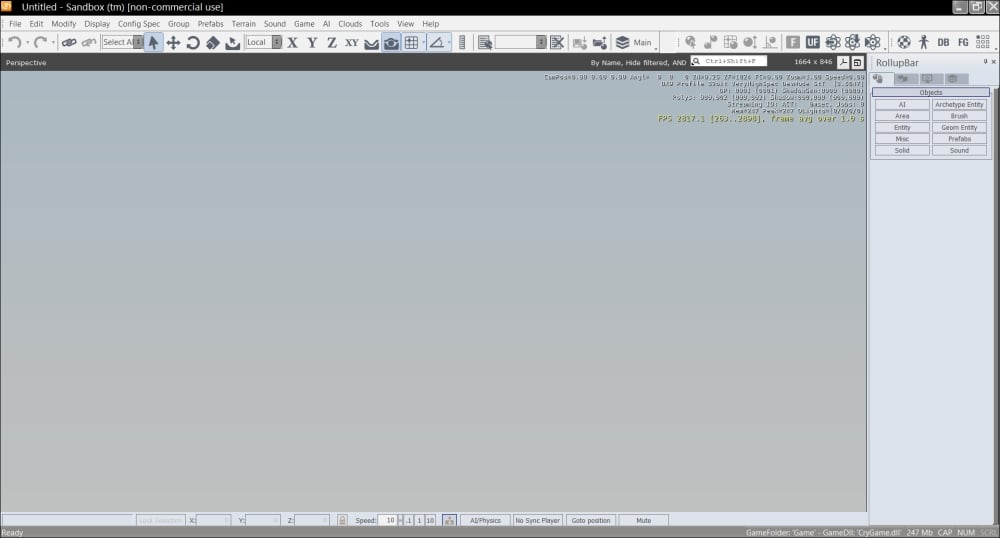
When the Editor has finished loading, you will be greeted by the Sandbox interface, which can be used to create most visual aspects of the game (excluding models and textures).
To create a new level, open the File menu, and select the New option. This should present you with the New Level message box. Simply specify your level name and click on OK, and the Editor will create and load your empty level.
To load an existing level, open the File menu, and select the Open option. This presents you with the Open Level message box. Select your level and click on Open to have your level loaded.
Launcher
This is the application seen by the end user. Upon startup, the Launcher displays the game's main menu, along with different options allowing users to load levels and configure the game.
The Launcher's game context is commonly referred to as Pure game mode.
Starting the Launcher
Open the main sample folder, and navigate into the Bin32 folder. Once there, start Launcher.exe.
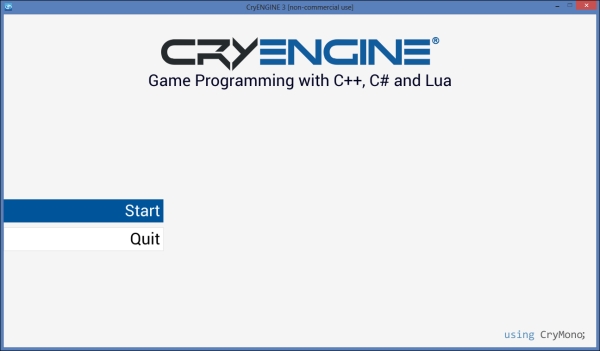
When you've started the application, you'll be greeted with the default main menu. This interface allows the user to load levels and alter game settings such as visuals and controls.
The Launcher is preferable over the Editor when you want to play the game as the end user would. Another benefit is the quick startup time.
Dedicated server
The dedicated server is used to start up a multiplayer server for other clients to connect to. The dedicated server does not initialize a renderer, and instead functions as a console application.