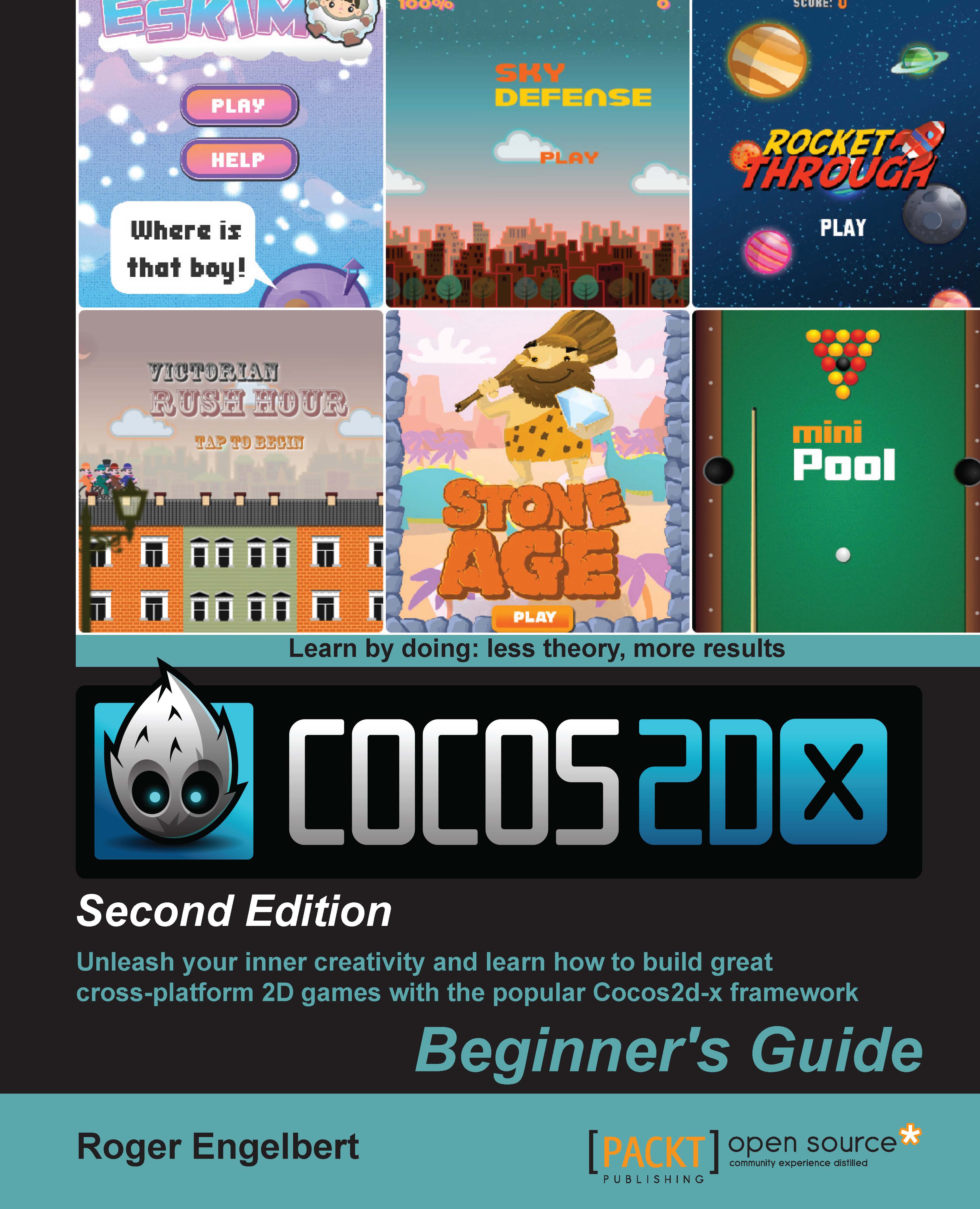Time for action – coding the GameLayer interface
GameLayer is the main container in our game.
Follow the steps to add a new file to your
Classesfolder. This is a C++ file calledGameLayer.Select your
GameLayer.h. Just below the firstdefinepreprocessor command, add:#define GOAL_WIDTH 400
We define the width of the goals in pixels.
Next, add the declarations for our sprites and our score text labels:
#include "cocos2d.h" #include "GameSprite.h" using namespace cocos2d; class GameLayer : public Layer { GameSprite* _player1; GameSprite* _player2; GameSprite* _ball; Vector<GameSprite*> _players; Label* _player1ScoreLabel; Label* _player2ScoreLabel;We have the
GameSpriteobjects for two players (the weird looking things called mallets), and the ball (called a puck). We'll store the two players in a Cocos2d-xVector. We also have two text labels to display the score for each player.Declare a variable to store the screen size. We'll use this a lot for positioning...