Time for action - storyboarding
Let's dive right in to storyboarding. On the Splash dialog box that appears when we open Celtx, there's a list of recent projects, as shown in the following screenshot:
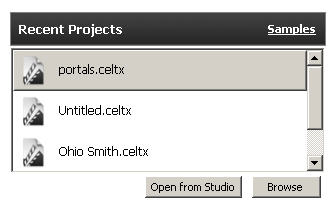
Click on Samples in the upper-right corner and we now have a list of several sample projects, which come included in Celtx when it's downloaded and installed. Double-click on the top one, the complete script of the Wonderful Wizard of Oz, as shown in the following screenshot:
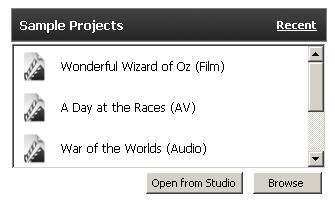
As shown in the following screenshot, the Storyboard screen depicts a drawing of each shot:
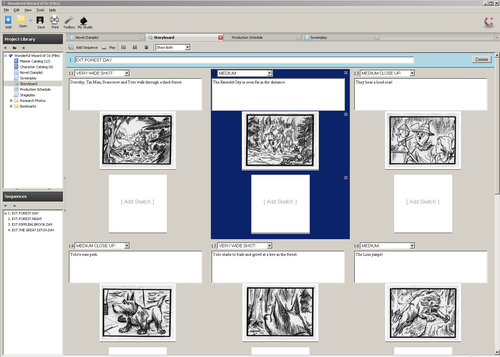
In Scene 1 of the Wonderful Wizard of Oz, we find 19 different shots, each with a drawing showing its setup. I'll show you how to get drawings and photographs placed on a Storyboard in just a moment. First, we'll examine the parts of a shot (one camera setup, there often are several per scene).
Look at the first shot on the preceding screenshot. By default, it is numbered as shot 1.1 because it's the first scene. The second shot in...
































































