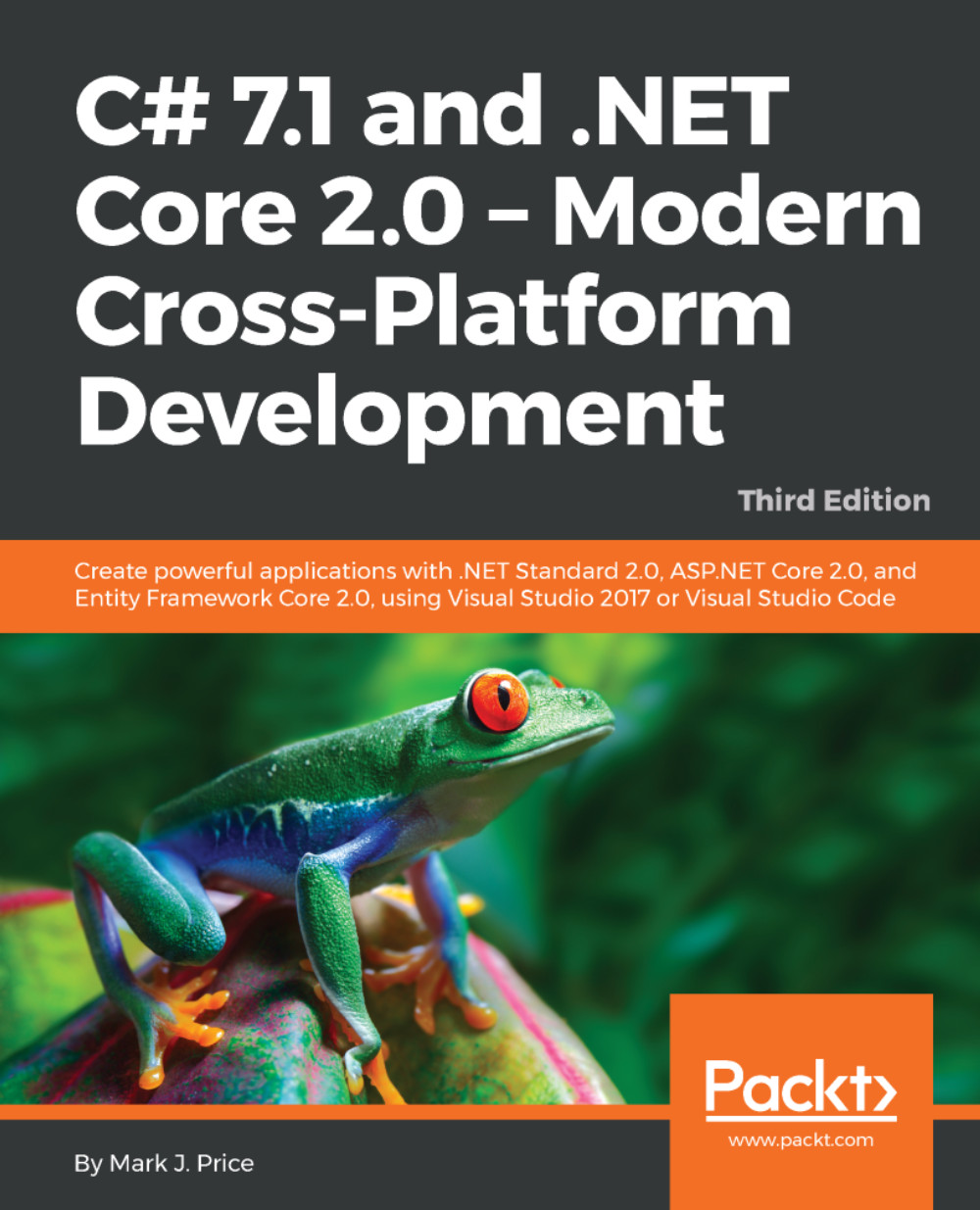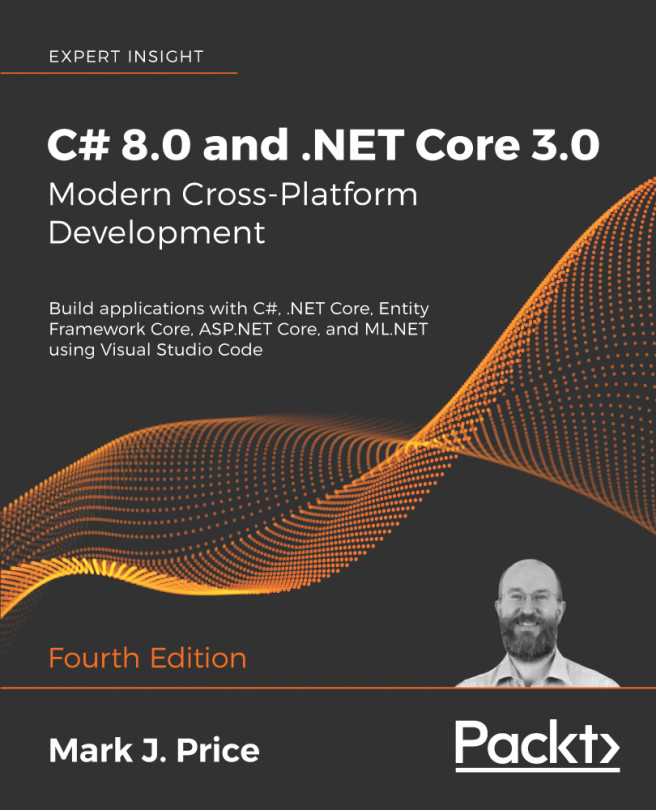Mark J. Price is a Microsoft Specialist: Programming in C# and Architecting Microsoft Azure Solutions, with over 20 years' experience. Since 1993, he has passed more than 80 Microsoft programming exams and specializes in preparing others to pass them. Between 2001 and 2003, Mark was employed to write official courseware for Microsoft in Redmond, USA. His team wrote the first training courses for C# while it was still an early alpha version. While with Microsoft, he taught "train-the-trainer" classes to get other MCTs up-to-speed on C# and .NET. Mark holds a Computer Science BSc. Hons. Degree.
Read more