Building terrain and wall models
We start building the environment by constructing the overall shape of the level, which consists of the terrain and the wall surrounding it, since this level is located in an underground setting. Always check back the environment concept art to make sure you don't leave out any of the important details.
Let's recall again how the environment concept art looks.
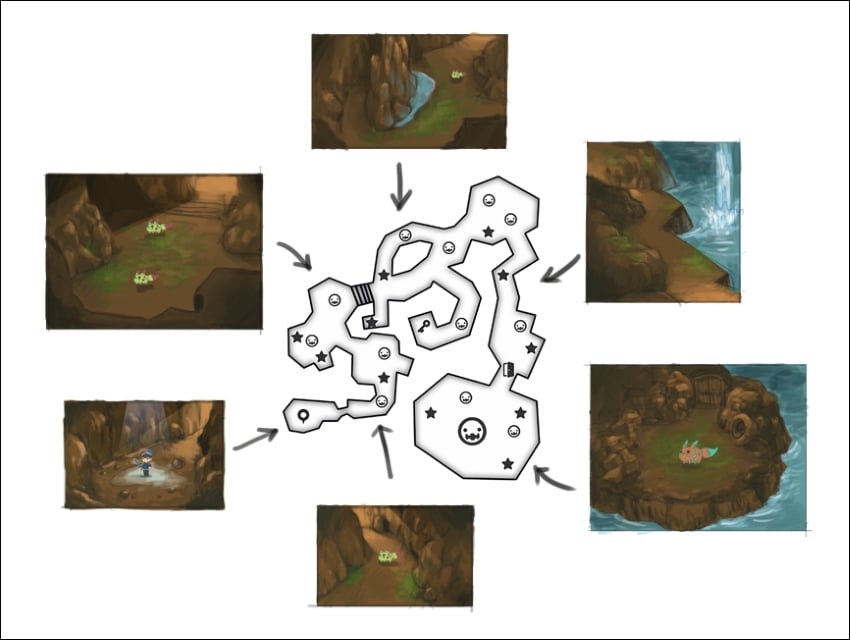
Even though Unity Engine has a built-in terrain editor, it's more suitable for an open world environment. In this case, however, we have to manually build the terrain from scratch in Blender and later import it to Unity.
In order to build the terrain accurately, we need to overlay the level layout design behind the 3D view in Blender so that we can follow it exactly when we build the terrain model. To do this, open up the 3D view's Properties panel by pressing N. Scroll down to the bottom and open up the section named Background Images. After this, click on Add Image and open the level layout design we...


























































