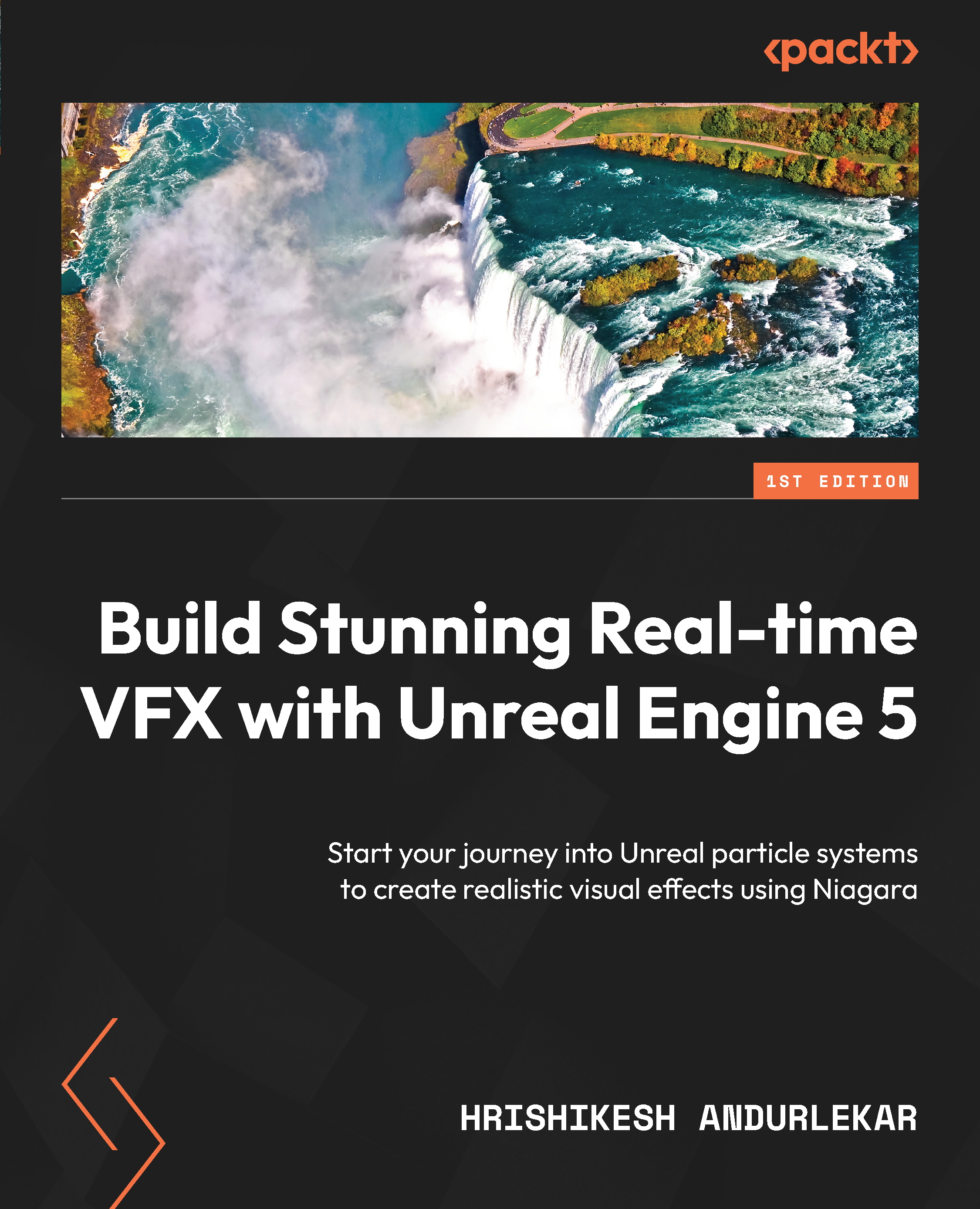Technical requirements
For this chapter, you need to have access to a machine capable of running Unreal Engine 5. We are going to use the default assets, which should be available with your installation of Unreal Engine.
Here are the steps to install Unreal Engine using the Epic Games Launcher:
- Download the Epic Games Launcher: Visit the Unreal Engine website (https://www.unrealengine.com/en-US/download) and click on the Download button. After downloading the installation file, double-click on it to install the Epic Games Launcher.
- Sign in or create an account: If you already have an Unreal Engine account, sign in. If you don’t, create a new account.
- Launch the Epic Games Launcher: Once you’ve signed in, launch the Epic Games Launcher.
- Install Unreal Engine: In the Epic Games Launcher, click on the Library tab, find Unreal Engine in the list, and click Install next to it. The installation process will begin, and you can monitor its progress in the Downloads tab. Make sure that you have at least 80 GB of disk space as the full Unreal Engine installation may take up to 60 GB.
- Launch Unreal Engine: Once the installation is complete, you can launch Unreal Engine by clicking on the Launch button in the Epic Games Launcher.
And that’s it! You’ve now successfully installed Unreal Engine using the Epic Games Launcher.
These are the recommended system configuration requirements:
- Windows 10 (64-bit, version 20H2)
- 32 GB RAM
- 256 GB SSD (OS drive)
- 2 TB SSD (data drive)
- NVIDIA GeForce RTX 2080 SUPER
AMD Ryzen 7 5800H and above (Intel Core i9, 10th generation and above)
You can find the project we worked on in this book here:
https://github.com/PacktPublishing/Build-Stunning-Real-time-VFX-with-Unreal-Engine-5
Let us now understand how particle systems are implemented in Unreal Engine.