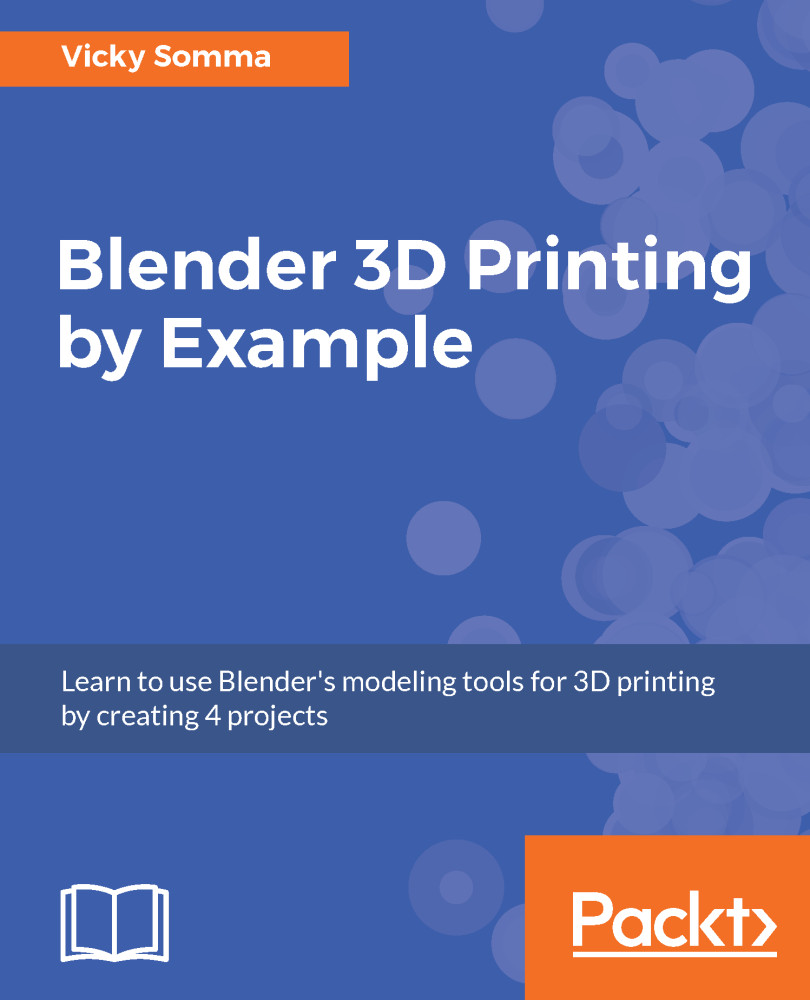In Chapter 5, Building a Base with Standard Meshes and a Mirror, you used a cylinder and a cube as building block for your bracelet plate. Blender also has a specialized text object you can incorporate into your designs. You can add these the same way you would any other object:
- In Object Mode, left-click to move your 3D Cursor where you would like to add the new text
- In the Tool Shelf on the left-hand side of your screen, click the Create tab and under Other, click Text:
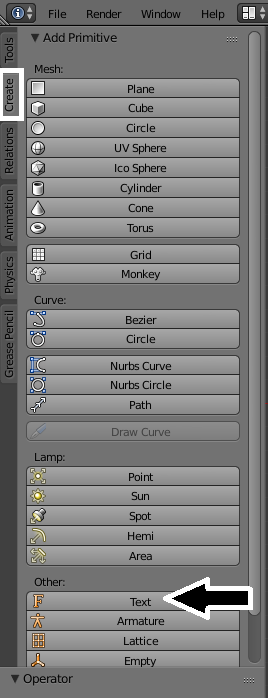
Adding a new text object
This adds a new text object to your 3D View. By default, it simply reads, Text.
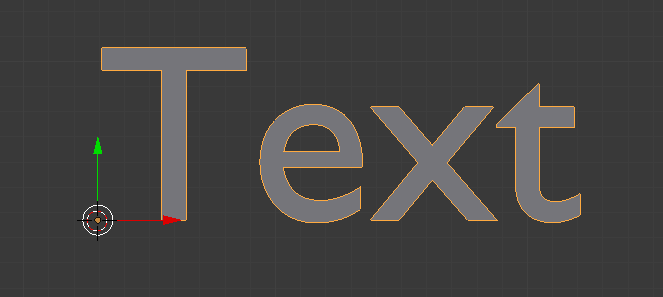
A newly created text object
Like other Blender objects, you can use the Properties Shelf to transform the entire object, such as by changing its Location or Rotation:
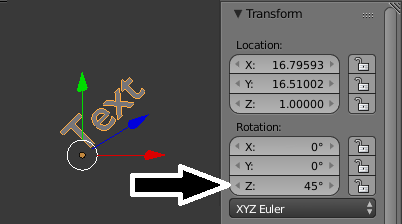
Normal transform functions, such as rotate, work on text objects