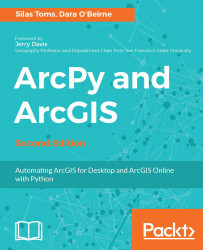In this book, you will find a number of text styles that distinguish between different kinds of information. Here are some examples of these styles and an explanation of their meaning.
Code words in text, database table names, folder names, filenames, file extensions, pathnames, dummy URLs, user input, and Twitter handles are shown as follows:
"The createCSV function accepts the dictionary and the name of the output CSV file as strings."
A block of code is set as follows:
def firstFunction():
'a simple function returning a string'
stringvariable = "My First Function"
return stringvariable
>>> firstFunction()
When we wish to draw your attention to a particular part of a code block, the relevant lines or items are set in bold:
def firstFunction():
'a simple function returning a string'
stringvariable = "My First Function"
return stringvariable
>>> firstFunction()
Any command-line input or output is written as follows:
conda install –c esri arcgis
New terms and important words are shown in bold. Words that you see on the screen, for example, in menus or dialog boxes, appear in the text like this: "Once complete, you should see the hosted feature layer under My Content, as shown here."