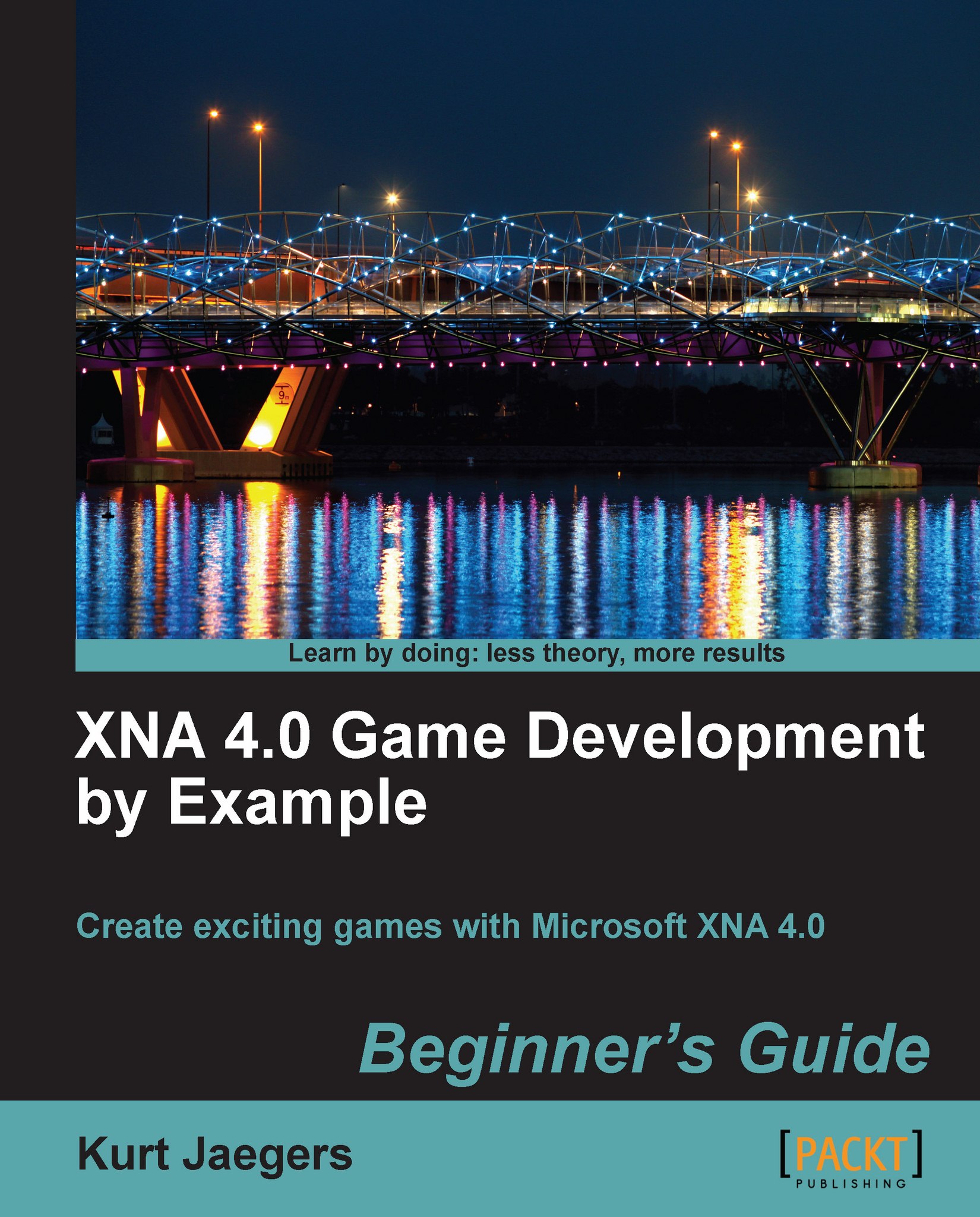Time for action – creating the level editor project
In the Solution Explorer window, right-click on the top-most item that reads Solution 'Gemstone Hunter' (3 Projects) and select Add | New Project....
Select the Windows Game (4.0) project template.
Name the project Level Editor and click on OK.
Right-click on the Level Editor project and select Add Reference....
On the Projects tab of the Add Reference window, select Tile Engine and click on OK:

Expand the Gemstone Hunter Content project and right-click on the
Fontsfolder and select Copy.Right-click on the Level Editor Content project and select Paste.
Repeat steps 6 and 7 to copy the
Texturesfolder from the Gemstone Hunter Content project to the Level Editor Content project.Right-click on the Level Editor project in the Solution Explorer window and click on Set as StartUp Project.
What just happened?
Your solution now has five separate projects, the game project (simply called Gemstone Hunter), the game's Content project, the Tile Engine game...