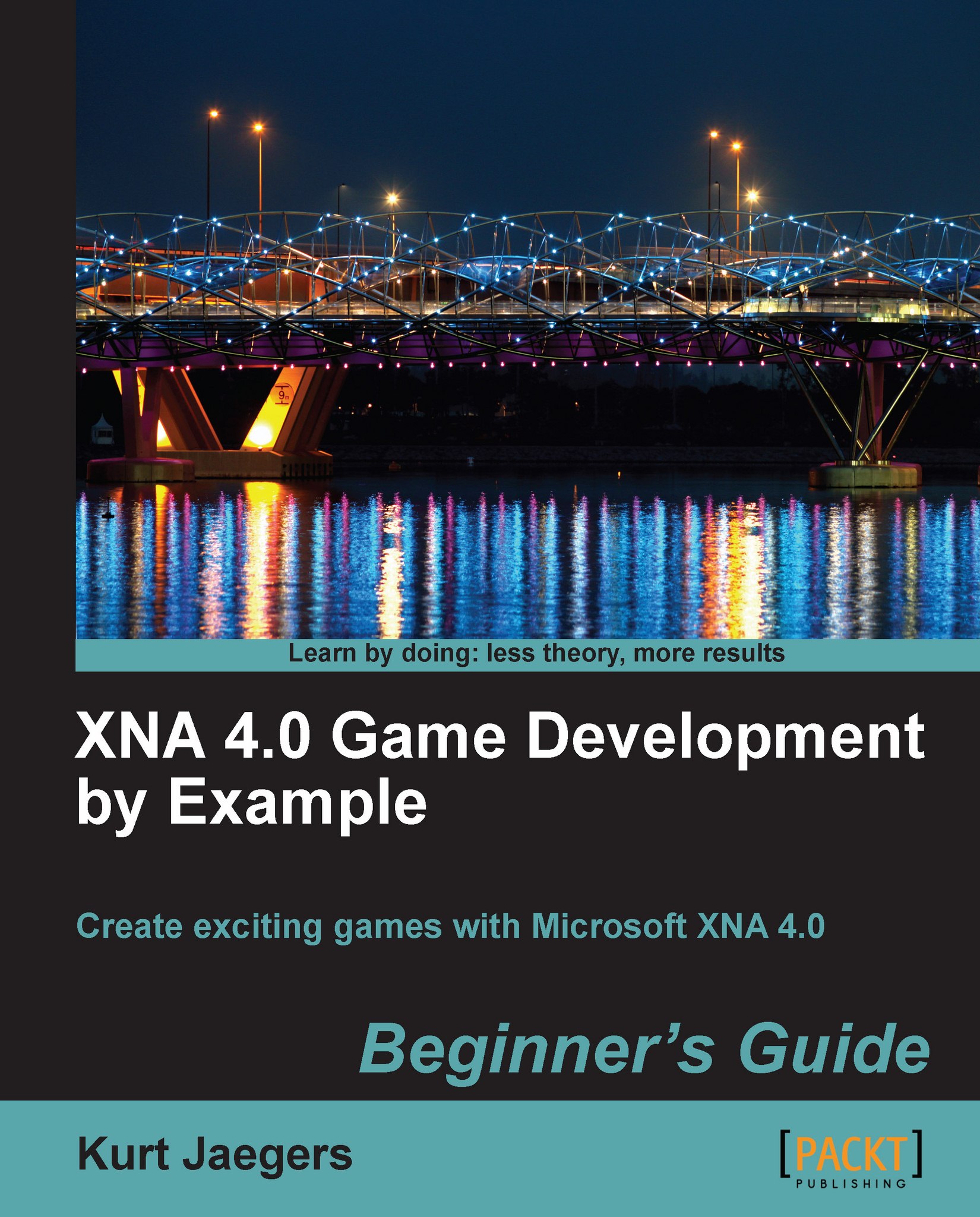Time for action – modify Game1 to generate rotating pieces
Update the
HandleMouseInput()method in the Game1 class to add rotating pieces to the board by adding the following inside theif (mouseState.LeftButton == ButtonState.Pressed)block beforegameBoard.RotatePiece()is called:gameBoard.AddRotatingPiece(x, y, gameBoard.GetSquare(x, y), false);Still in
HandleMouseInput(), add the following in the same location inside theifblock for the right mouse button:gameBoard.AddRotatingPiece(x, y, gameBoard.GetSquare(x, y), true);
What just happened?
Recall that the only difference between a clockwise rotation and a counter-clockwise rotation (from the standpoint of the AddRotatingPiece() method) is a true or false in the final parameter. Depending on which button is clicked, we simply add the current square (before it gets rotated, otherwise the starting point for the animation would be the final position) and "true" for right mouse clicks or "false" for left mouse clicks.