Adding a notebook to Microsoft Teams
Microsoft Teams is all about sharing and collaboration with team members, and OneNote provides a perfect way to do this.
For this section, we will assume that you have teams set up in Microsoft Teams and that you have the proper permissions to add to these teams.
The steps for creating a notebook in a team are listed here:
- Open the Microsoft Teams application.
- Click on the team's name and choose a channel you want to add the notebook to.
- Click on the plus sign (+) at the top of the Posts area, as shown in the following screenshot:
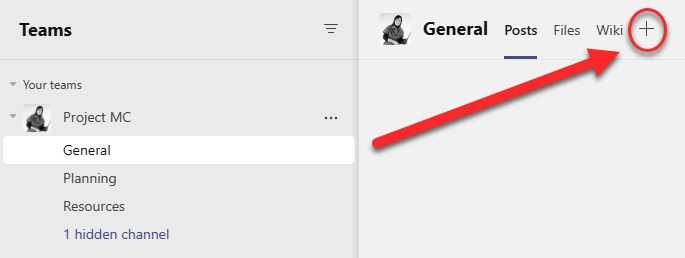
Figure 11.5 – Clicking on the plus sign (+) to add a tab for OneNote to a team channel
- You should see OneNote listed as an application. Click on the OneNote icon.
- You are prompted to select a location for your new tab. You can create a new notebook or use the default notebook created for your existing team, as shown next:
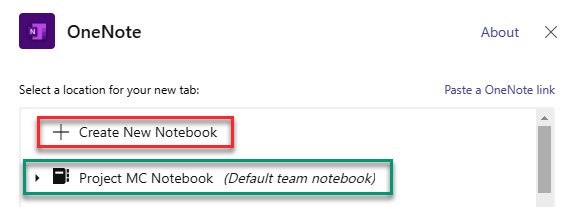 ...
...































































