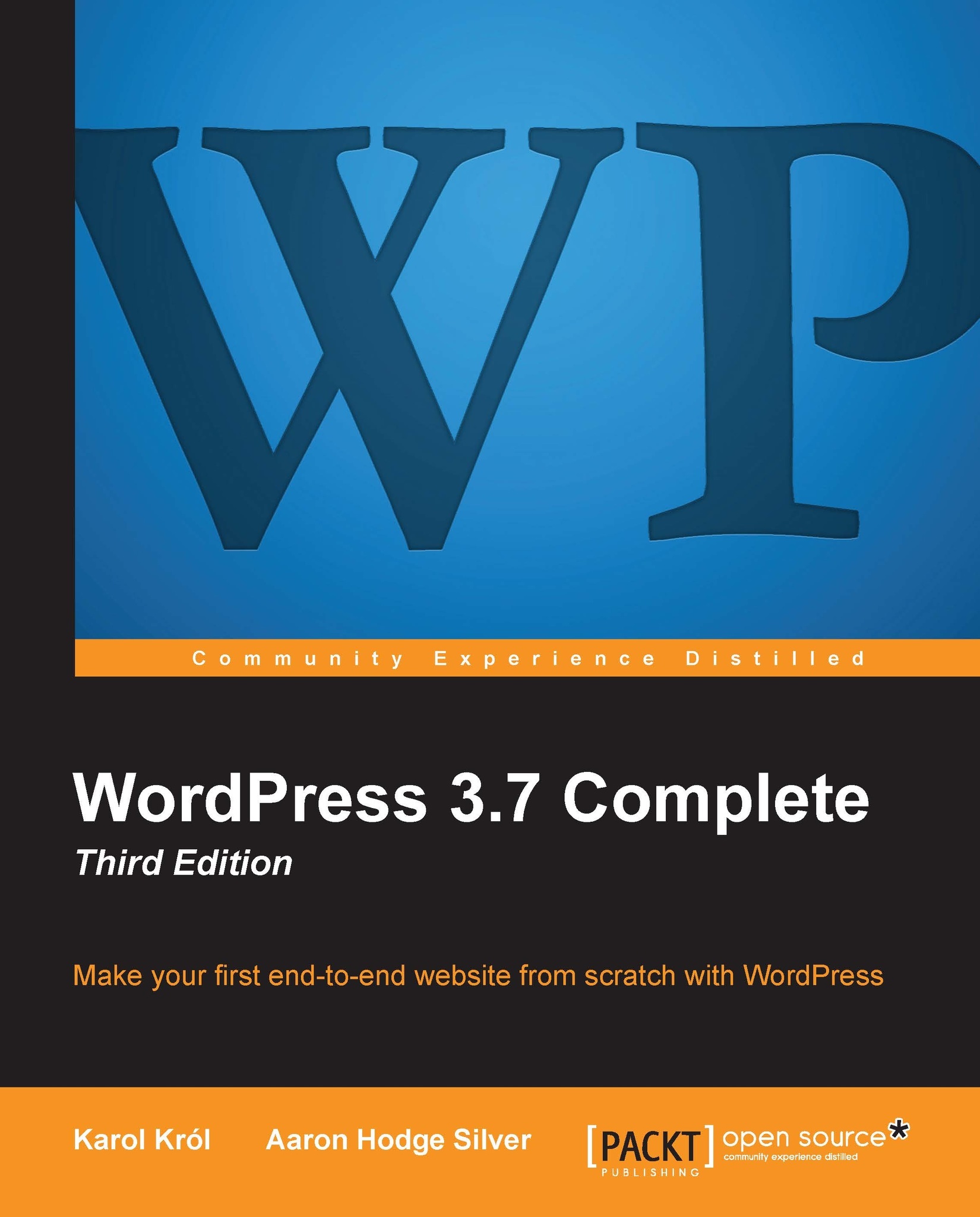Menus
As of WordPress 3.0, there are now Custom Menus available within the WP Admin. This wasn't always the case, but these days all modern themes support Custom Menus, and so does the default theme, Twenty Thirteen.
The Custom Menus feature lets you create menus with links to pages, category archives, and even arbitrary links to any URL (which also allows you to use links to your individual posts). Then, you can place your custom menu into your theme.
Adding a menu
Let's take a look at the menu's management screen. To get there, just navigate to Appearance | Menus:
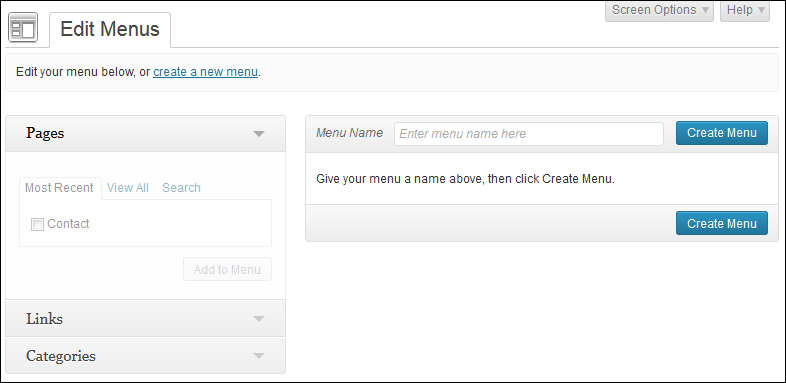
To create your first menu, enter a title where it says Enter menu name here, for example, Main. After doing so, you can select individual pages from the panel on the left-hand side and click on the Add to Menu button to confirm:
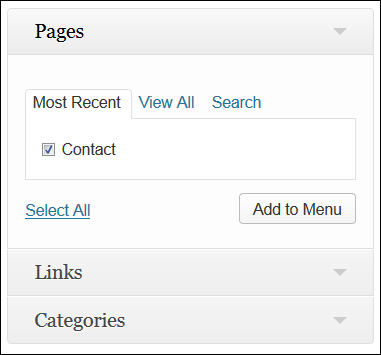
You can add some custom links to the menu if you want to. This can be done after clicking on the Links heading on the left-hand side, and then filling out the required link information. To confirm, click on...