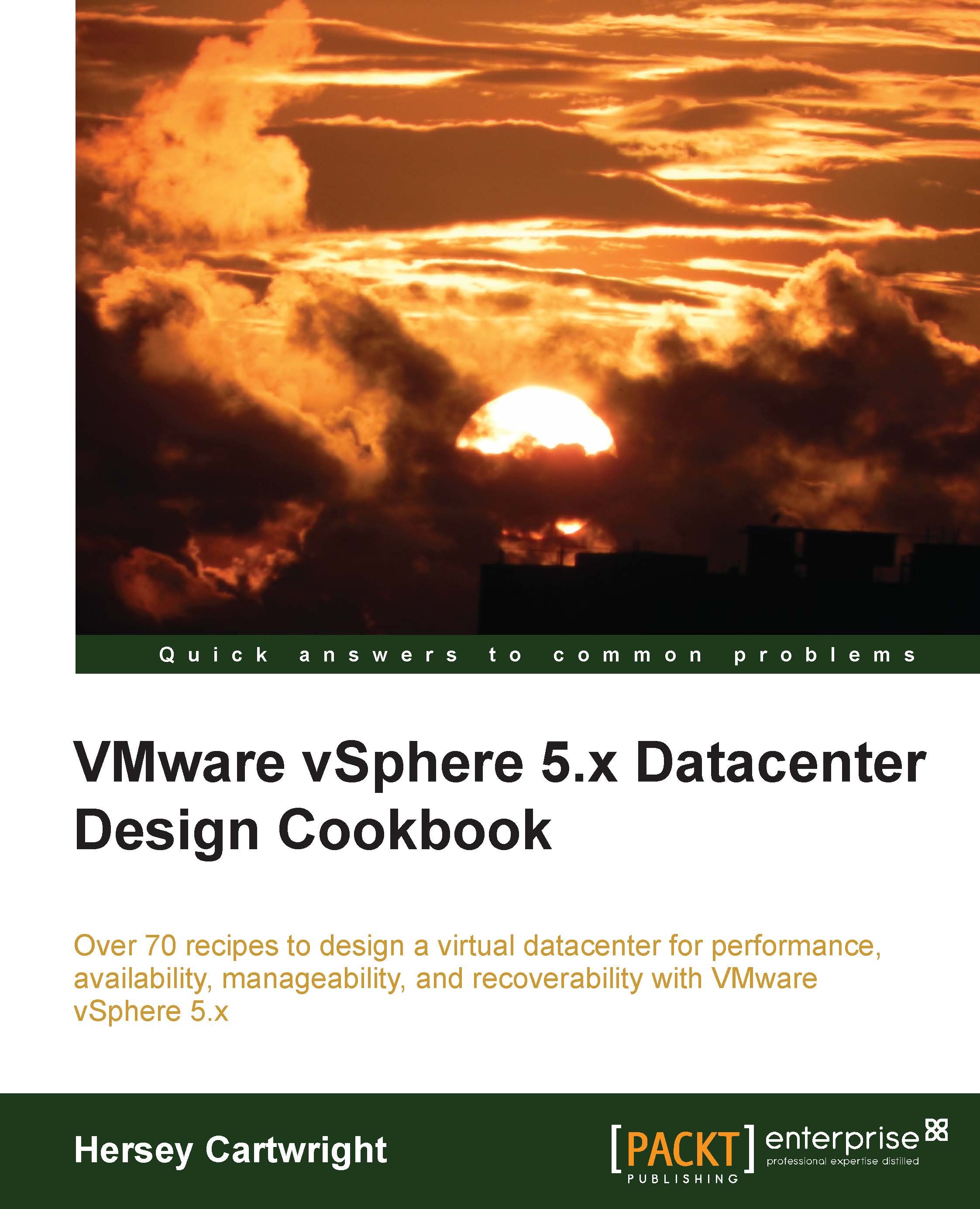Using VMware Data Protection to back up virtual machines
Virtual machine backups using the VDP appliance are created and managed using the vSphere Web Client connected to vCenter, where the VDP appliance has been registered.
How to do it…
Perform the following steps to create a backup job in order to protect virtual machines using VDP:
In the vSphere Web Client, select vSphere Data Protection and connect to the VDP appliance.
Select the Backup tab, and from the Backup job actions menu, select New, as shown in the following screenshot:

Select the type of backup to be performed: either a Full Image, which is a complete backup of the virtual machine including all the disks and configurations, or Individual Disks, which are individual virtual machine disks (VMDKs), as shown in the following screenshot:

Select the backup targets. Targets can be vCenter inventory objects including datacenters, clusters, resource pools, or individual virtual machines. The following screenshot illustrates selecting two...