Configuring the Services for Visual Studio
Visual SourceSafe 2005 contains two server components used by the Visual Studio SourceSafe plug-ins:
Local Area Network booster service: this accelerates operations on the local network using the Visual Studio SourceSafe LAN plug-in.
Remote Internet access service: the enables access to the SourceSafe database from the Internet using the Visual Studio SourceSafe internet plug-in.
These services are configured using the Visual SourceSafe Administrator on the database server with the Server | Configure menu command.
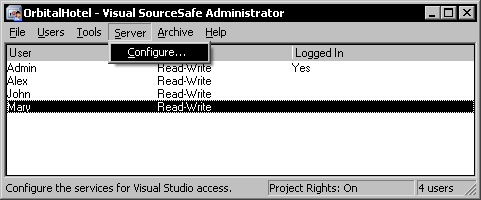
Configuring the Local Area Network Service
To configure the Local Area Network booster service, select the LAN tab in the Server Configuration dialog.
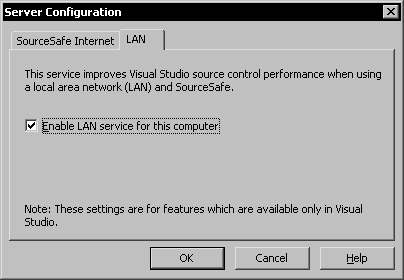
To enable or disable the service, use the Enable LAN service for this computer option.
Configuring the Remote Internet Access Service
To configure the remote internet access service, select the SourceSafe Internet tab in the Server Configuration dialog.
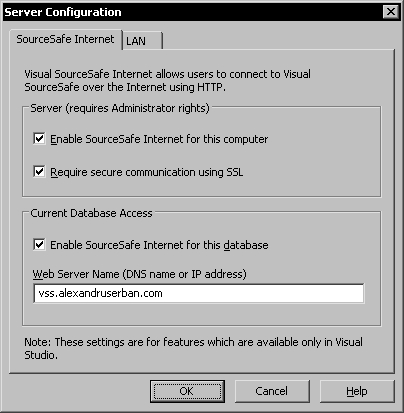
To enable the SourceSafe internet service for the local database server computer, select the Enable SourceSafe Internet for this computer checkbox. This will install an XML web service named SourceSafe in the Internet Information Services (IIS) on the local database server computer.
The service is always installed in the default website (or the website having ID 1) in IIS.
Check the Require secure communication using SSL option to enable secure communications over Secure Sockets Layer.
Note
To enable SSL you must first install an SSL certificate in IIS. For more information on creating and installing an SSL certificate consult Appendix A.
To enable internet access for the current database, select the Enable SourceSafe Internet for this database option. You must specify the Internet domain name for the server or its IP address in the Web Server Name text box.
When using SSL you must specify the same name used in the SSL certificate otherwise you will see the following error message:

To apply the configuration, click OK in the Server Configuration dialog.
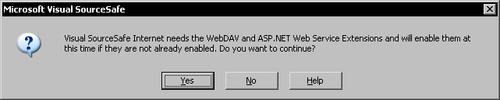
Click Yes to configure the required server components.
After the configuration is applied, the SourceSafe web service will be configured to access the SourceSafe database. Two new folders are created in the database, VssWebDownload and VssWebUpload.
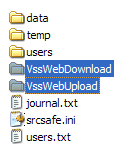
These folders are used to download and upload files over the Internet. They are configured as virtual folders in the SourceSafe web service.
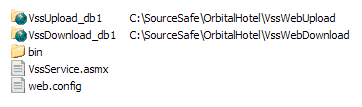
As a result, to allow remote users to use the internet service, you must grant Modify security permissions on these two folders for the users in the Windows Users group.
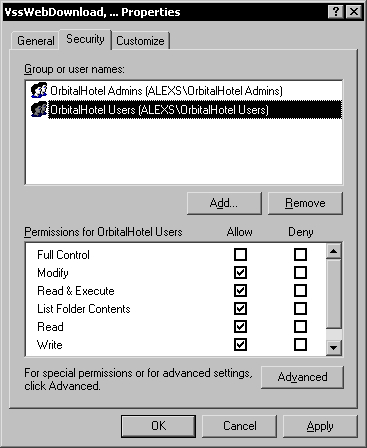
After setting the security permissions for these folders, remote users can log in to the database using the SourceSafe remote internet service.























































