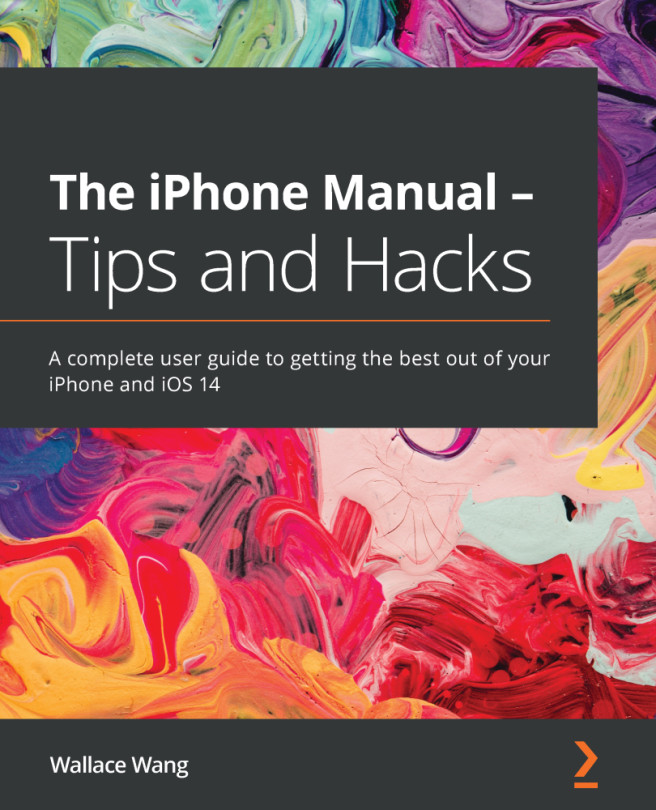macOS has very useful energy-saving features specially designed to extend your battery life if you use a portable Mac and to be environment-friendly. These features include the following:
- Sleep mode
- Battery preferences
- Safe Sleep and Standby
Let's now see what each of these does and how they affect other processes.
Sleep mode
The Sleep mode saves energy by pausing any active processes or applications and stopping the hardware. This mode is more convenient than shutting down the Mac since the computer is still on, and you can quickly pick up the computer to resume any processes and applications.
There are several ways in which you can activate this mode:
- Go to the Apple (
 ) menu, and then choose the Sleep option (shown in Figure 3.6).
) menu, and then choose the Sleep option (shown in Figure 3.6). - You can close the lid if you're using a portable Mac.
- Press the Command + Eject key combination.
- Tap the Power button. Be careful when using the tap Power button option to enter Sleep mode. If you press the Power button...