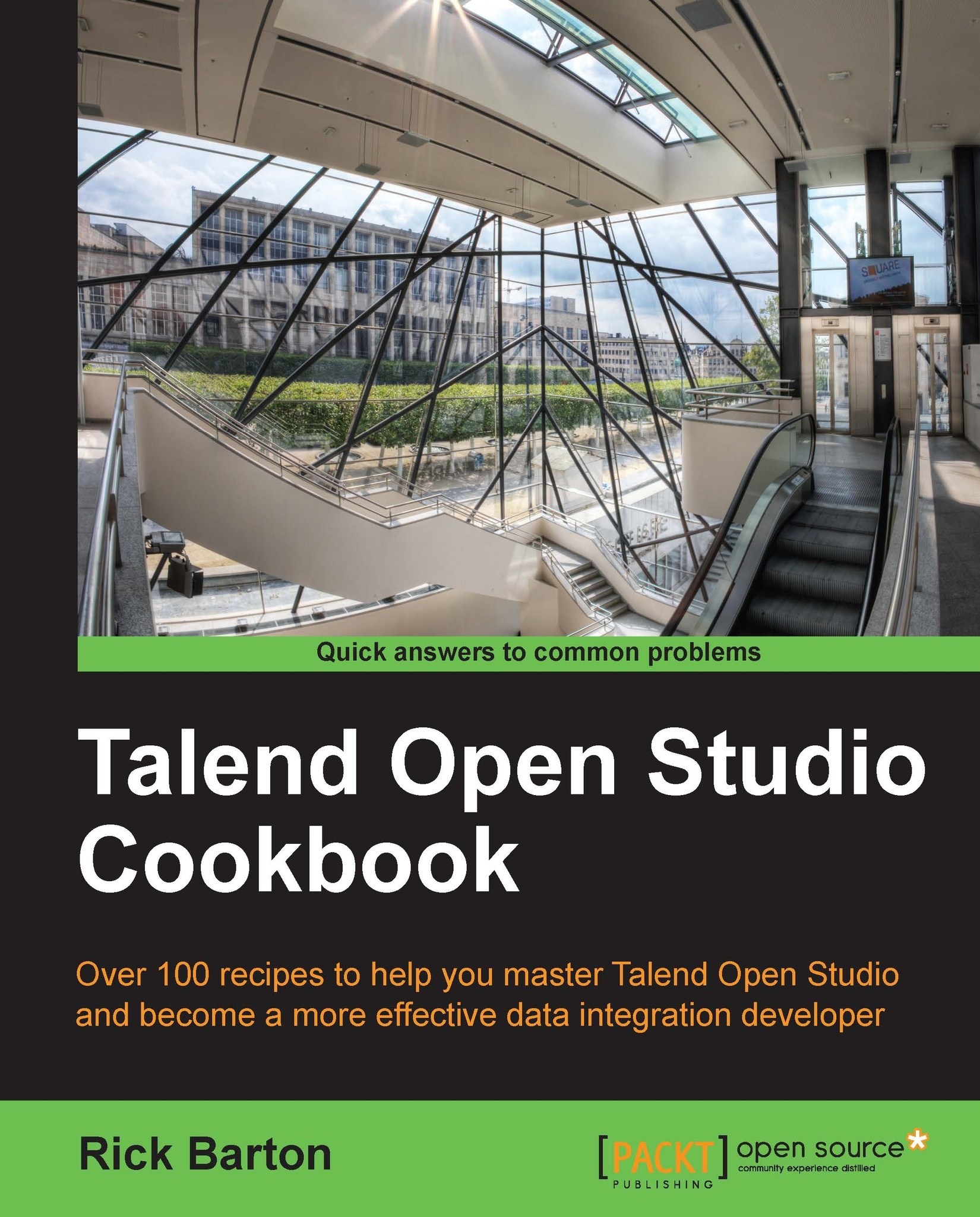Adding contexts to a context group
Talend provides a means for defining multiple different sets of values for the parameters in a group, one for each environment (or context).
Getting ready
Open the jo_cook_ch06_0010_addContextGroup job, and open the context group cookbookGeneral.
How to do it...
The steps for adding contexts to a context group are as follows:
Open the context panel, and click on the context icon shown as follows:

Click on Default, click on the Edit button, and then change the name to
development.Click on the New button, and add a context named
test.Click on the New button, and add a context named
production.Click on Ok to exit the dialogue.
Now you will see that there are now additional columns for the new contexts.
There’s more…
The additional columns will define the values of a context variable in each context, and these will most likely contain different values, depending upon the environment illustrated as follows:
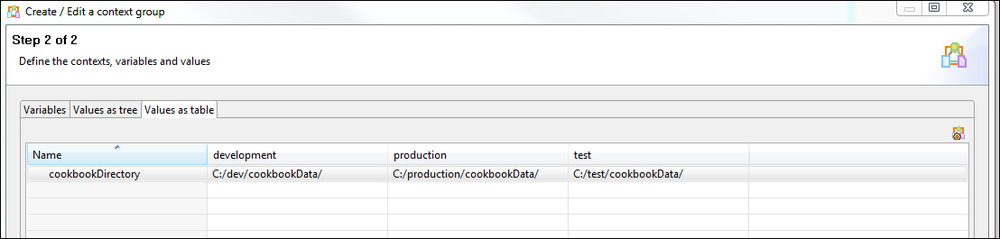
These contexts can then be selected at runtime via the shell...