Move
The first type of action you see relates to moving a card around the board, or even to another board. If you want to change the location of a card, the move set of actions is most helpful.
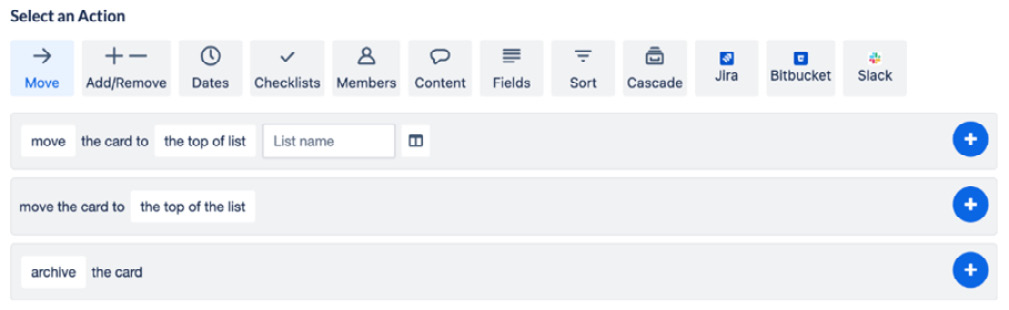
Figure 7.3 – Move actions
These kinds of automation actions make it seamless to have your cards in the right place on the board for your workflows. Rather than manually dragging a card around, you can set the criteria for when a card moves to the next stage, such as a checklist being completed, and have it occur instantly.
If you’re operating out of multiple boards, this is incredibly useful. You might have one board that collects tasks before assigning them to specific teams or projects, so being able to quickly go from one board to another is essential.
There are only a few options here but there are some nuances to each one, so read closely.
Move/copy the card to the top/bottom of the list
This one is sneaky—if you’re looking...
































































