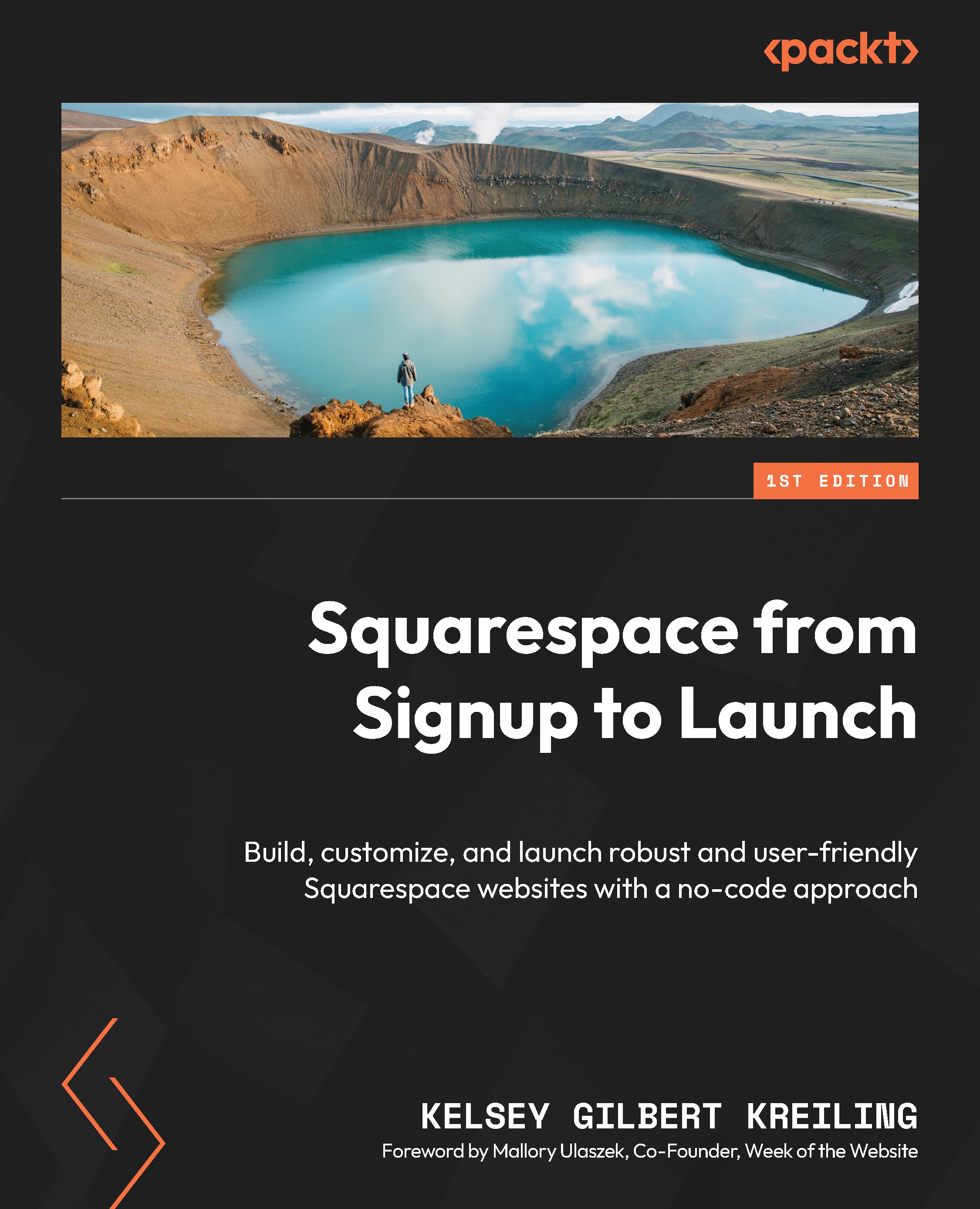Creating your first pages
To add collections or pages to your site, you’ll use the Pages panel on the left of your site editor. The Pages panel is your main menu for editing your website’s content. As I’ve touched upon in earlier chapters, you can add a page by clicking on the + button in Main Navigation or the Not Linked navigation, as seen in Figure 7.3. In this panel, you can add new pages, drag and drop to reorder pages, add standard pages to folders, delete pages, and change page settings.
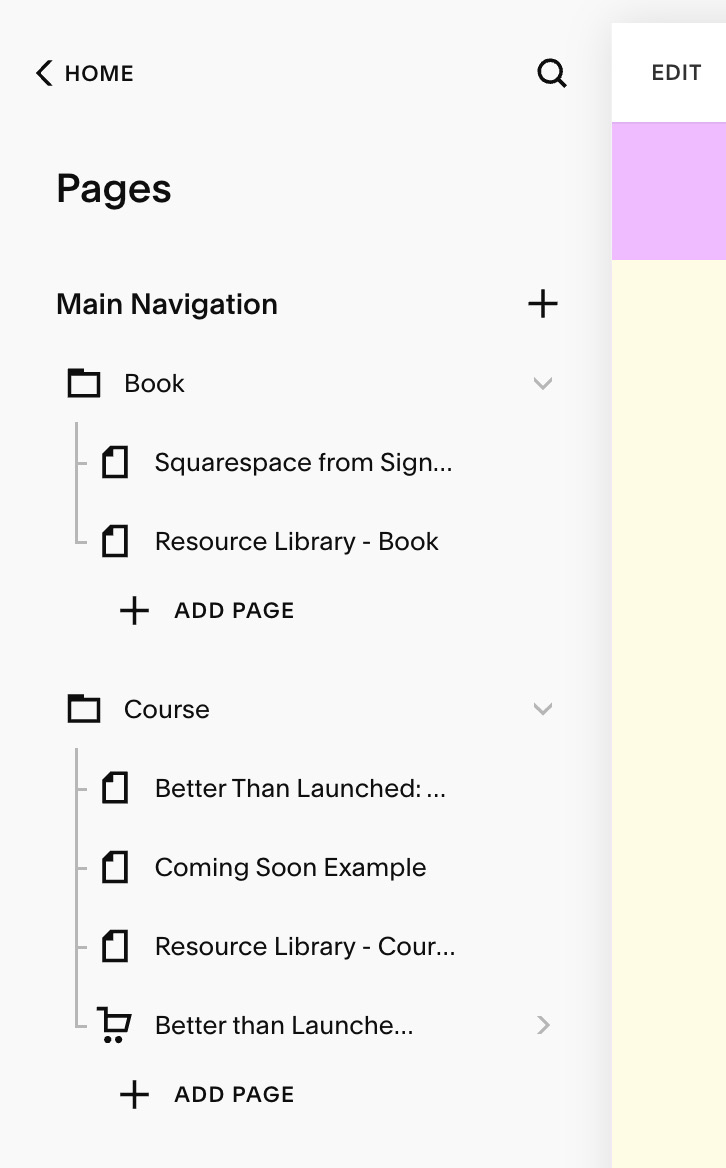
Figure 6.3 – The Pages panel
Pages that are listed in the Main Navigation section will be shown in your site header, while pages in the Not Linked section are not. These pages can still be accessed by visitors, however, and can be linked to within your site and shared directly via URL, so you’ll want to clearly name these pages with visitors in mind.
Adding pages to your website
Adding any type of page will follow the same...