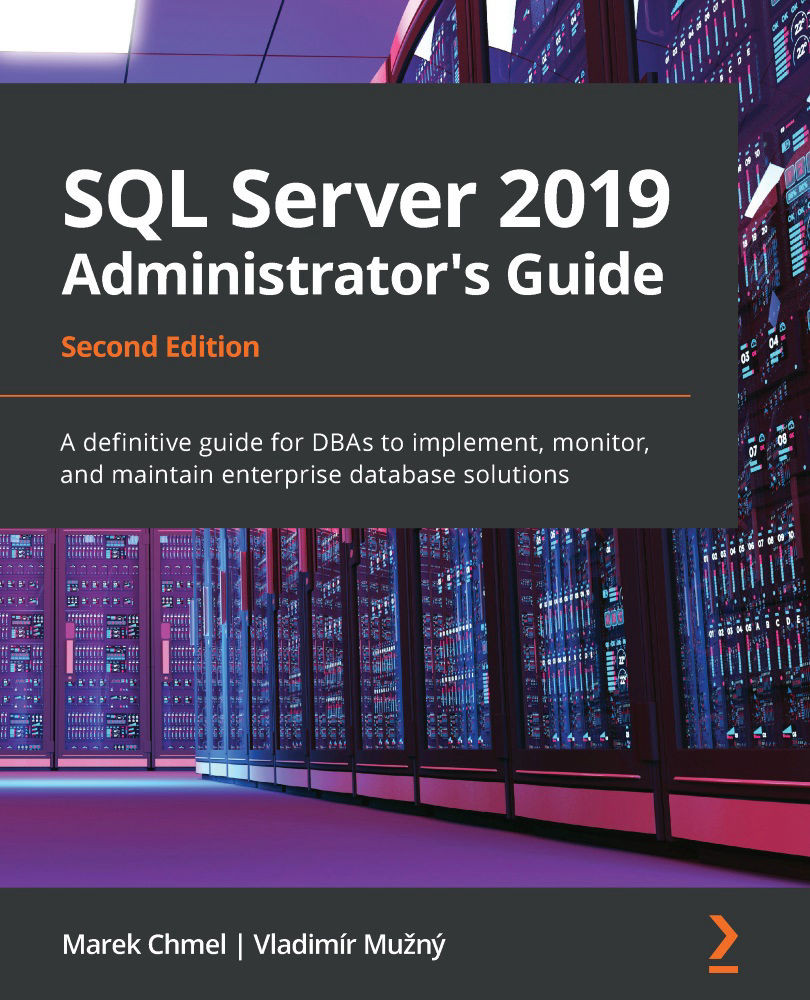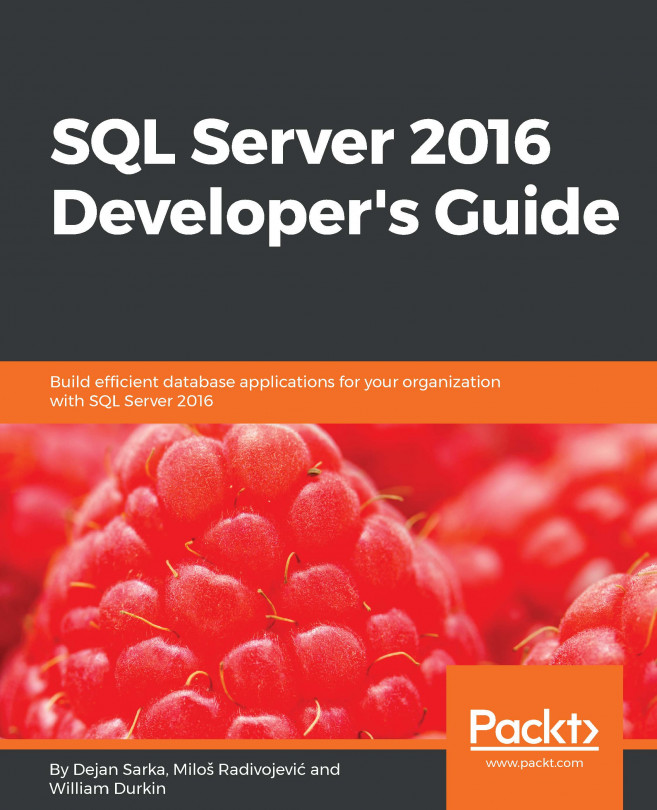SQL Server vulnerability assessment
SQL Server Management Studio 17.4 was released with a very handy feature—scanning for vulnerabilities on your databases. It's always better to run with the latest version of SQL Server Management Studio (screenshots in this book are based on the 18.4 and 18.5 versions). This vulnerability assessment is supported on any SQL Server with version 2012 and higher and checks for a predefined set of vulnerabilities.
To create a new scan, you have to do the following:
- Right-click your database.
- Choose Tasks.
- Select Vulnerability Assessment.
- Click on Scan for Vulnerabilities.
Once the scan is complete, you will be presented with a result view in your SSMS application, with a summary about failed and passed checks.
In the following screenshot, you can see a sample scan with several categories of findings—high, medium, and low risk:
Fig. 4.20 – Vulnerability assessment report
...