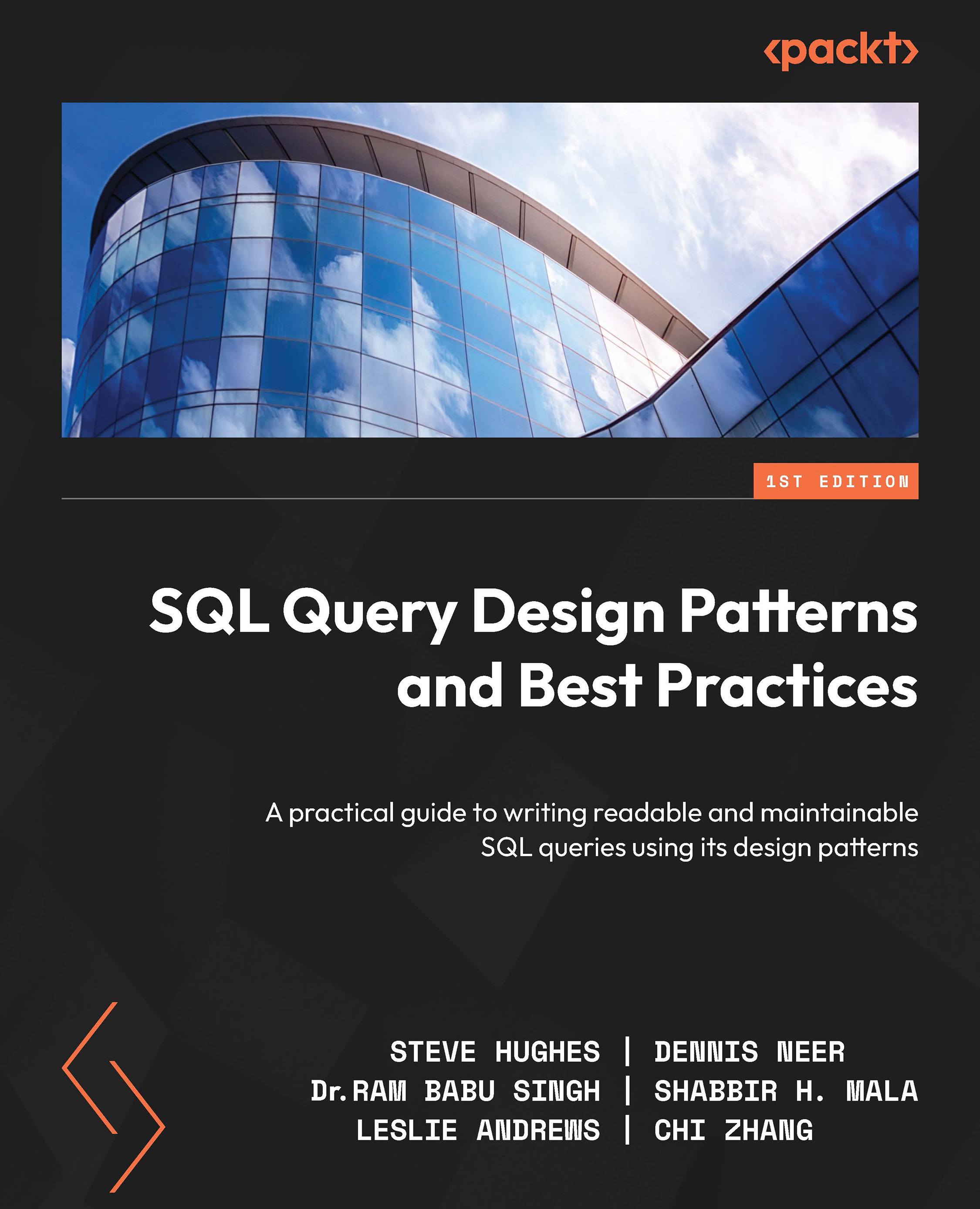Documenting your code with markdown in your notebooks
Now that we’ve added some code to the notebook, it is time to add documentation to clarify or expand on what the code should do. This is done using the markdown language, or MD. As you saw with the README file, we can create entire documents using markdown to supplement our documentation.
In this section, we are going to explore markdown and use it to add documentation directly into our notebook to support the SQL we have created.
Adding a text block to your notebook
Adding text to your notebook is straightforward. Simply click the + Cell button and choose Text cell. This will create a new cell that is formatted for markdown and has several formatting buttons included with it to make code presentation easier.
You can also add text blocks by clicking the + Cell button underneath the current cell you are in. This is helpful when adding cells in between the cells you have already created.
In the next few sections...