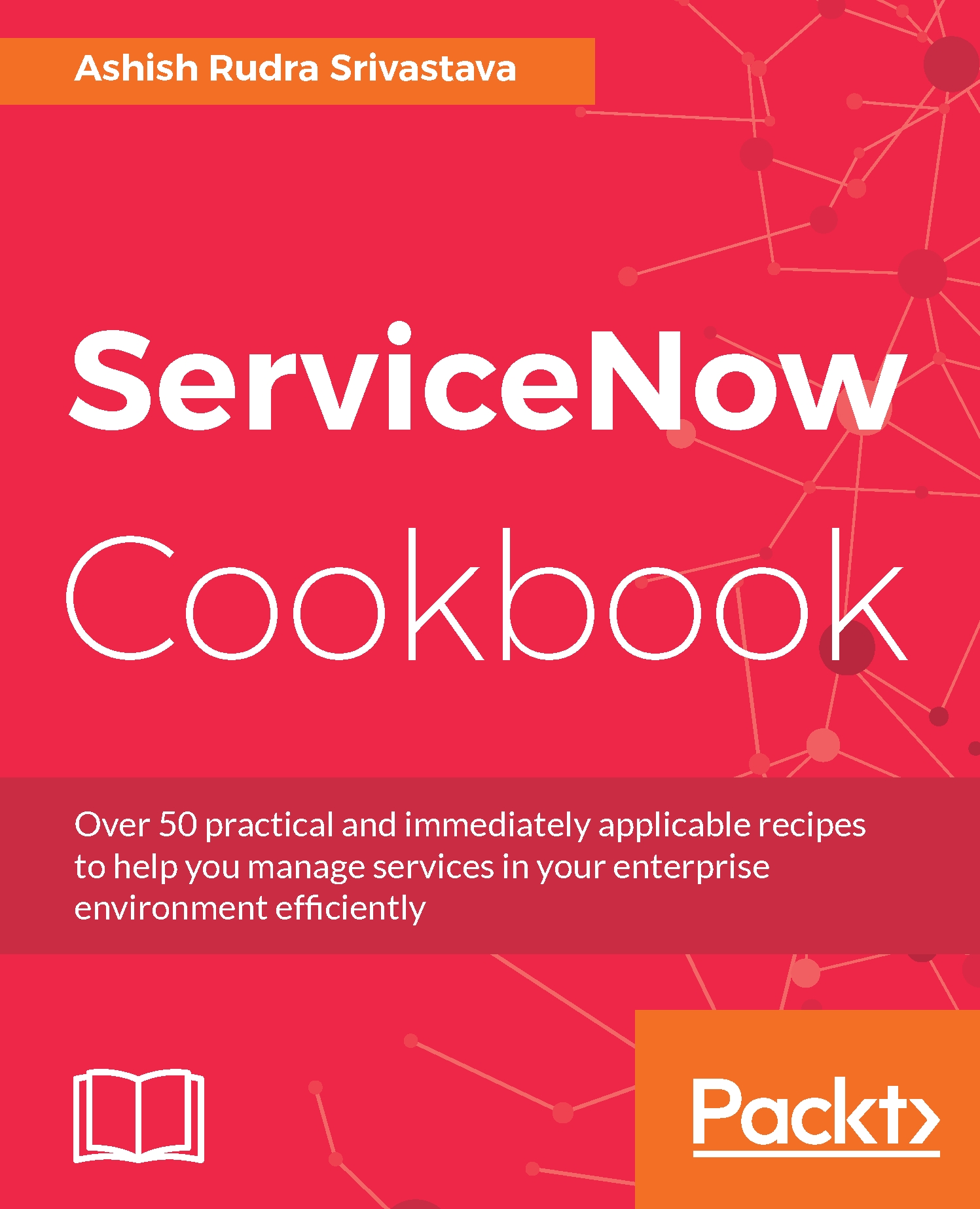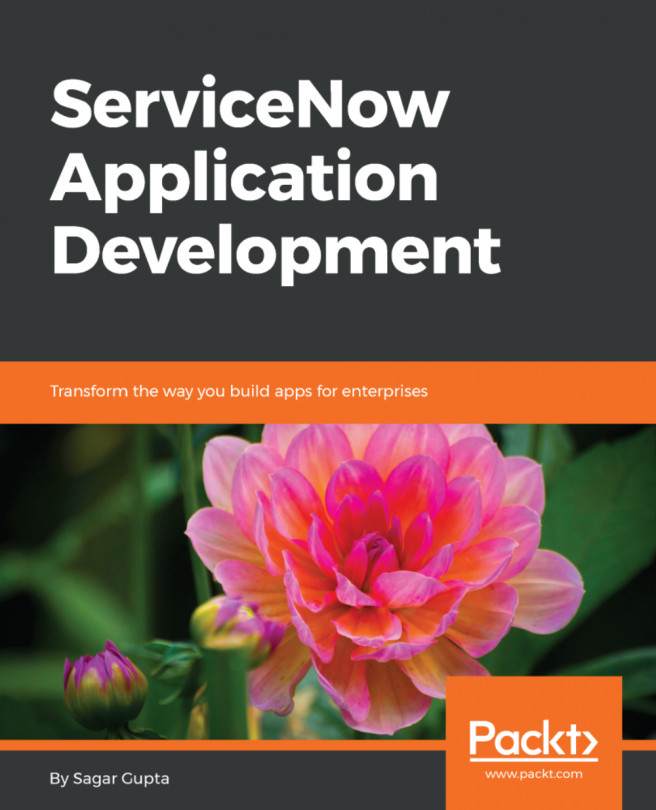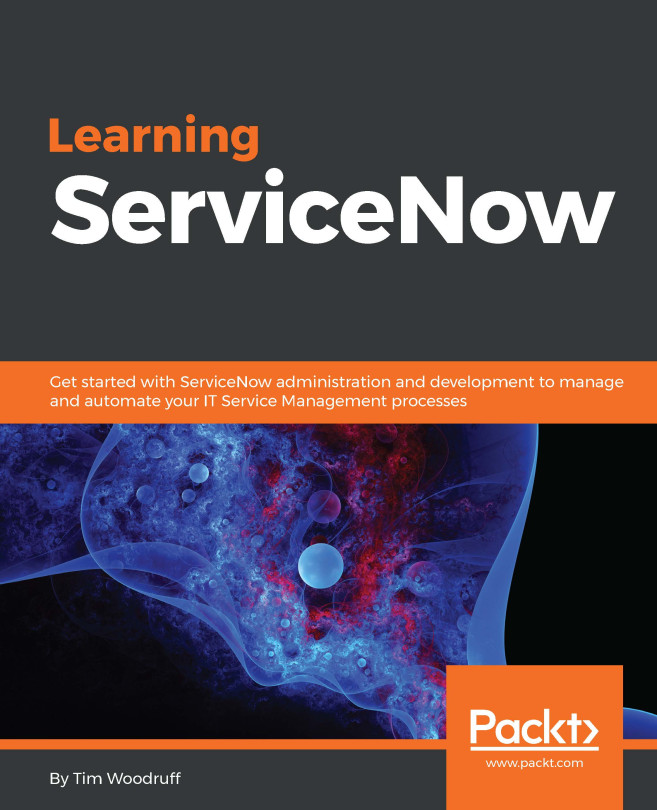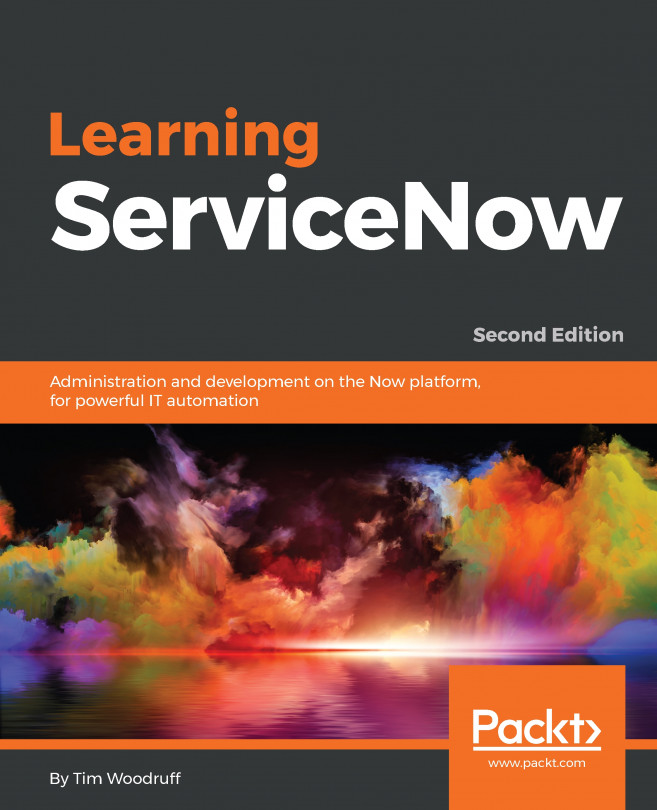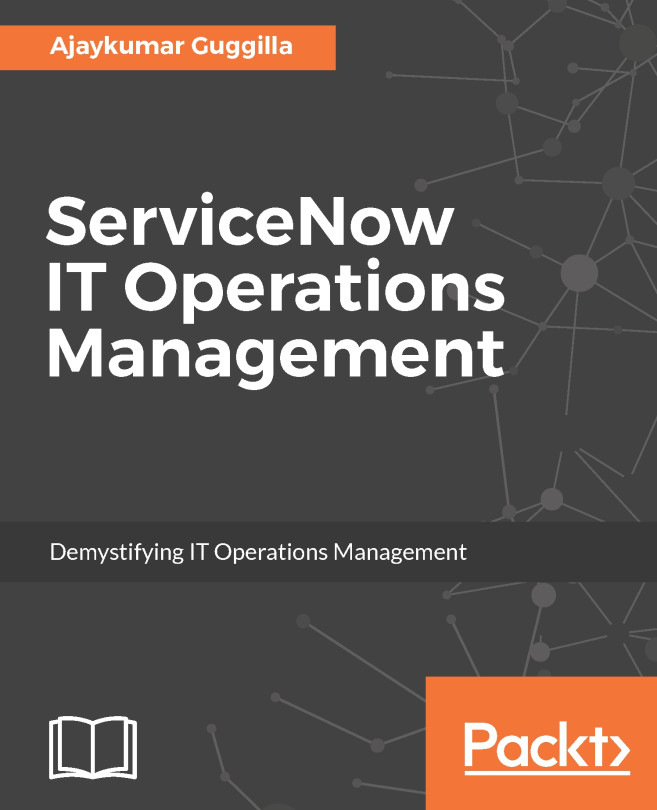Including the date in a report's e-mail notification
By default, Service-Now doesn't include dates in the subject of an e-mail notification. That's why many clients ask for the date to be included in the subject of e-mail notifications so that they can differentiate between the reports. In this recipe, we will learn to include the date in a report's e-mail notification.
Getting ready
For this recipe, all you need is an active Service-Now instance, valid credentials, and an admin role.
How to do it...
Open a web browser (Google Chrome, Firefox, Safari, or Internet Explorer).
Type the instance web address in the address bar.
Log in to the Service-Now instance using credentials.
On the left-hand side search box, type reports in the search box and select Scheduled Report module under Reports Application.
Now open the
Scheduled Execution of Last Month Incident Reportrecord.The Schedule Email of Report configuration page–
Subjectfield supports javascript that's why we can also include a declaration...