Ranking
Ranking is a top/bottom filter that enables displaying of the top or bottom n best results of a dimension object based on a measure.
One of the most basic questions that a business user can ask is "who are the top 10 customers based on their amount of purchases this year?"
How to do it...
We have a table displaying the Line and the Sales revenue data in which we require to rank only the top five best lines.
The rank icon is located under the Analysis toolbar, in the Filters subtab, and can also be accessed by right-clicking on the table and navigating to Ranking | Add ranking.
The following Ranking window will appear:
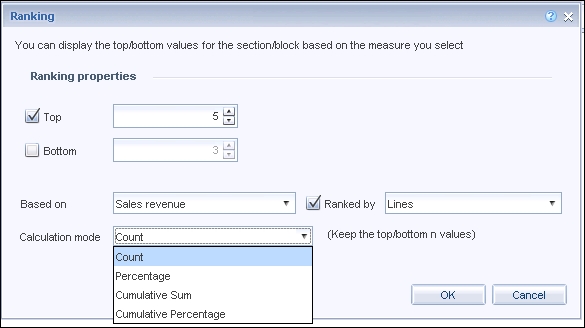
The Ranking window offers the following options:
Top: Here, we can adjust the number of top values we require to filter; the default value is three and can be adjusted by using the arrow signs. If there are two values returning the same result, both of them will be presented and counted as the same rank.
Bottom: This does the same as the Top option but for the bottom values...
































































