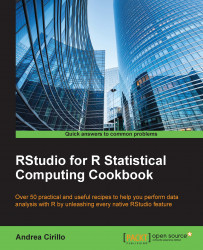Sharing your code and plots with slides
We live in slide times.
An ever-increasing portion of our knowledge is deposited on those horizontal decks, usually written in really unreadable 8-point characters.
Even if criticism on the bad use of slides is growing (see, for instance, the great book Presentation Zen by Garr Reynolds) at the moment, you will still have to face that fatal request, “Could you prepare a deck on that job you have done?."
So, why miss the opportunity to do it directly within your coding best friend, RStudio?
Here, I will show you how to prepare a nice deck of slides within the IDE, leveraging the R Markdown language once again.
How to do it...
Create a new R Markdown presentation:

Preview your slides.
You can preview you slides through the knit HTML control on the upper bar or simply by using Ctrl + Shift + K.
Add a logo to your slides:
--- title: “slides” author: “Andrea Cirillo” date: “27 February 2016” output: ioslides_presentation: logo: aclogo.png ---
Enable and add...