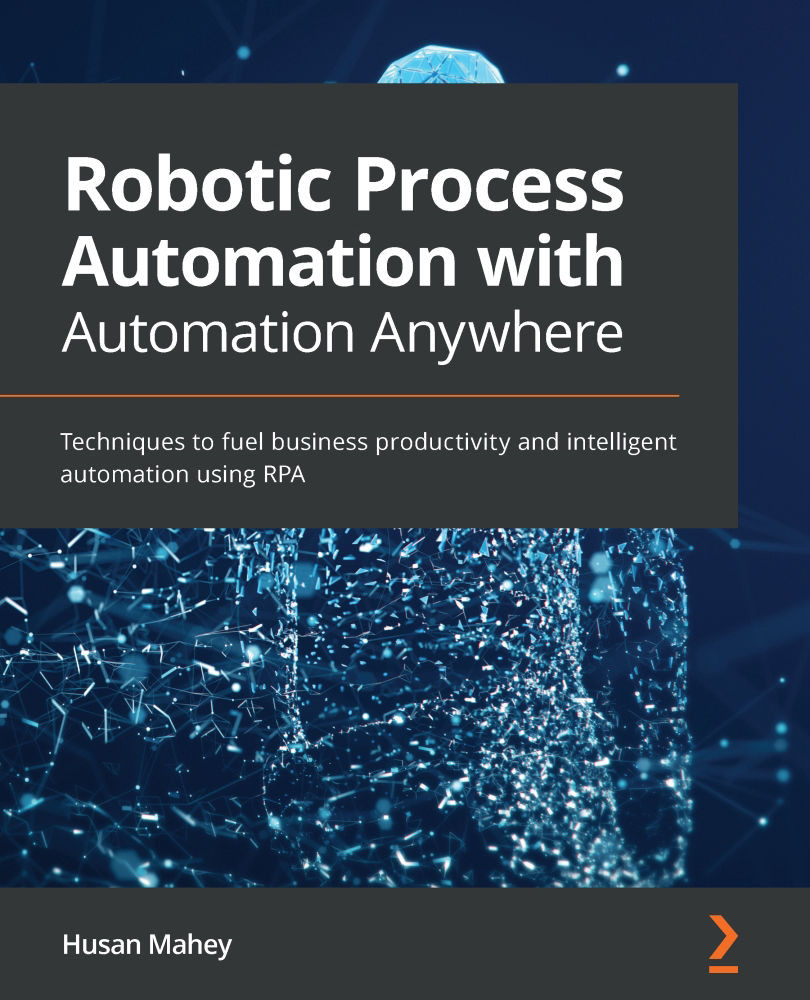Debugging and dependencies
Once we have built a bot, it needs to be tested. Being able to identify the root cause of any issue requires good troubleshooting skills. In order to help us troubleshoot, Automation Anywhere has a debugging tool. It allows you to go through each line one by one, so you can examine the taskbot status in more detail before moving on to the next line.
We will need to edit our current bot so that it flows end to end with no user interactions. Also, we need to add a few more actions as it only has one action at the moment. To make the message box automatically close without waiting for a user response, we can set a duration that we would like the message to be displayed for before it closes. To do this, perform the following steps:
- Navigate to the properties of our Message box action on line 1 and update the following properties:

Figure 4.35 – Updated Message box properties
- Click on Save.
- We need to add more actions, so we will copy and...