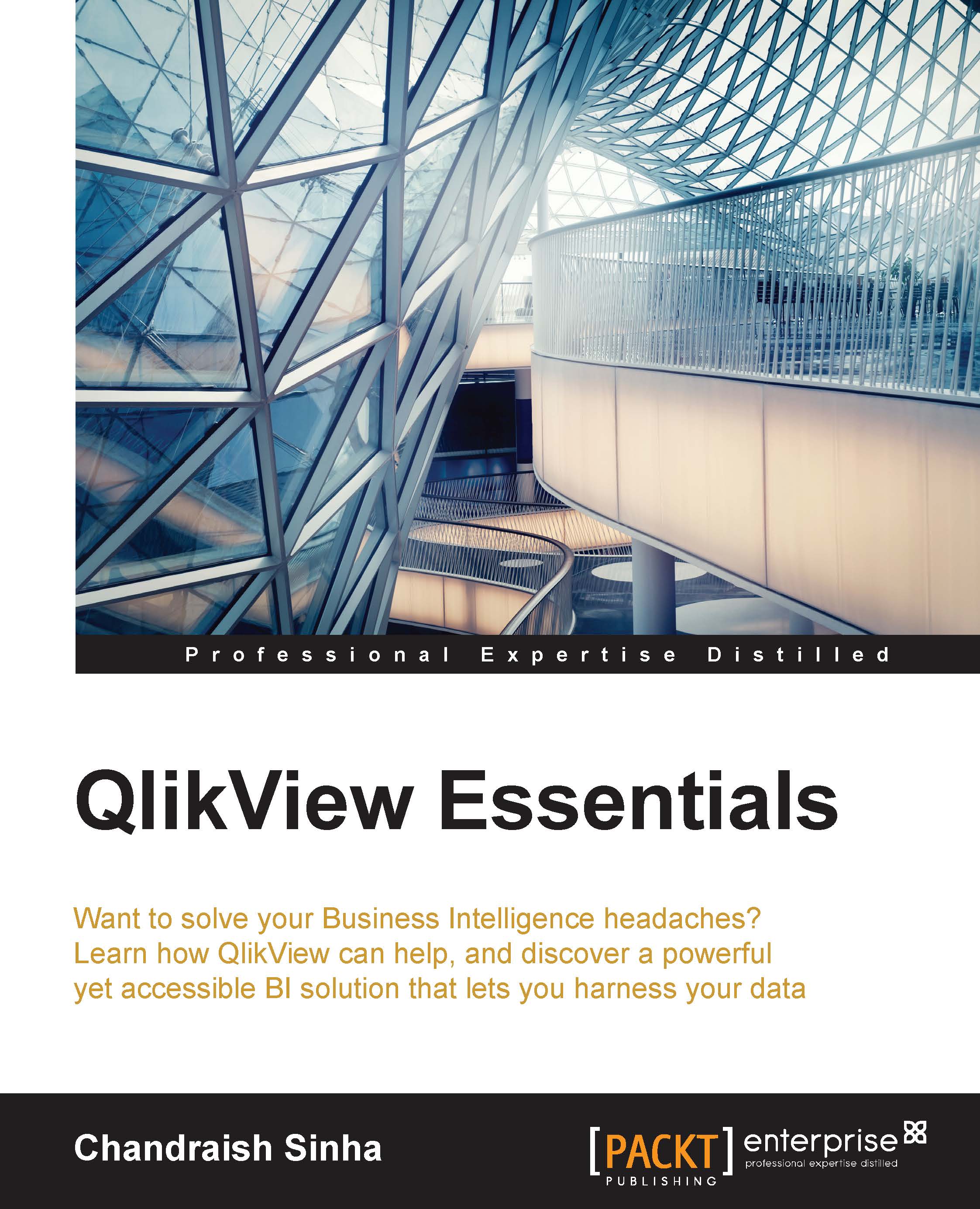QlikView installation
To explore the power of QlikView, you need to install QlikView desktop. A personal edition of QlikView desktop can be downloaded from http://www.qlik.com/us/explore/products/free-download?ga-link=navbtn.
You will be asked to register, or login if you are already a registered user.
The installation file comes in 32-bit and 64-bit editions. Install the version based on your computer's specification. Installation is very straightforward. You need to just follow the default options. The personal edition has the full capability of QlikView desktop. The Personal edition works with local files only; you cannot share your application design file (qvw) with another unregistered user, or load a design file from another user.
Installation comes with an Examples folder that contains QlikView documents. You can review this folder to learn more about QlikView. This folder is located in your installation path under C:\Program Files\QlikView.
Before moving further, we will learn the basics of QlikView:
- Technology: QlikView uses an in-memory data model. It stores all the data in RAM instead of disk. RAM storage results in faster response time.
- Associative experience: In QlikView, data is always associated. Association is automatically created between two tables having common field names. The associative technology results in an enhanced data discovery experience. Traditional BI solutions follow a predefined path to navigate and explore the data. QlikView allows users to take any data path of their choice.

- Power of green, white, and grey: In a QlikView application, selected data elements are displayed in green, associated data is displayed in white, and non-associated data is shown in grey.
All the data is always present.

- A QlikView application development utilizes QlikView desktop. It involves, connecting to any format of data, extracting and transforming data by writing scripts, designing interactive dashboards by creating different visualization objects, and deploying applications on the server. Users access this application via access point.
- A QlikView design file has the extension
.qvw. Qvw is also used to create QVD (QlikView data file). QVD stores the data extracted from the data source. You will learn about the power of QVDs in the subsequent chapters. A QlikView design file is referred to as qvw, document, or application, but they all mean the same.