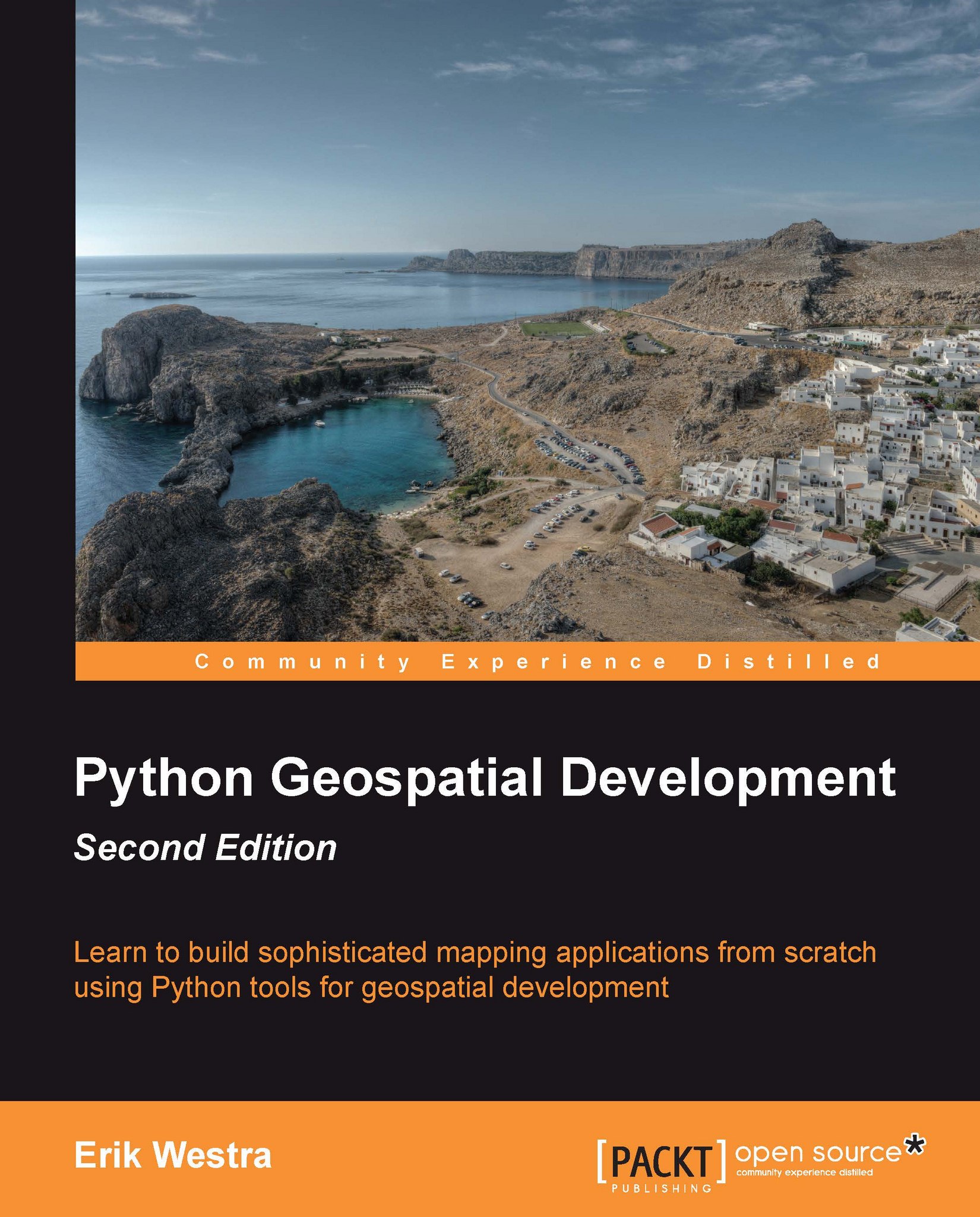Setting up the database
Assuming you have created a PostgreSQL template for PostGIS as described in the Prerequisites section of this chapter, setting up the PostGIS database for the ShapeEditor is trivial—simply type the following at the command prompt:
% createdb shapeeditor
Tip
If you don't have PostgreSQL's createdb command on your path, you will need to prefix this command with the directory where PostgreSQL's command-line tools are stored.
If your PostgreSQL installation requires you to supply a username when creating a database, you can do this by adding the -U command-line option, like this:
% createdb shapeeditor -U <username>
You will be prompted to enter the user's password, if it has one.
This will create a new database named shapeeditor, which we will use to hold the data for our ShapeEditor project.
All going well, you should now have a database named shapeeditor on your computer. Open up a command-line client to this database by typing:
% psql shapeeditor
Tip
You'll need...