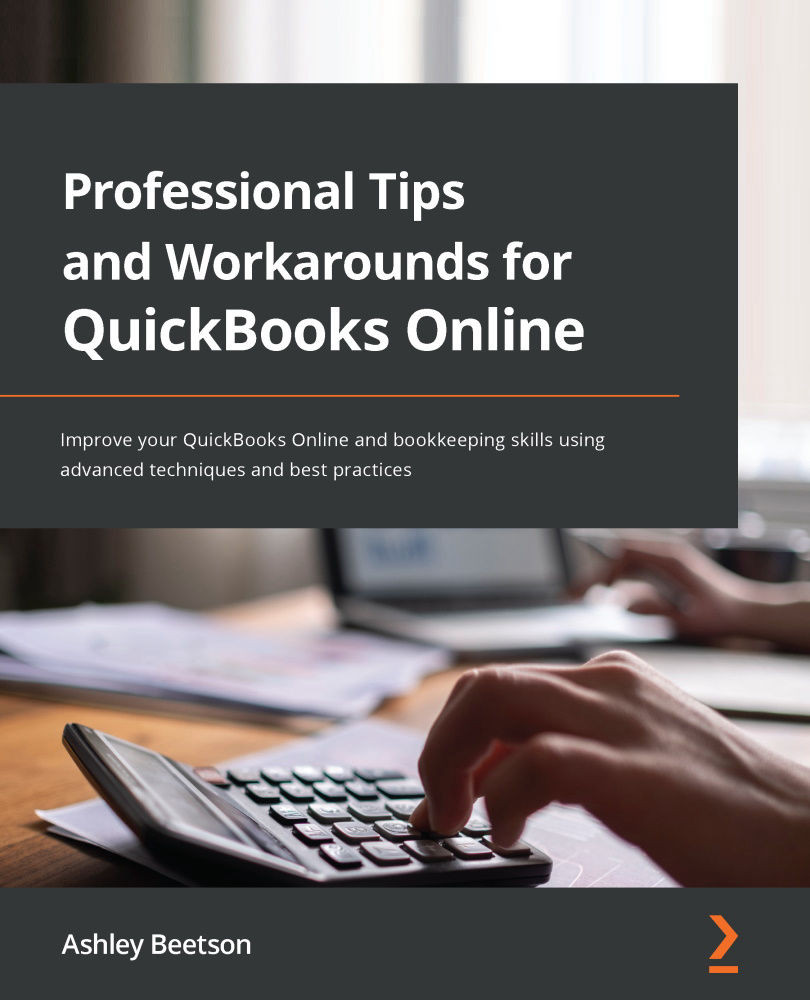Opening balances – Customers
At any given point, it is highly likely that a business is owed money from customers for goods and services already provided in a previous period; this needs to be considered when a business decides to change its bookkeeping system.
There are various methods to create the opening balances for amounts owed from customers, but we will stick with the one that is advised by most professionals.
A business should have a list of the invoices sent to customers and of those that remain unpaid at the date they start using QuickBooks. Taking that list, we will already have the following:
- Customer name
- Invoice date
- Invoice number
- Net charge
- VAT/GST/sales Tax
- Invoice total
From the preceding list of items, we have pretty much all the information we need to create our opening customer balances in QuickBooks. That will be done by creating invoices in QuickBooks that reflect those that are unpaid. In addition to the items listed, we will need to add either terms or a due date, and we will need to use product/service item information. But how do we decide on which product/service code to use?
Which Product/Service Item to use
Product/Service items dictate how the values entered on invoices are presented in different reports.
You can use one of the default items, but it is advisable to create a specific service item for invoices that are created that form part of your opening balances. This makes them easier to identify and will also assist with the reconciliation process when checking that opening balances have been completed.
The following figure shows how the Product/Service code should be created.
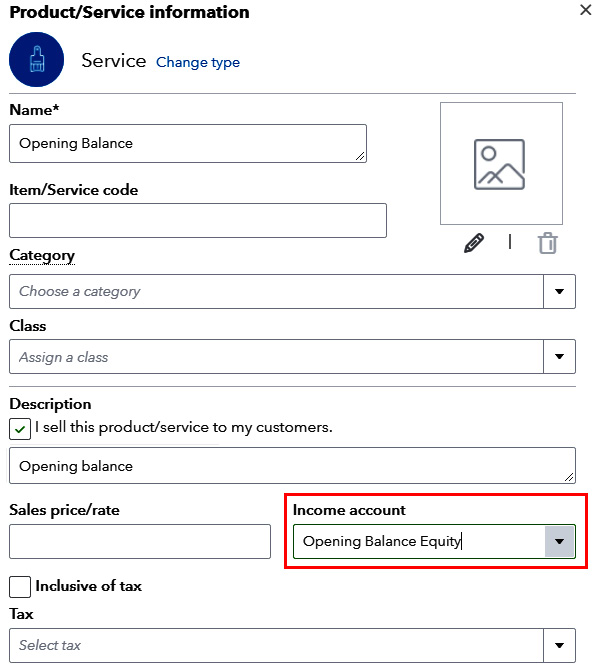
Figure 1.2 – Item/Service code for opening balance
Notice the Income account value selected here is Opening Balance Equity. This account name may vary in different regions and could be Retained profit balance forward account. The important thing to consider here is that this account forms part of our Double-Entry when dealing with our opening balances.
You can create and use your own balance sheet account. If you do, ensure it is an Equity account, with a detail type of Accumulated adjustments.
When we create our opening balances for customers using invoices, the following accounts will be affected:
- Debit: Debtors/Accounts receivable (total amount of unpaid invoice)
- Credit: Opening balance equity
- Credit: VAT/GST/sales tax if applicable
Important Note
VAT only needs to be split on the invoice for the opening balances for Cash Accounting purposes. For Standard VAT accounting, the invoices can be entered gross using No VAT. Any further adjustments for VAT on Customer/Supplier balances could be made using Journal entry. (This is explained in the Opening Balances – VAT section.)
If VAT (or the sales tax appropriate for your region) is submitted on a cash basis or for any other reason the invoice was not reported on the previous return, the invoice should be recorded exclusive of tax. Below is an example of a single opening balance customer invoice:
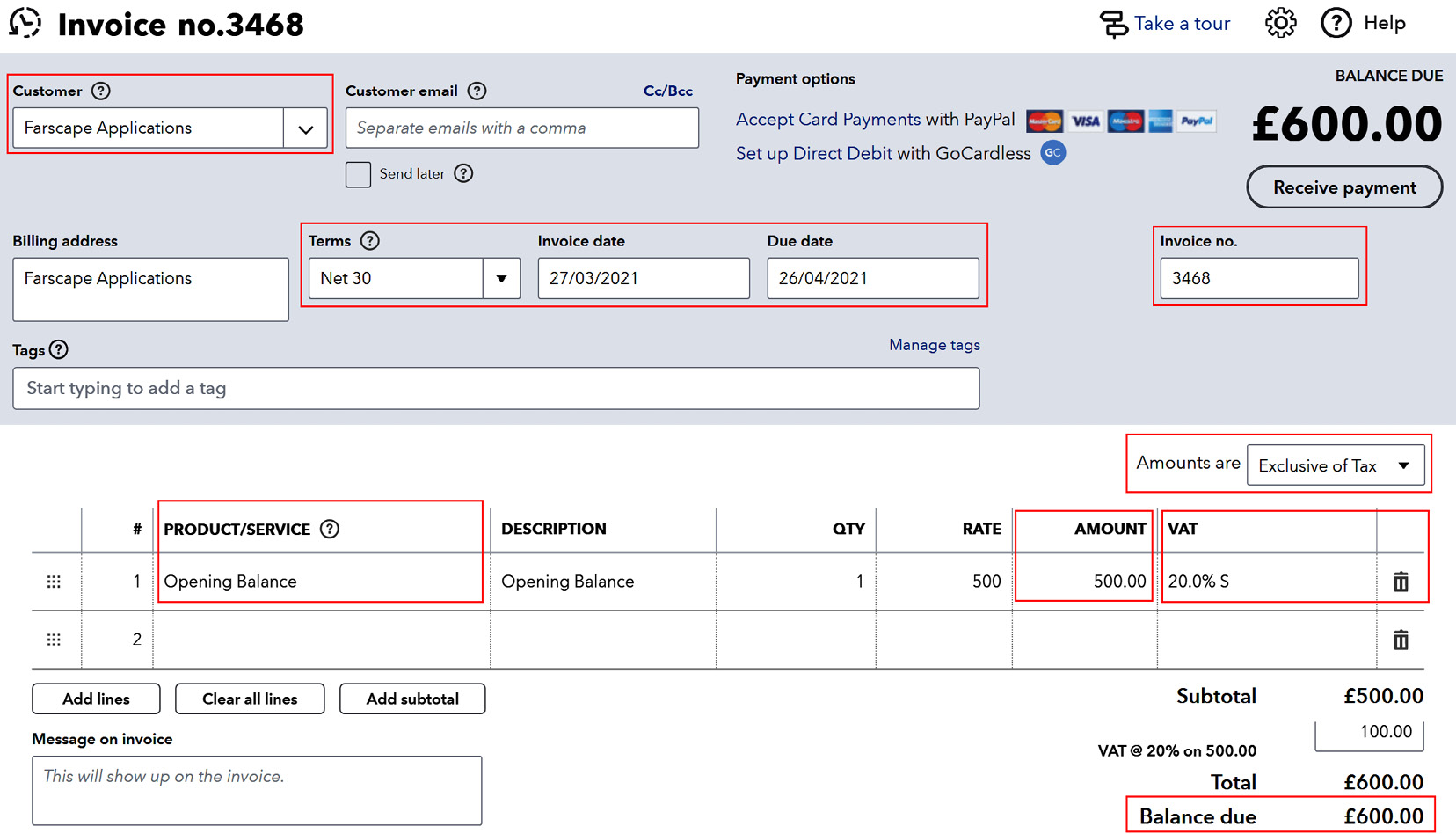
Figure 1.3 – Customer invoice screen
The preceding image reflects one of the invoices owed from a customer named Farscape Applications as of March 31, 2021. The invoice date used is per the original invoice sent that is unpaid.
This invoice is for a company filing VAT/GST on a cash basis, so the sales tax has not been filed. For standard VAT accounting where the tax had already been filed, the amount would be £600 inclusive using NO VAT/NO TAX, which can vary depending on the region you are working in.
If this customer owes £1,800 for 3 months, three separate invoices should be created. Separate invoices should be created because this will help ensure that future payments are allocated correctly. Also, if payment reminders are required, or statements are sent to customers, it will be easier for customers to agree on the values displayed.
To complete the creation of our opening customer balances, separate invoices should be created for each unpaid invoice for all customers. If you have a lot of unpaid customer balances, you can save a lot of time by importing the data using a .csv file.
Depending on your region, you may not have the ability within QuickBooks alone to import invoices. The Import Data option in the UK version appears as follows.
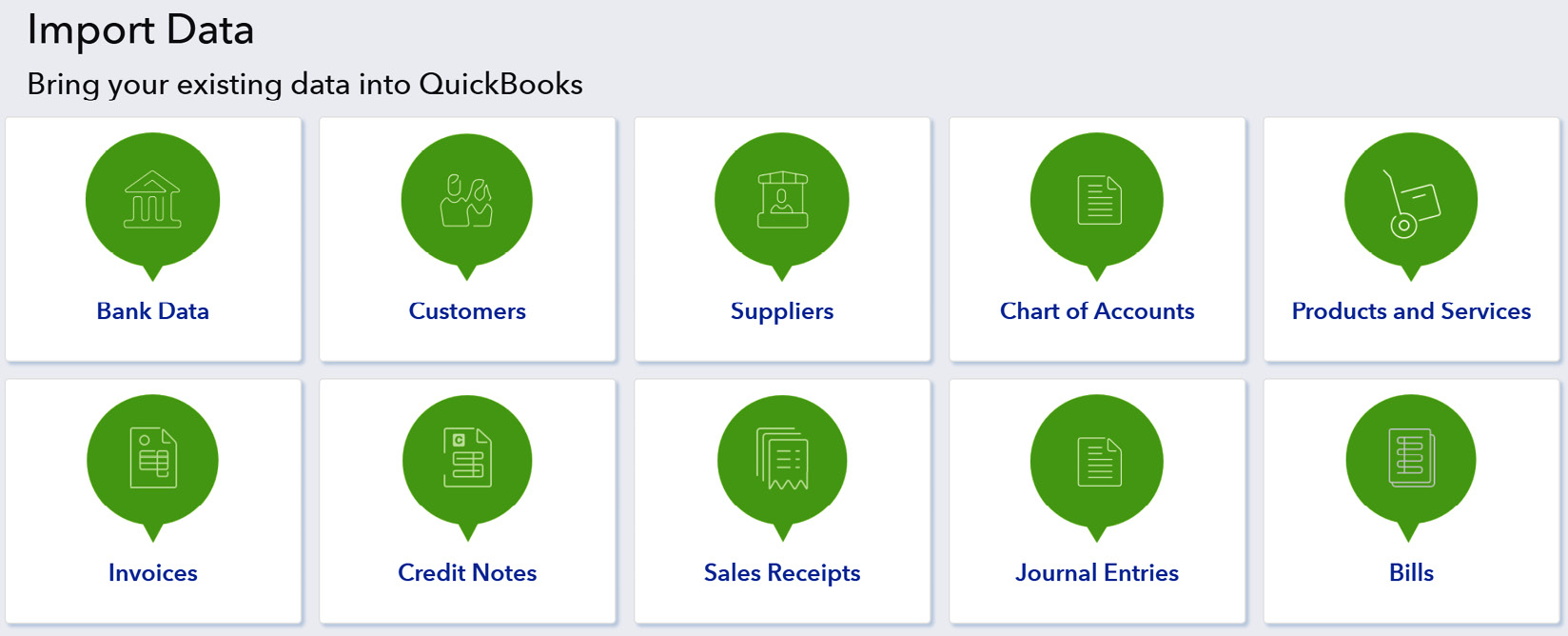
Figure 1.4 – Import Data options (UK)
If you do have a large amount of unpaid customer invoices and the import feature is not available, it may be worth temporarily subscribing to an app such as SaasAnt Transactions Importer – details can be found at www.apps.com.
After all the customer invoices have been created (by manual input or data import), we must run some reports to check whether our unpaid customer balances are correct:
- Accounts receivable aging summary report
- Accounts receivable aging detail report
- Trial balance
All reports can found within the reports center, which can be accessed from the left-hand navigation pane. You will also be able to search for reports from this area. The first two reports listed above should be run and checked as per the last period. In this chapter, we considered that our company will start using QuickBooks from April 1, 2021, so the reports should be run and checked as of March 31, 2021. The summary will provide the totals owed by each customer and the detailed report will list all unpaid invoices.
The trial balance report will display a summary of accounts used so far, up to the date we run the report, which in this scenario is March 31, 2021:
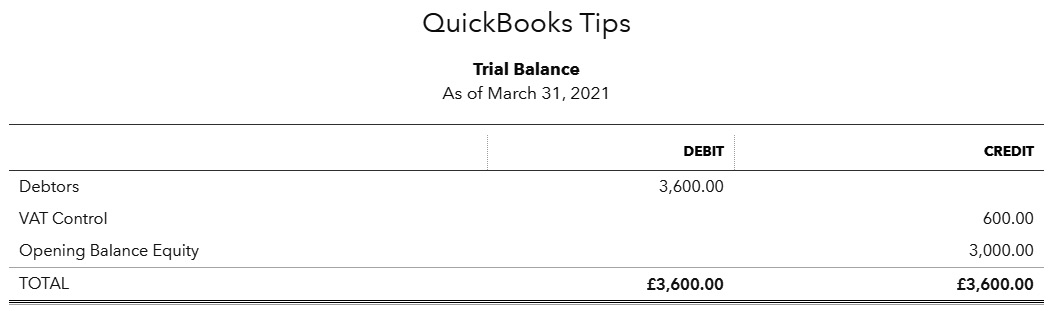
Figure 1.5 – Trial balance report after customer opening balances are updated
- Debtors: The total owed by customers that will agree to the accounts receivable reports
- VAT Control: The value of sales taxes not yet filed (GST/sales tax)
- Opening Balance Equity: The account linked to the product/service used for opening balances
Opening customer balances – Summary
- Create invoices for all unpaid values that reflect historical invoices sent.
- Use the original dates and invoice numbers.
- Enter values gross if taxes filed; enter net + tax if the amounts have not previously been included on VAT/GST returns.
- Save time importing when there are large volumes to deal with.
With customer balances now complete, it is time to look at opening balances for suppliers.