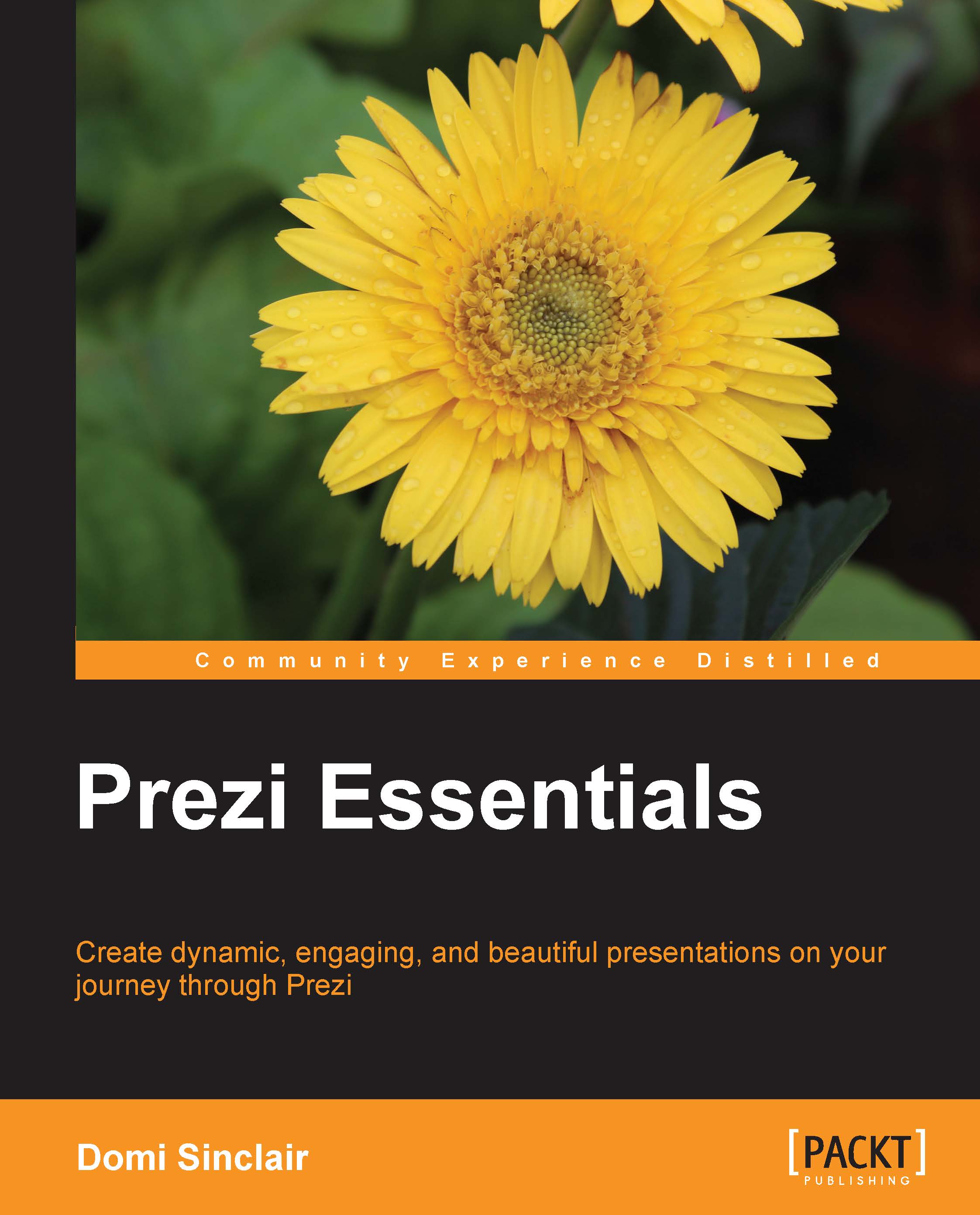Adjusting, rotating, resizing, and moving frames
You have most likely started to get to grips with the concepts of how to manipulate frames and other content in Prezi, as we have completed the previous tasks. You can move content added to the canvas in any direction you want, and the manipulation points are similar to those found in most editing software, including PowerPoint and Adobe Illustrator.
To resize an object, you can either use the plus or minus icons in the center of the item, or you can drag the corners. Both these methods will evenly resize the entire object. If you want to resize just one edge, to make the object wider but not taller, or shorter but not thinner then you can do this by dragging out the relevant edge. This is shown in the following screenshot. This will also allow you to adjust the shape, so you could, for example, turn a rectangle into a square if needed.

If you want to rotate an object, this can be done by moving the cursor to the corner of the object and then...