Testing the flow
Now, it’s time to make sure everything works as anticipated:
- From the menu bar, select the beaker icon (Test):

Figure 6.24 – Testing the flow
- Select the Manually radio button and click Test.
- Test your flow by sending an email to the configured shared mailbox. Be sure to word it strongly to ensure you are expressing disapproval:
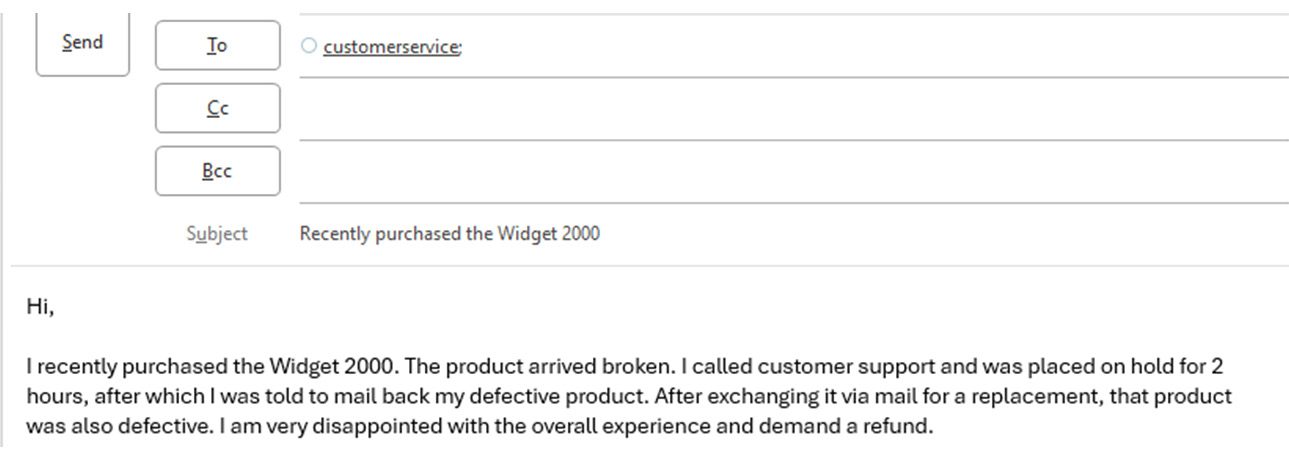
Figure 6.25 – Composing a test email
- After sending the email, the flow run history should begin to update in the Power Automate Maker Portal:
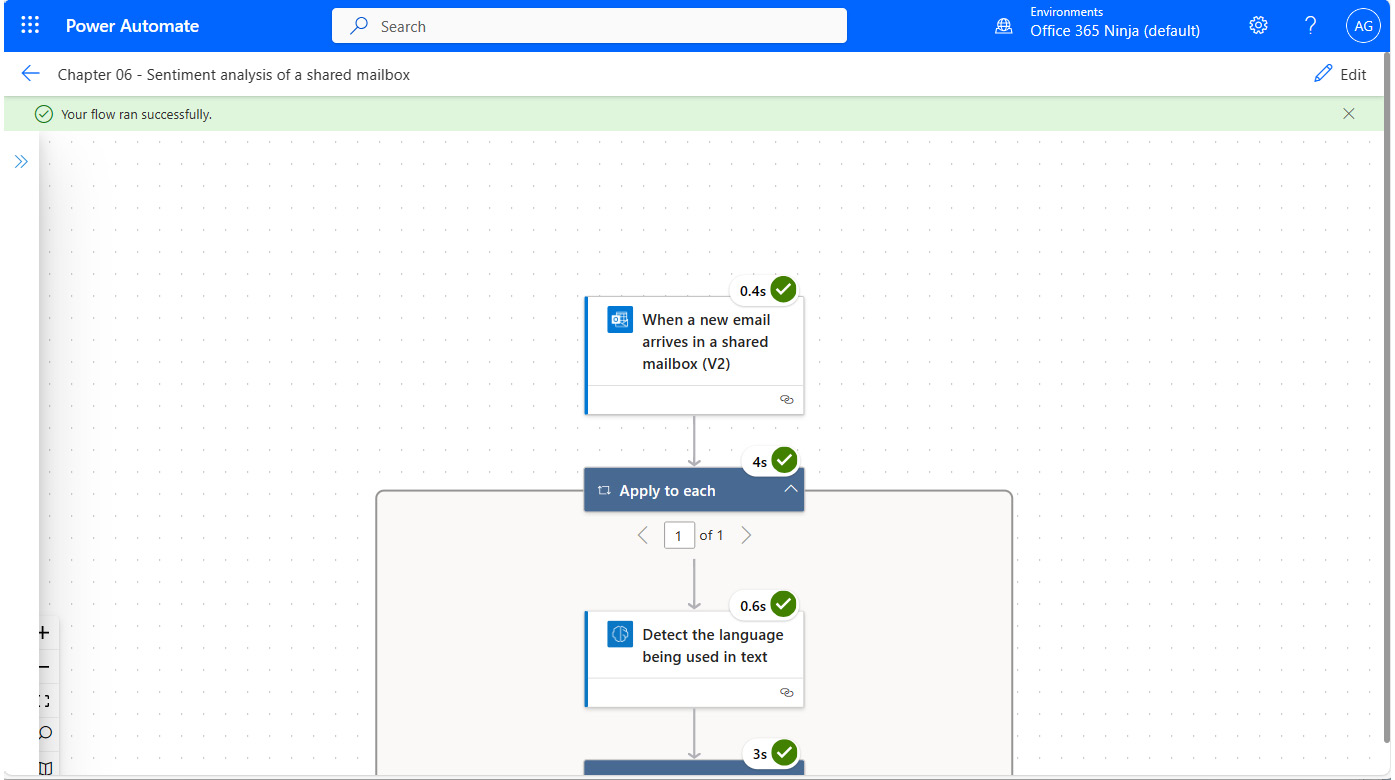
Figure 6.26 – Flow execution results
- Open Microsoft Teams (or navigate to https://teams.microsoft.com) and validate that the channel post has been made:
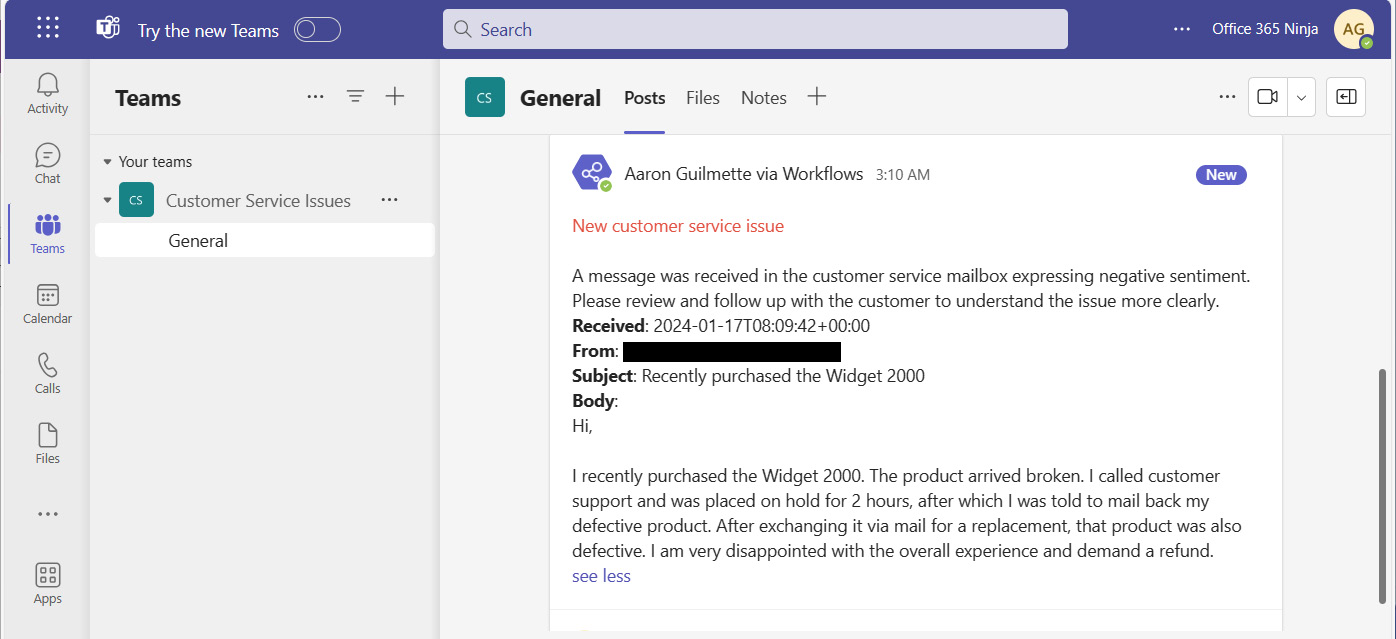
Figure 6.27 – Verifying the channel post

































































