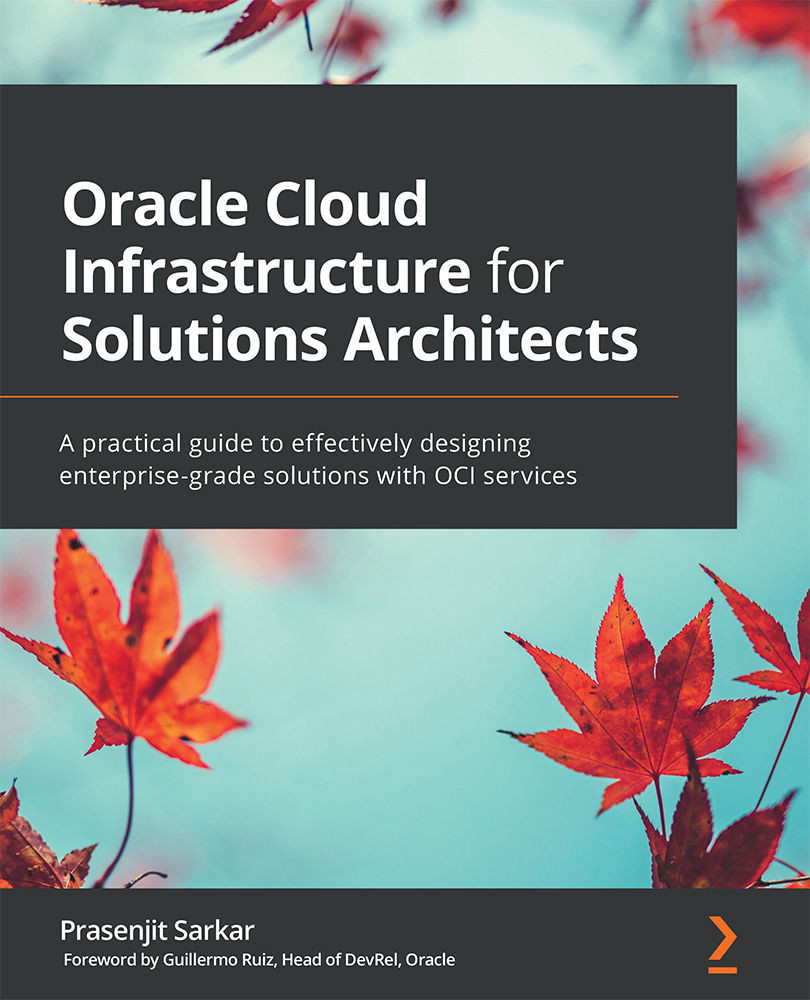Accessing an OCVS cluster
Accessing an OCVS cluster requires a Windows host on the same subnet where you deployed the SDDC cluster. Let's create one and then use it to connect to the OCVS cluster.
Let's create a standard OCI compute instance:
- Sign into the OCI console.
- Open the navigation menu, select Compute, and then select Instances.
- Click Create Instance.
- Provide a Name and select a Compartment where you want to deploy it.
- In the Availability Domain section of the Configure placement and hardware section, choose where you want to place the AD. Additionally, you can click on the Choose a Fault Domain for this Instance checkbox and select a Fault Domain from the drop-down menu.
- Select Windows from the Image page. Click on Select Image.
- In the Shape section, by default, the VM.Standard.E4.Flex shape type will be selected, which has 1 core OCPU, 16 GB memory, and 1 Gbps network bandwidth shape. You can see an example of this...