You can add new files in two ways: by creating them new or by uploading them.
Adding new files
Creating new files
To create a new file, click on the New dropdown on the action bar:
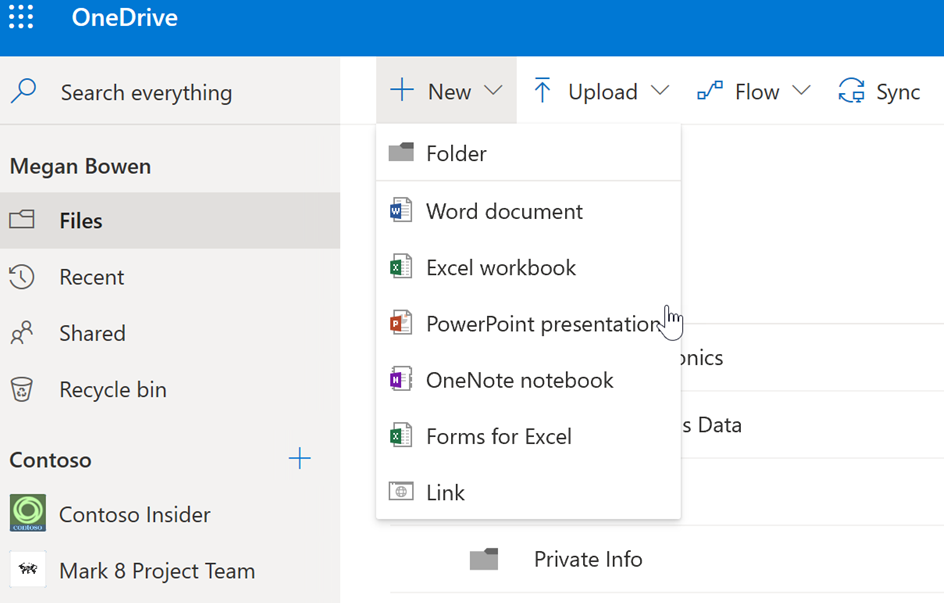
As soon as you click on Word document, PowerPoint presentation, or Excel workbook and the new document opens, that document will be saved automatically to your OneDrive for Business with its default name. For example, Excel files are named Book (followed by a number if this one isn't the first one). If you rename it, it will be renamed during the next autosave.
You can also create a new folder or a link using any URL:
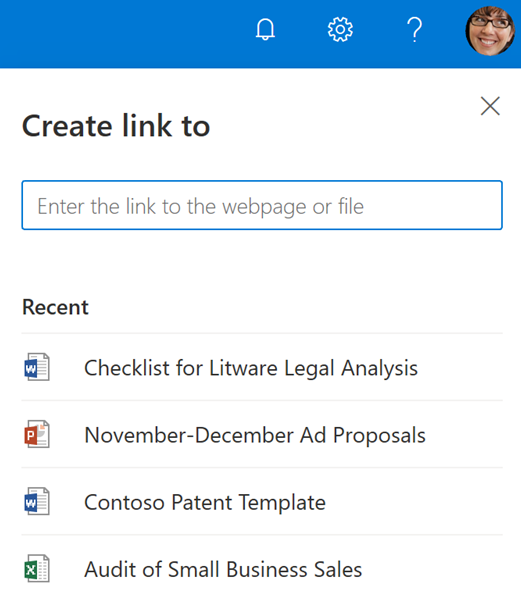
Using links is a great idea for adding access to a file that needs to be in multiple places. Using a link instead of adding...


























































