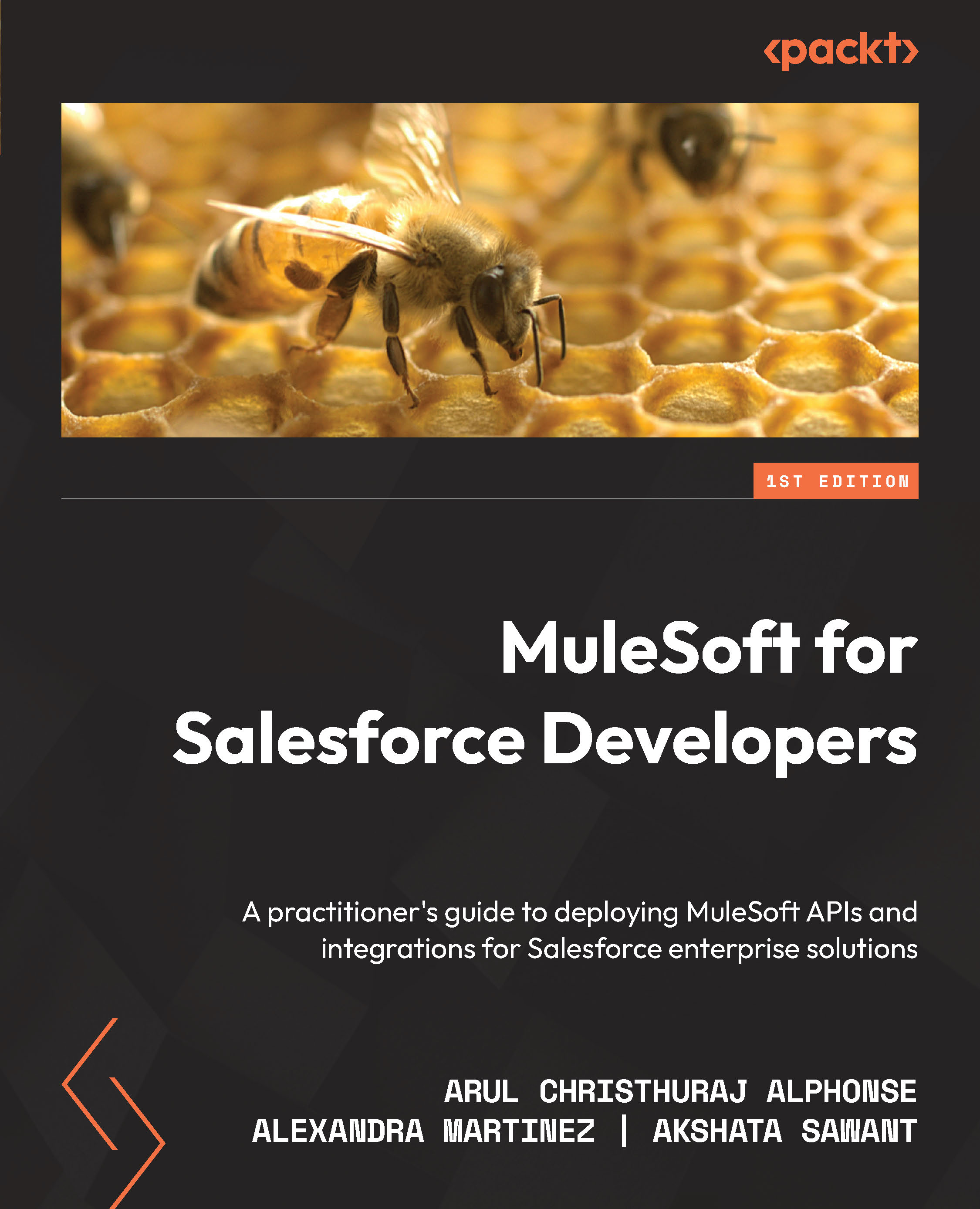Installing software updates in Anypoint Studio
Software updates are mandatory for bug fixing, getting new features, and avoiding performance issues. Let’s see how to update the software in Anypoint Studio:
- Click on the Help menu and select Check for Updates.
- Check the available updates and click Next (see Figure 3.29):
Figure 3.29 – Available Updates
- Select the radio button for I accept the terms of the license agreements and click the Finish button (see Figure 3.30):
Figure 3.30 – License agreements
- We will be able to see the update progress at the bottom right of Studio.
- Click the Restart Now button to restart Studio to apply the changes.
Figure 3.31 – Restart Now
It is always recommended to periodically check for any software updates.