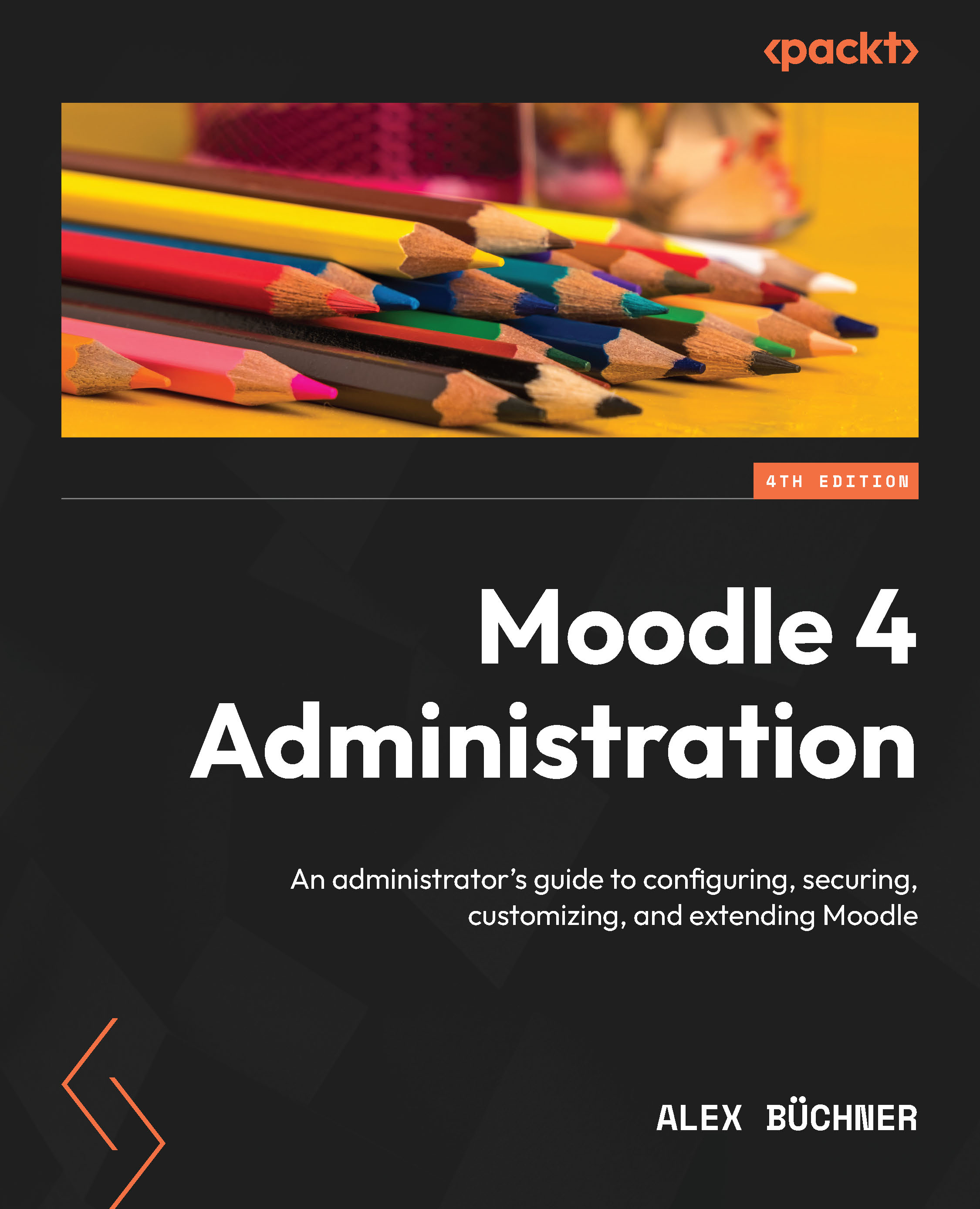Navigating Moodle as an administrator
In this section, you will learn how to work with Moodle, which covers the horizontal navigation of the site administration section and handy tools such as admin search, bookmarks, and access to various help and support sites and channels.
The essential navigational items for administrators are as follows:
- Site menu: The main menu across all pages; the Site administration item opens up the admin menu.
- Admin menu: Access to all admin sections and subsections. As an administrator, you will be performing most tasks from here. We will cover all aspects of these menus and sub-menus throughout the remainder of this book.
- User menu: Access to personal settings, such as the user profile, preferences, or the selected language.
- Admin search: Search facility, which we will cover later.
- Edit mode toggle: Switch between editing mode and non-editing mode.
- Block drawer: Moodle blocks are placed here; edit mode must be activated to make changes to the block drawer.
These navigation elements have been highlighted in the following screenshot:
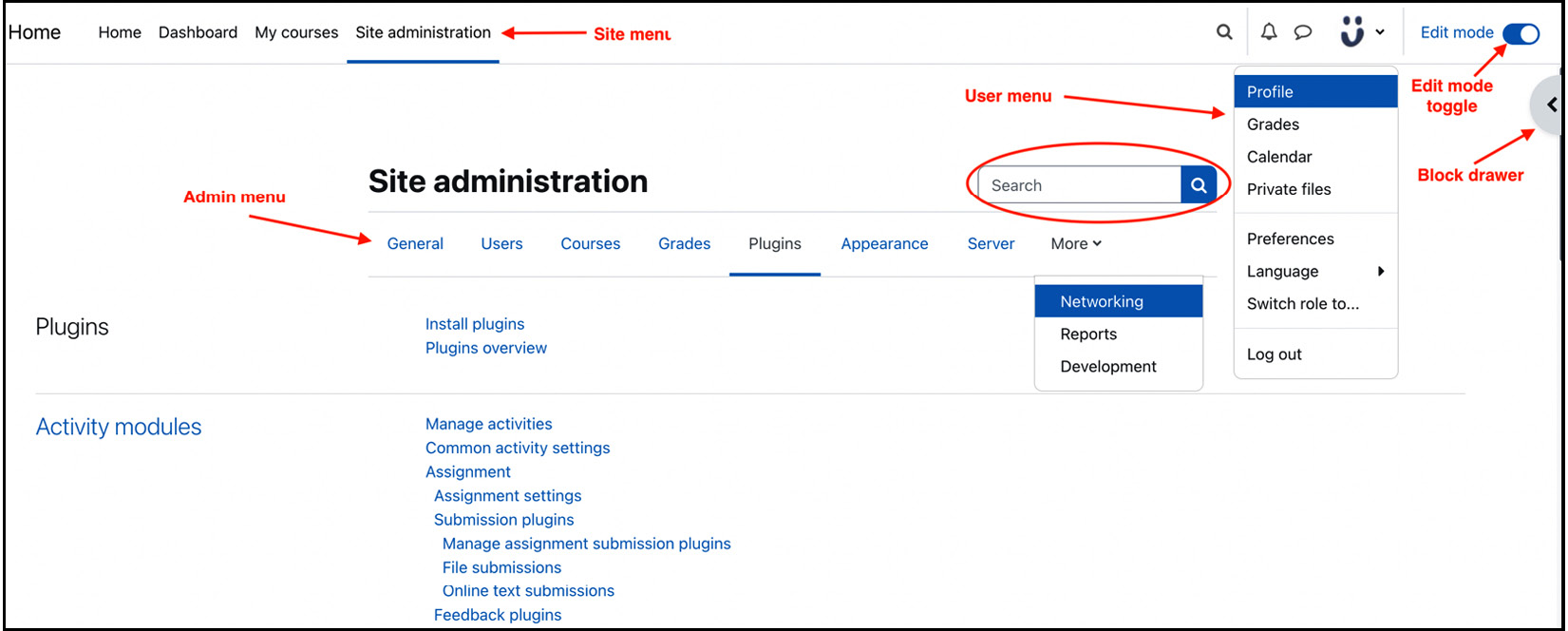
Figure 2.6 – Moodle navigation
The items displayed in the preceding screenshot might be different on your system. Depending on which features have been activated, the theme used, and your screen size, some admin menu items might move to the More dropdown, or the Language setting might appear in the user menu.
Moodle’s user interface has been built from the ground up in version 4 – gone is the breadcrumb trail, and previously omnipresent blocks have been downgraded to the block drawer. This redevelopment also impacts the navigational admin facilities, which we will cover next.
Administrator search facility
A search facility is provided to help you identify any setting in the administration section, which is located above the Site administration menu (encircled in the previous screenshot).
Moodle displays the results in an expanded form when searching for any term that allows you to change settings immediately. For example, when searching for “calendar,” numerous sections appear as a result, which can be changed in each section straight away, rather than having to navigate to each separate section to make changes.
The search facility is also highly beneficial when upgrading from older versions of Moodle, where configuration settings have been reorganized, and their location is sometimes difficult to trace.
Next up are admin bookmarks, which can potentially reduce the usage of the admin search facility.
Admin bookmarks
Bookmarks are shown in the Admin bookmarks block, which can be added by turning on Edit mode, opening the block drawer, and selecting the block from the Add a block list. They allow you to bookmark any admin menu to access regularly required pages easily. Select Bookmark this page to add a bookmark and Unbookmark this page to delete it. Moodle automatically displays the latter option when you are on a bookmarked page:
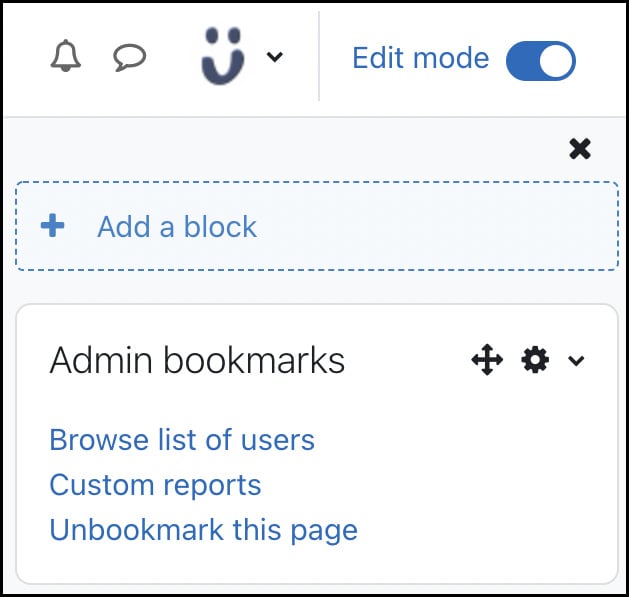
Figure 2.7 – Admin bookmarks
In the preceding screenshot, two pages have already been bookmarked (Browse list of users and Custom reports), and the mentioned link is provided to unbookmark the current marker.
Admin search and bookmarks are useful when you know what you are looking for. Next up is Moodle Docs, which assists you when you are stuck with a feature or require further support.
Moodle Docs and help
The entire Moodle documentation is online at docs.moodle.org. If you wish to provide your own documentation, modify the Moodle Docs document root setting by going to Site administration | Appearance | Moodle Docs. You can also select the Language for docs used option in links for the documentation pages and enable the Open in new window option on this screen.
At the bottom of each page, you will see a Support icon. Once selected, it will display the following help-related links:
- Help and documentation: Reference to the relevant page in Moodle Docs.
- Services and support: Link to moodle.com/help, where professional services from Moodle Certified Service Providers are offered.
- Contact site support: The standard email client will be opened, and the recipient of the support contact will be filled in. You can change the support email address by going to Site administration | Server | Support contact. This feature is more relevant to your users rather than to you as an administrator.
In addition to the online documentation, some features provide inline help, indicated by a question mark symbol. When clicked, a help window will appear to provide assistance that’s relevant to the respective topic or setting:
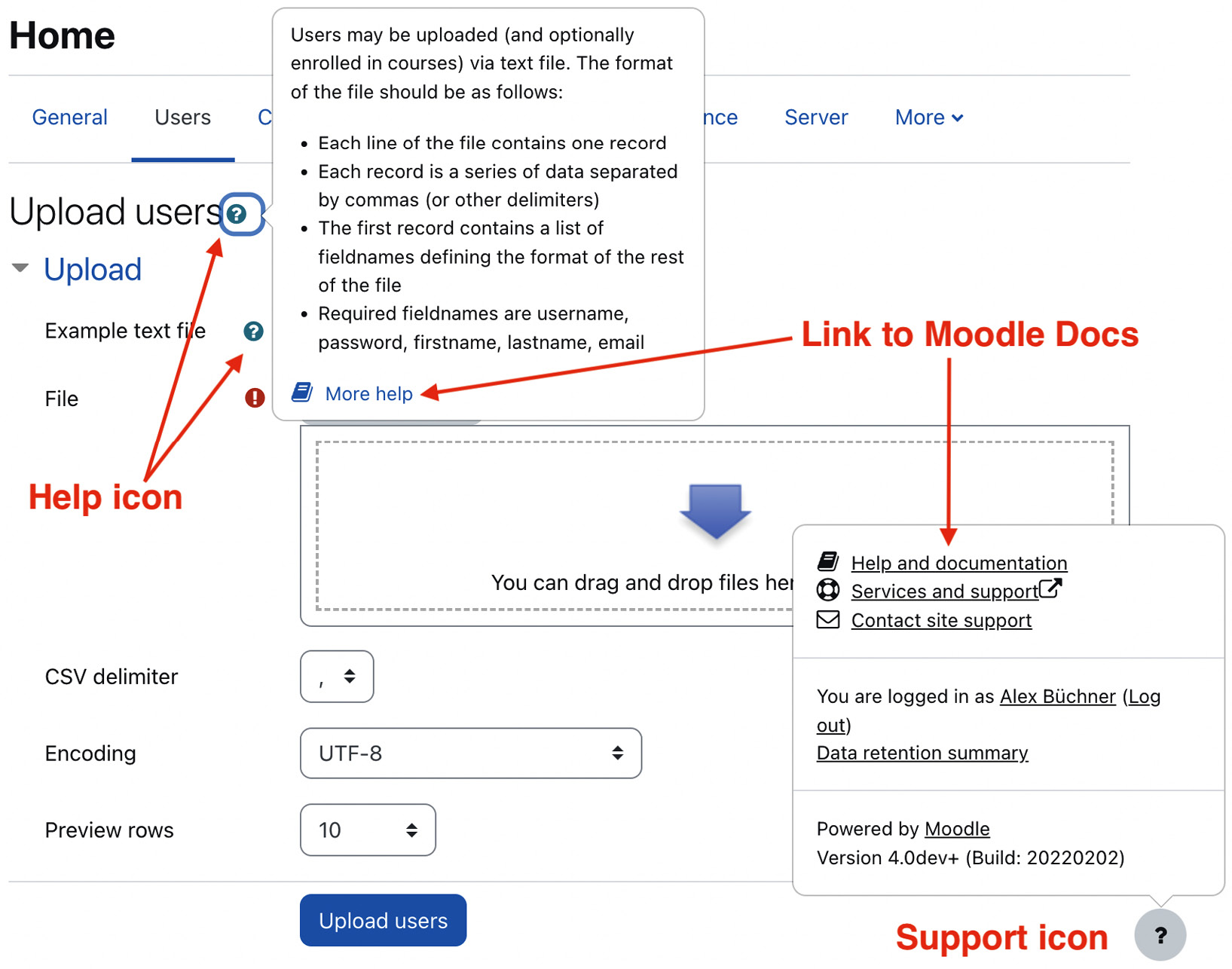
Figure 2.8 – Moodle help
For instance, when clicking on the Help and documentation link in the Upload users section, the following article will be opened: docs.moodle.org/400/en/Upload_users. For each version of Moodle, separate Moodle Docs are published. The preceding link is from version 4.0, where documentation for most pages exists in different languages.
When you access certain pages for the first time, Moodle will display a so-called user tour. For example, when you navigate to My courses, the following popup will be displayed:
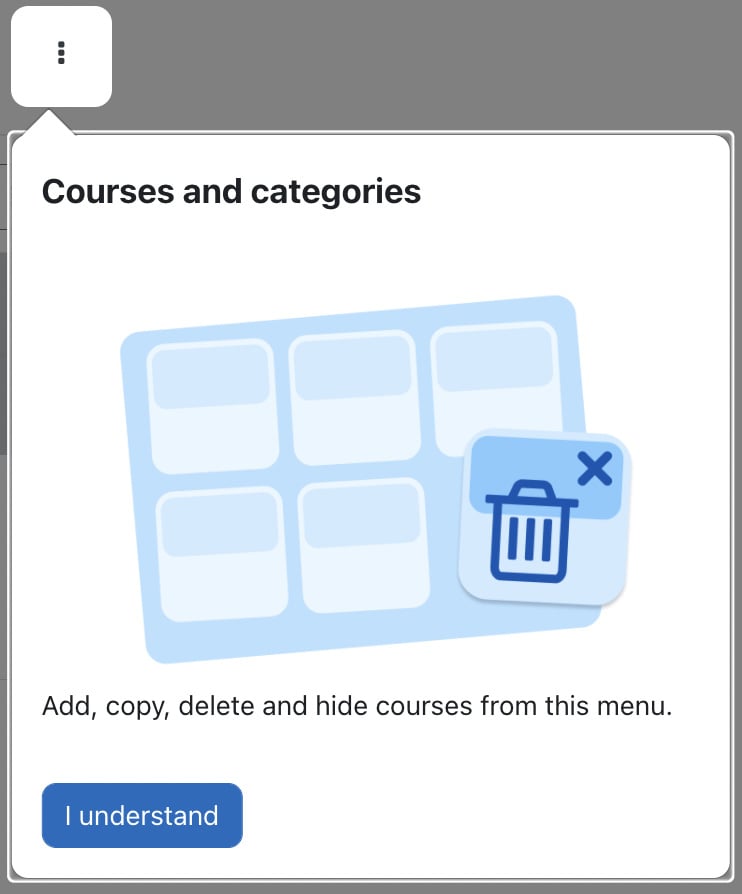
Figure 2.9 – User tour
We will cover user tours in detail in Chapter 7, Enhancing Moodle’s Look and Feel.
The Moodle community is growing continuously and, at the time of writing, has well over 1 million registered users (yes, that’s 1 million!), of which over 5% are active. If you cannot find a solution to your Moodle problems in Moodle Docs, use the Search functionality at the top of the screen at moodle.org. In order of priority, the search brings forth the already mentioned Moodle Docs, the most active user forums, and the Moodle Tracker, which keeps track of all issues and feature requests (tracker.moodle.org). A search in Moodle forums can often result in a large number of links. Use the Advanced search area in the Search forums block to narrow the search space. If you still cannot find the solution to your problem, which is relatively rare, post a question on the relevant forum; somebody is likely to assist you further.
A popular site that might also be of interest is Moodle Academy (moodle.academy), which includes an administrator learning pathway covering short, self-paced courses on basic Moodle administration.
This concludes this section on navigating Moodle, which introduced you to the site administration menu and various helpful tools such as admin search, admin bookmarks, and Moodle Docs.