Standard user actions
So far, you have learned what type of user information Moodle holds and how to extend the information that is stored in each profile. Now, it is time to work with existing users on your system.
Browsing users
The quickest way to get access to your Moodle users is by navigating to Users | Accounts | Browse list of users. Initially, a list of users is displayed, ordered by First name. Thirty users are shown at a time and, if applicable, you can navigate via the (Next) and (Previous) links or jump directly to another page by selecting a number. Each column can be sorted in ascending or descending order by clicking on the column header.
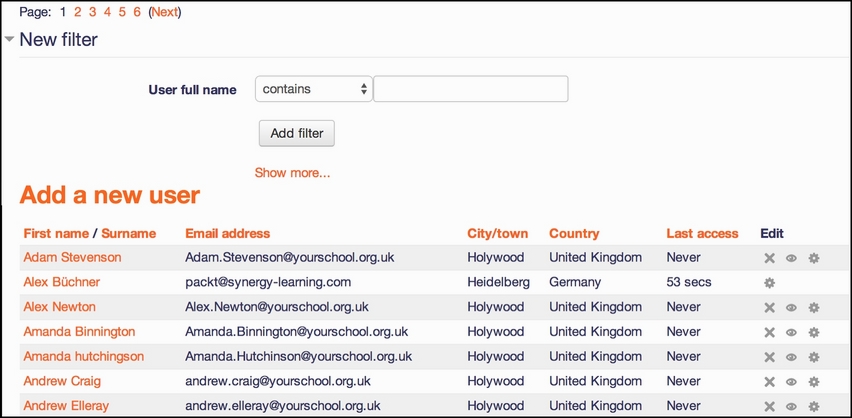
You can view an individual's profile information by clicking on a user's name in the first column. Here, you are looking at your own (admin) profile and not the profile of another user:
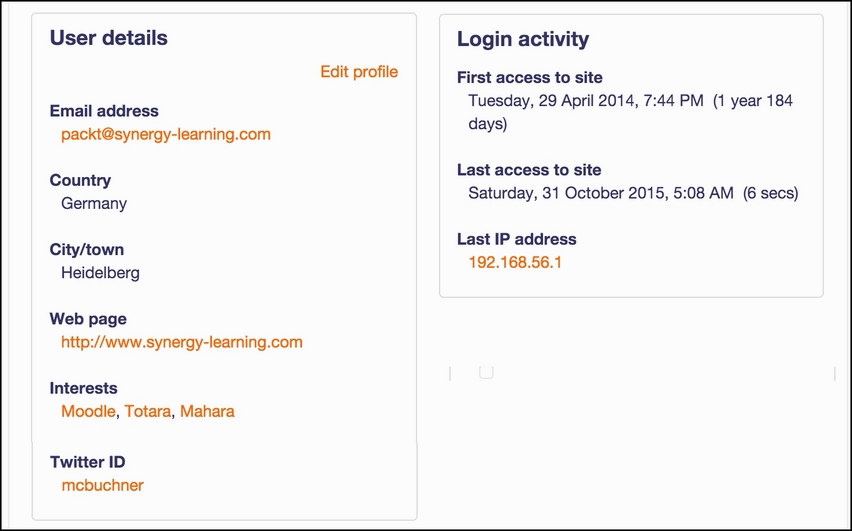
The profile provides detailed information on the user. Hyperlinks are provided to e-mail, web pages, and some messaging services. For instance, in the preceding...
























































