Every business rule starts with a condition. When you create a new business rule, a condition is added automatically. To add more conditions to your business rule, you drag the Condition component from the Components tab to any plus sign in the designer canvas, as shown in the following figure:
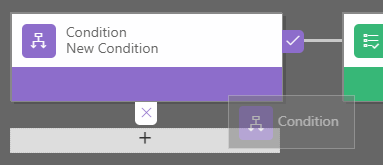
To set properties for the condition, click the Condition component in the designer canvas, and then set the properties in the Properties tab on the right side of the screen.
To add an additional clause (an AND or OR) to the condition, click + New in the Properties tab to create a new rule, and then set the properties for that rule. In the Rule Logic field, you can specify whether to add the new rule as an AND or an OR.
As you set the properties, the designer creates a textual representation of the condition at the bottom of the Properties tab. Use this view to check that your logic is correct. The...











































































