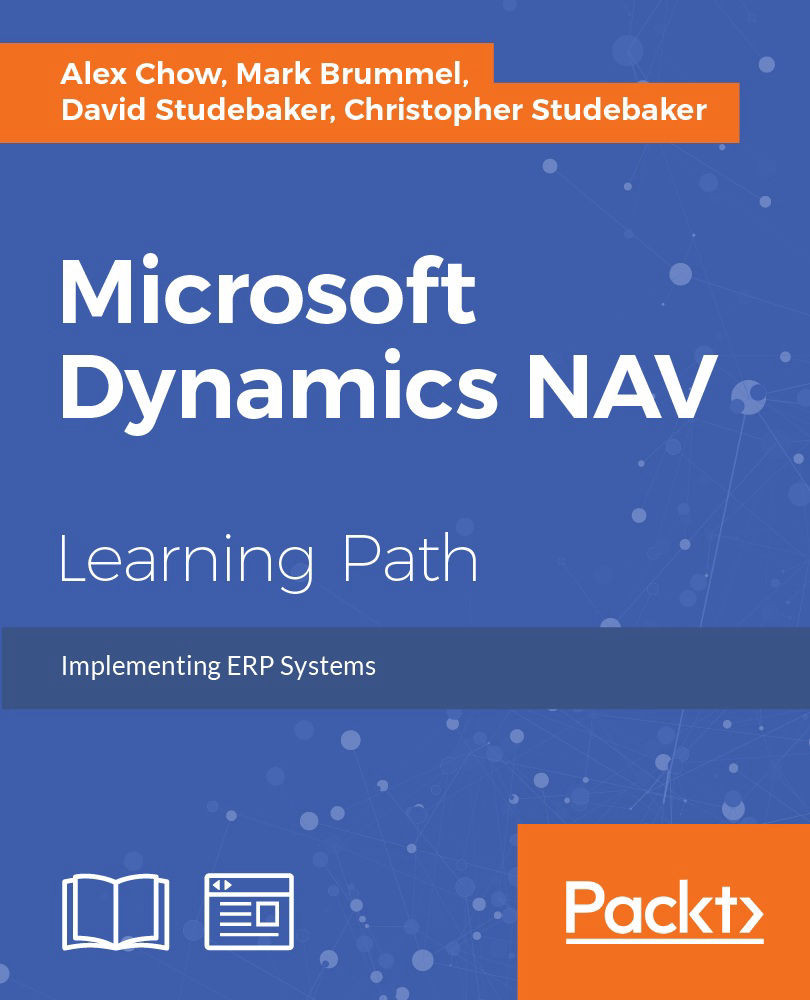Object Designer
All the NAV object development work starts from within the Microsoft Dynamics Development Environment in the C/SIDE Object Designer. After we have invoked the Development Environment and connected to a NAV database, Object Designer is accessed by selecting Tools | Object Designer or by pressing Shift + F12 keys, as shown in the following screenshot:
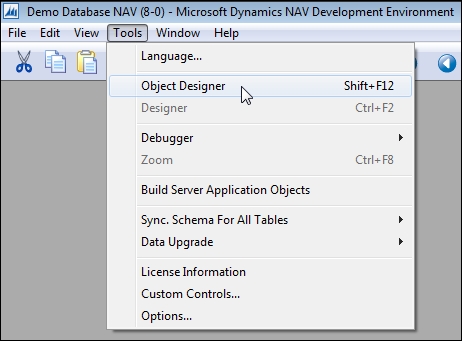
The type of object on which we're going to work is chosen by clicking on one of the buttons on the left side of the Object Designer screen, as shown in the following image:

The choices match the seven object types: Table, Page, Report, Codeunit, Query, XMLport, and MenuSuite. When we click on one of these, the Object Designer screen display is filtered to show only that object type. There is also an All button, which allows objects of all types to be displayed on the screen.
No matter which object type has been chosen, the same four buttons appear at the bottom of the screen: New, Design, Run, and Help. But, depending...