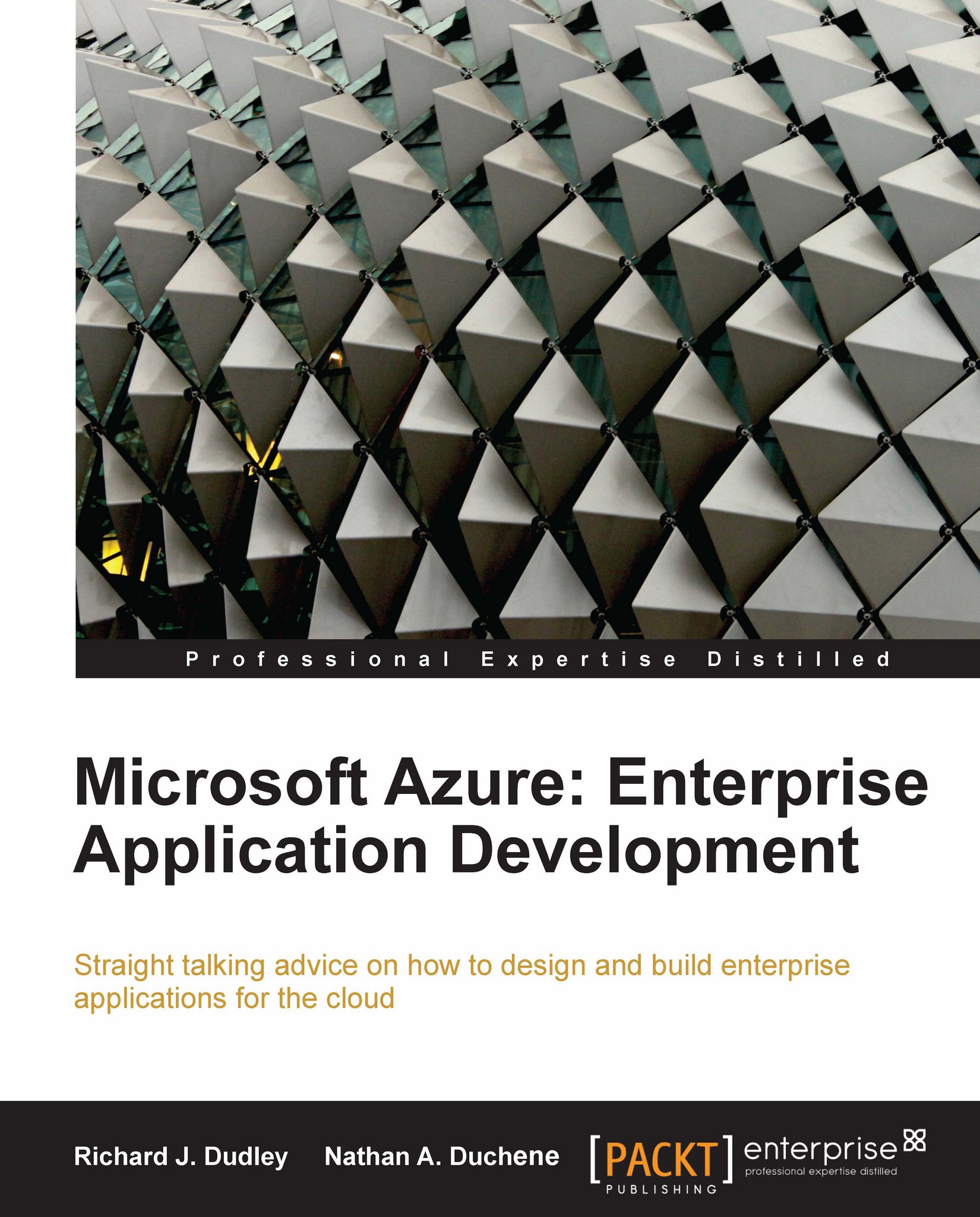Setting up hosted service in Windows Azure
We already have set up our project under Windows Live ID in the Windows Azure Developer portal (Chapter 5, Introduction to SQL Azure), but we don't have our hosted service yet. It will take only a few minutes to set it up and get it ready for our project.
The first thing to do is to log into the portal at http://www.windows.azure.com. Once we have logged in, we will see all of our Windows Azure projects under My Projects (in this case, we have only one; yet, as growth happens in the cloud, we can host multiple projects under a single Windows Live ID).
We need to click on our project name to get access to our services.
 |
In this next screen in the portal, we see two easy links to get started on adding a new service. Click either of the circled links:
 |
There are two different types of services for Windows Azure: Storage Account and Hosted Services. We learned about the Storage Account service when we first went over our Blob, Queue, and Table Storage...