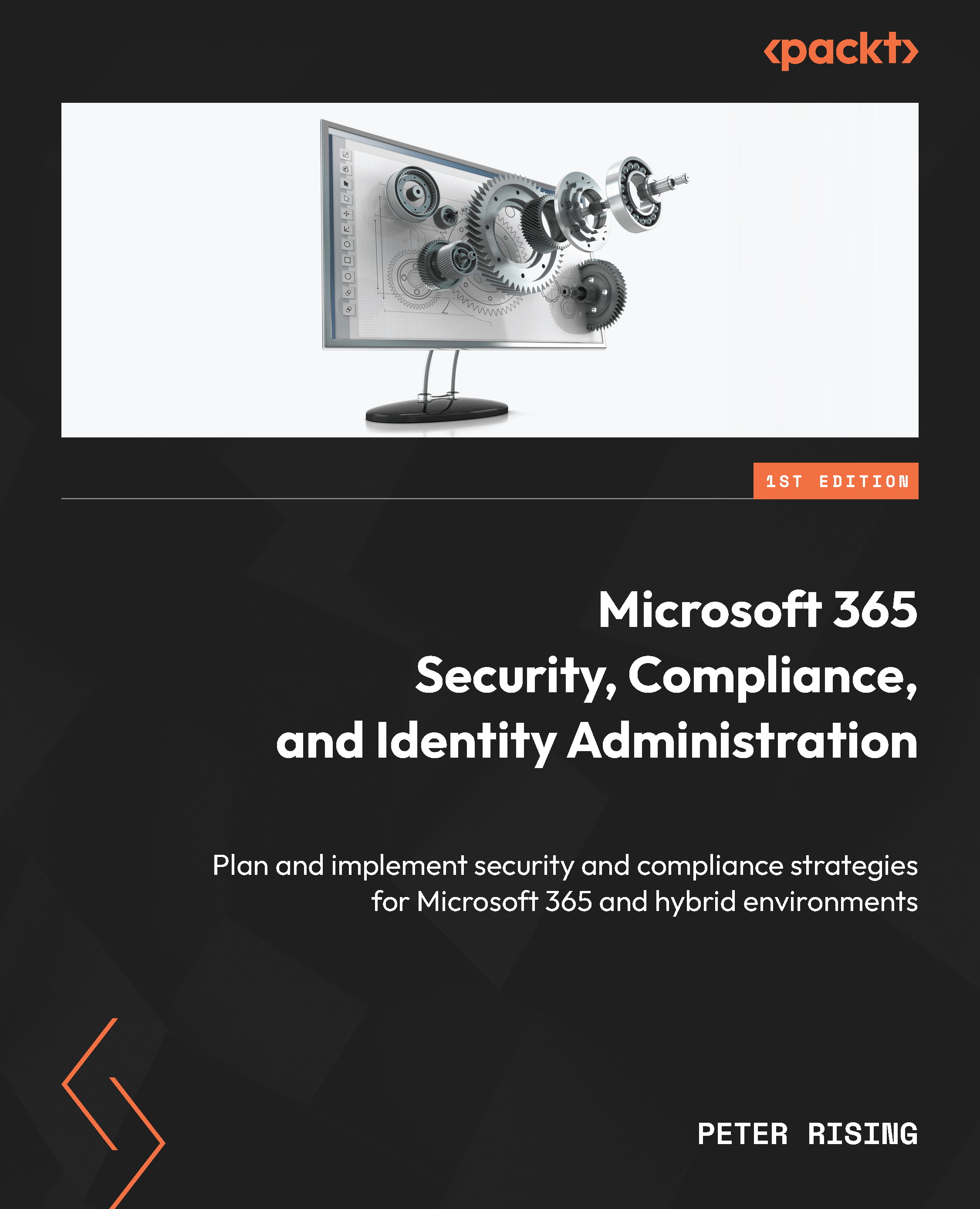Managing apps and app connectors in MDA
You can connect apps in MDA to provide greater visibility by taking the following steps:
- From the Microsoft 365 Defender portal at https://security.microsoft.com, navigate to Settings | Cloud Apps | Connected Apps | App Connectors. This will take you to the connected apps section, as shown in the following screenshot:
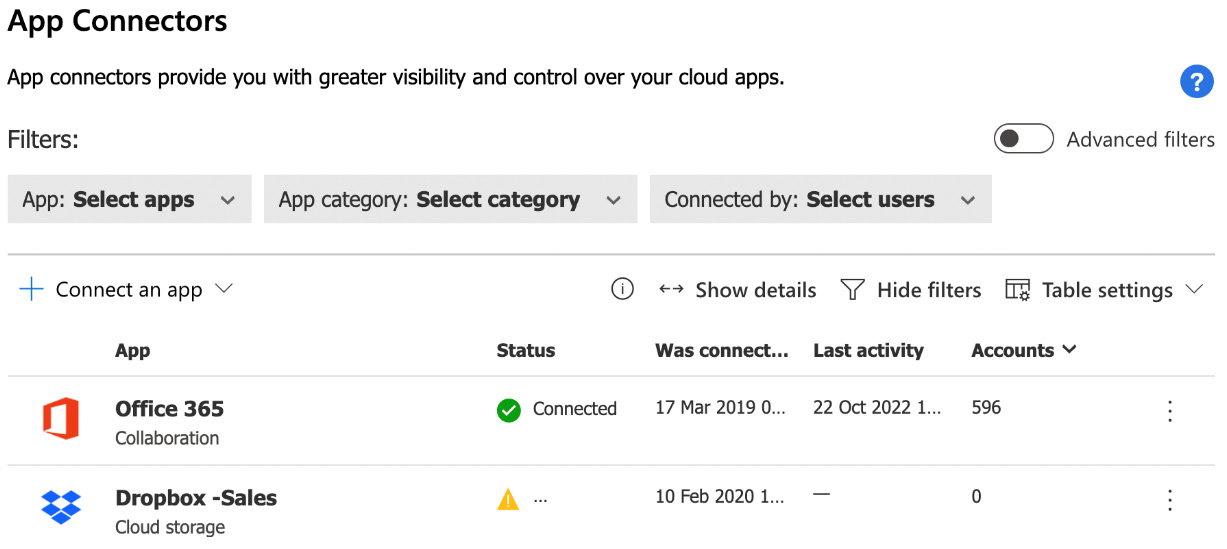
Figure 10.15: Connected apps
- Click on the Connect an app option. You will be given the option to add connected apps, as shown here:
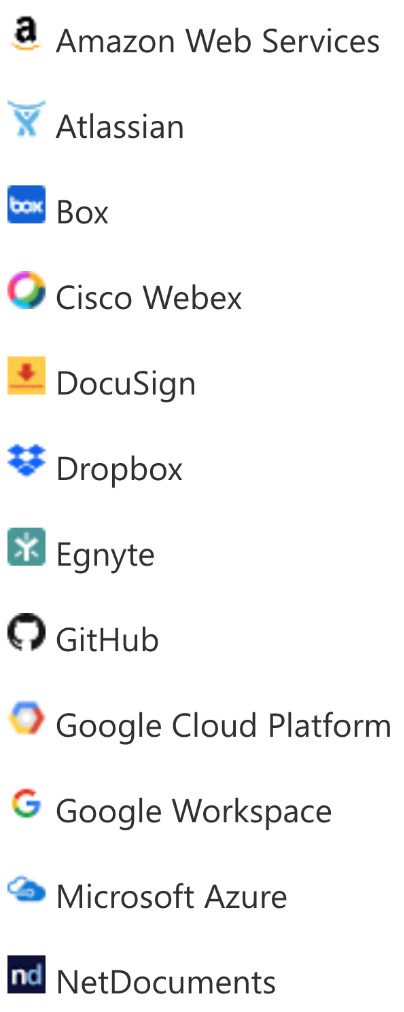
Figure 10.16: Adding connected apps
- Select Microsoft Azure to connect to MDA for this example:
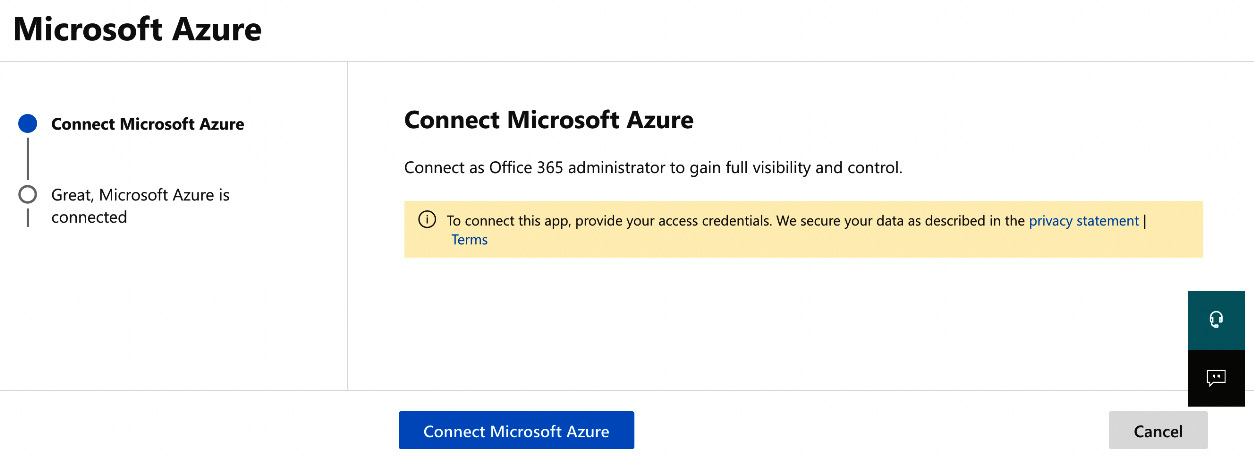
Figure 10.17: Connecting an app
- Click on Connect Microsoft Azure. You will see the following:
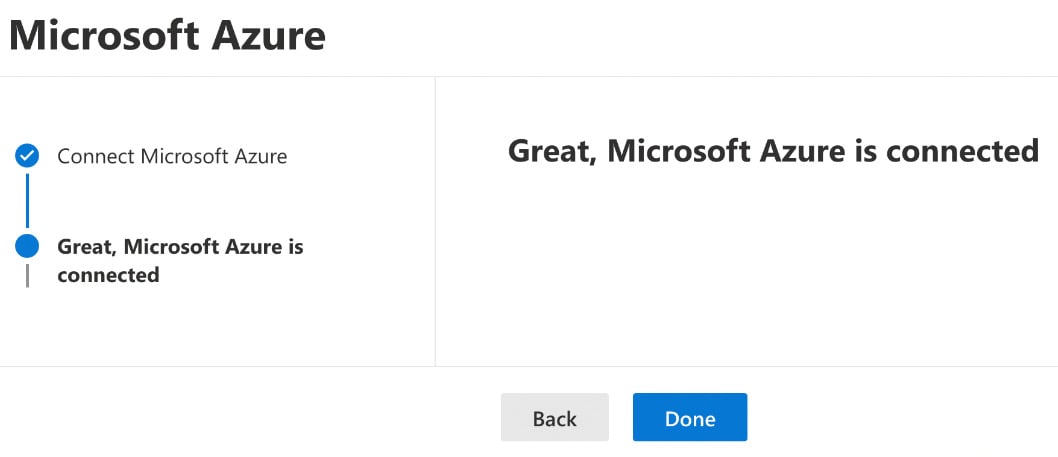
Figure 10.18: Connecting an app
- Click on Done. You will see your connected app in the list of connected apps, as in the following screenshot...