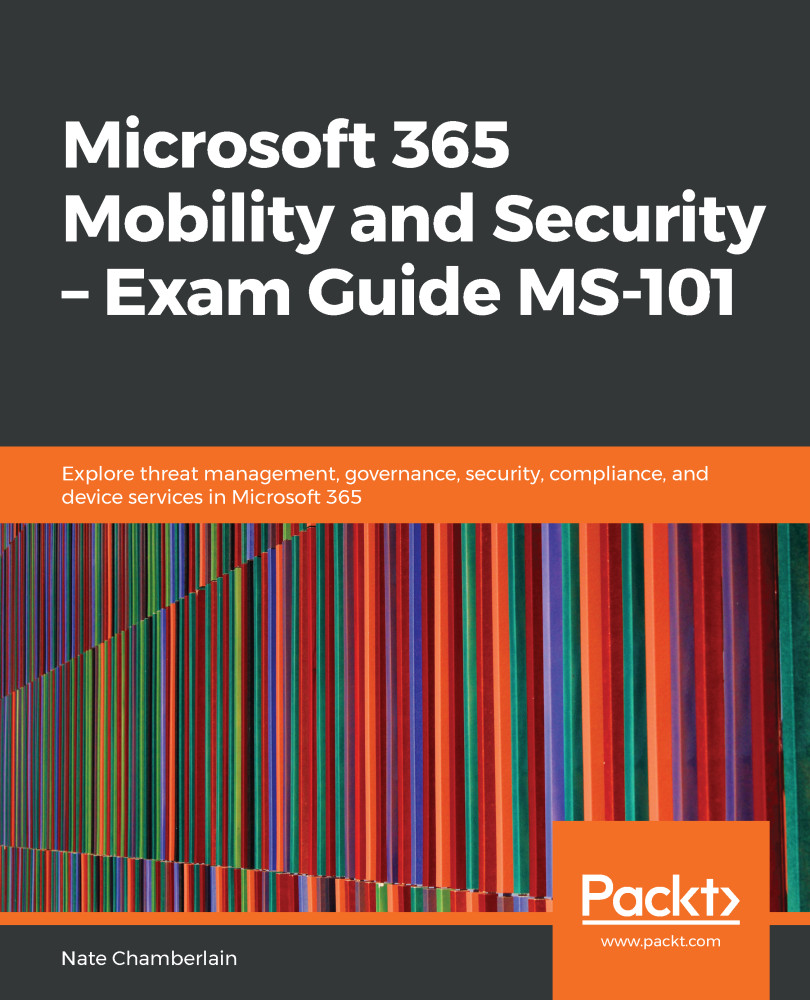Device type restrictions in your MDM solution help make sure your organization is secure and compliant. This is achieved by ensuring devices used to access company data are running a supported platform (iOS, Android, and so on.) within specific version ranges and/or are corporate-owned versus personal devices. Device limit restrictions help your organization work within its available license structure, avoiding over-licensing any one individual and potentially running up costs to license the rest.
In the Intune portal under Device enrollment | Enrollment restrictions, you're able to create these restrictions and adjust their priority. Once you create a restriction, you then assign it to everyone or to specific user groups. These restrictions show up listed on the Enrollment restrictions view where you can select one to edit it or...