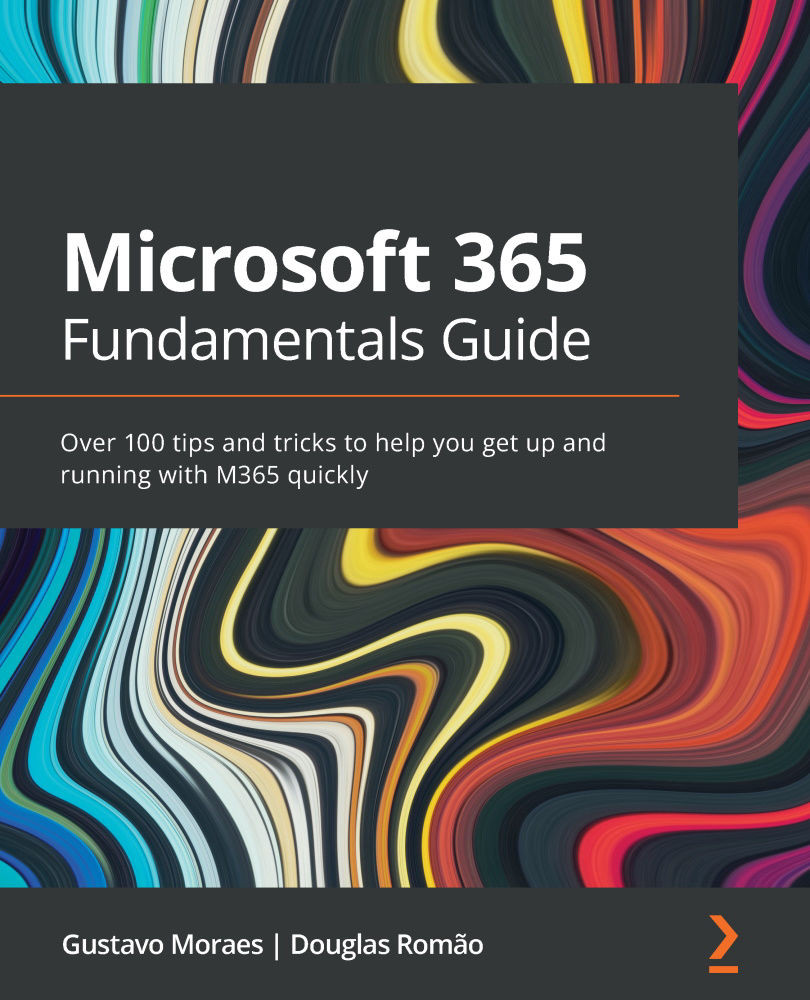Setting up local folders and syncing
OneDrive is much more than a space to back up your files. One of its purposes is to give you access to your important files no matter where you are. On our machines, we have user folders that are used by various applications to store documents. Among these folders are Download, Pictures, Videos, and Desktop.
Windows offers the possibility to move the default location of these folders so that they do not stay inside the user profile folder, but that does not guarantee that we will have these files stored anywhere. OneDrive does, and it has a function to keep your files and make them available on any device.
With this functionality, all your desktop files will be in the cloud, bringing productivity and continuity of activities even if you are on another computer or your cellphone.
To enable this feature, you must go to your OneDrive settings, then to the Backup tab (Figure 6.2), and click on the Manage backup button: