Checkout process for documents that open in the client
The preceding recipe described the steps to Check out and open documents in a browser. This experience is a little different when you open your documents directly in the desktop client or app. You will see a message toward the top of the client app if your library requires documents to be checked out, and you open a document from such a library in the corresponding client app:
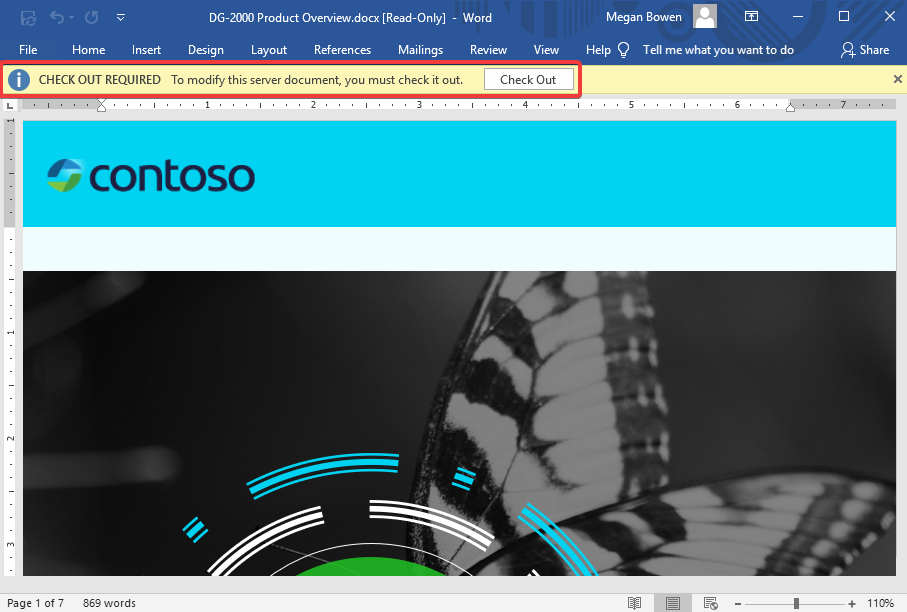
You can then click Check Out and make changes to your document as usual. Since the document was opened from a SharePoint online document library, your changes to it will automatically be saved to the library. You will, however, need to Check in the document for your changes to be visible to others. To do so, follow these steps:
- Click the File menu and then Info.
- Click Check In to initiate the Check in process.
- Enter the Check in comments describing the changes you've made.
- Click OK to Check in your changes to the document, as shown in the following...































































