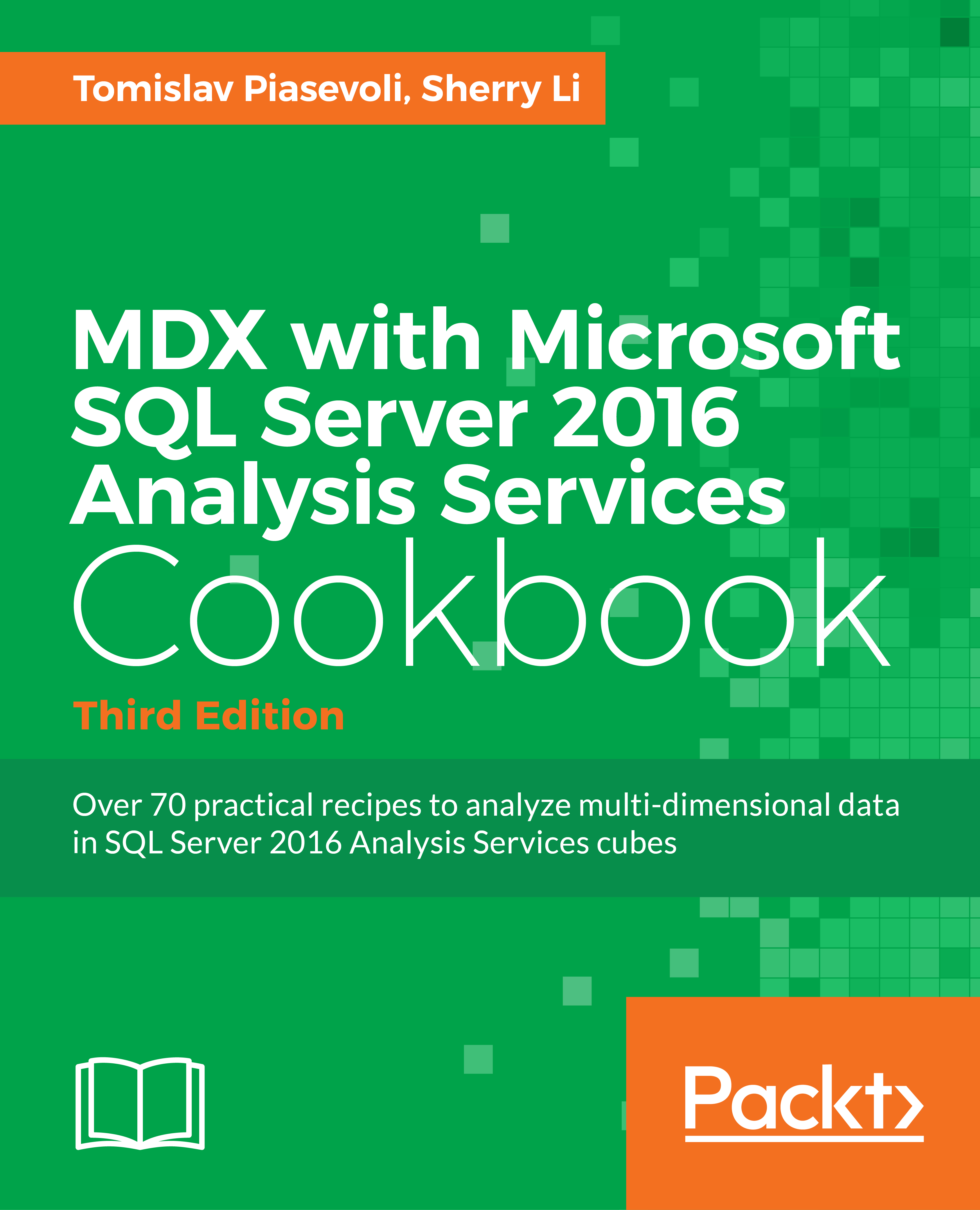Creating a reporting dimension
Now that everything is set up, we can enter the metadata in the Excel file, create a dimension in the SSAS database, and add it to the cube.
Getting ready
Open the Metadata.xlsx file that you saved in the previous recipe. It's time to put some data in it.
Add the following data in the corresponding columns:
|
ID |
Name |
Description |
Parent_ID |
|
S |
Sales Indicators |
Placeholder | |
|
S01 |
# of Customers |
S
| |
|
S05 |
# of Orders |
Internet Orders + Reseller Orders |
S
|
|
S06 |
# of Internet Orders |
S05
| |
|
S07 |
# of Reseller Orders |
S05
| |
|
S12 |
Reseller Sales (in 000) |
S
| |
|
S16 |
Internet Sales (in 000) |
S
| |
|
S18 |
Product Sales (in 000) |
S
| |
|
I |
Internal Indicators |
Placeholder | |
|
I01 |
Headcount |
Number of employees |
I
|
|
I02 |
Square Footage (in 000) |
I
|
Save the file and close it. Then start SQL Server Management Studio and connect to your SQL Server 2016 database engine instance. Click on the New Query button, set the database to Adventure Works DW 2016, and check that...