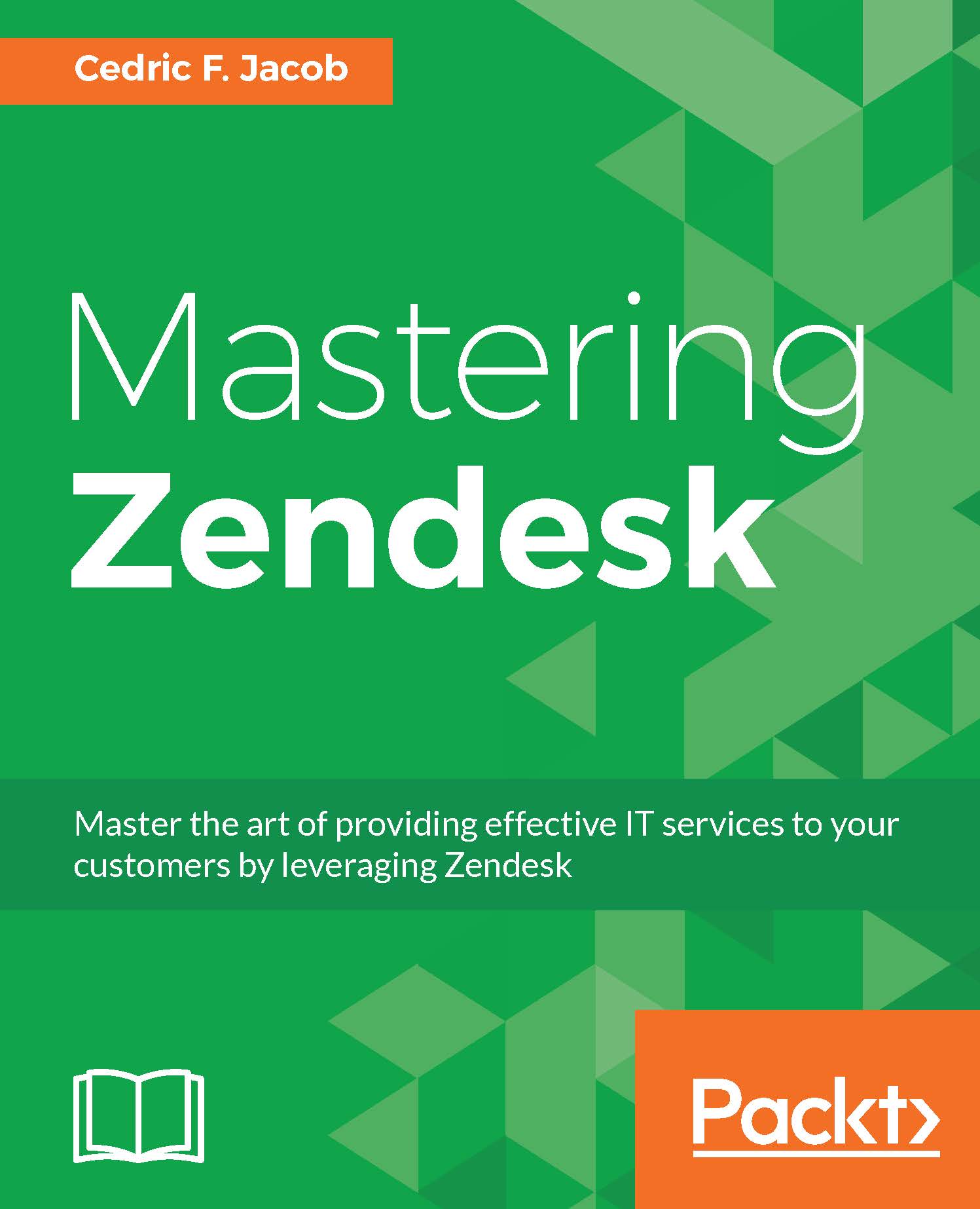The Zendesk environment
Before we go through the basic Zendesk setup, let's take a quick look at our Zendesk environment.
Zendesk is a customer service platform based on tickets. Customers can create tickets in order to receive help from a support agent. The support agent will then be able to review the ticket, engage in a message-based conversation with the customer, and finally set the ticket to be solved.
While this is very much an oversimplified breakdown of what Zendesk does, it serves the purpose of introduction for those who have never heard about Zendesk.
Let's take a quick look at the actual Zendesk environment and focus on its individual elements:
- Top bar
- Sidebar
- Main area

The Top bar can be divided into two parts. The left side, the first part, consists of ticket tabs. Zendesk allows you to work on multiple tickets simultaneously. Each ticket, similar to the pages in a web browser, is displayed as single tab. The right side, the second part, consists of a few buttons, which allow us to search our Zendesk for navigating to our Help Center or to sign out of our Zendesk environment.
The Sidebar consists of buttons that give us the option to navigate through Zendesk. It allows us to display our ticket views, open our individual dashboard, review the latest reports, as well as navigate to all the Zendesk settings.
Both the Top bar and the Sidebar can also display buttons to open other Zendesk apps that we can choose to add to our setup.
The Main area displays whatever environment we choose to open, such as our individual dashboard, Zendesk settings, or as in our case here - our ticket views. This is where most agents will open one of the views in order to pick the next ticket.
As we can see, on the surface Zendesk seems very straightforward to use. This is one of the reasons, no question about it, why agents find working with Zendesk on a daily basis so easy. However, like most systems, under the hood, there is a lot more going on than meets the eye at the first glance. This becomes more apparent when looking at a basic Zendesk setup.