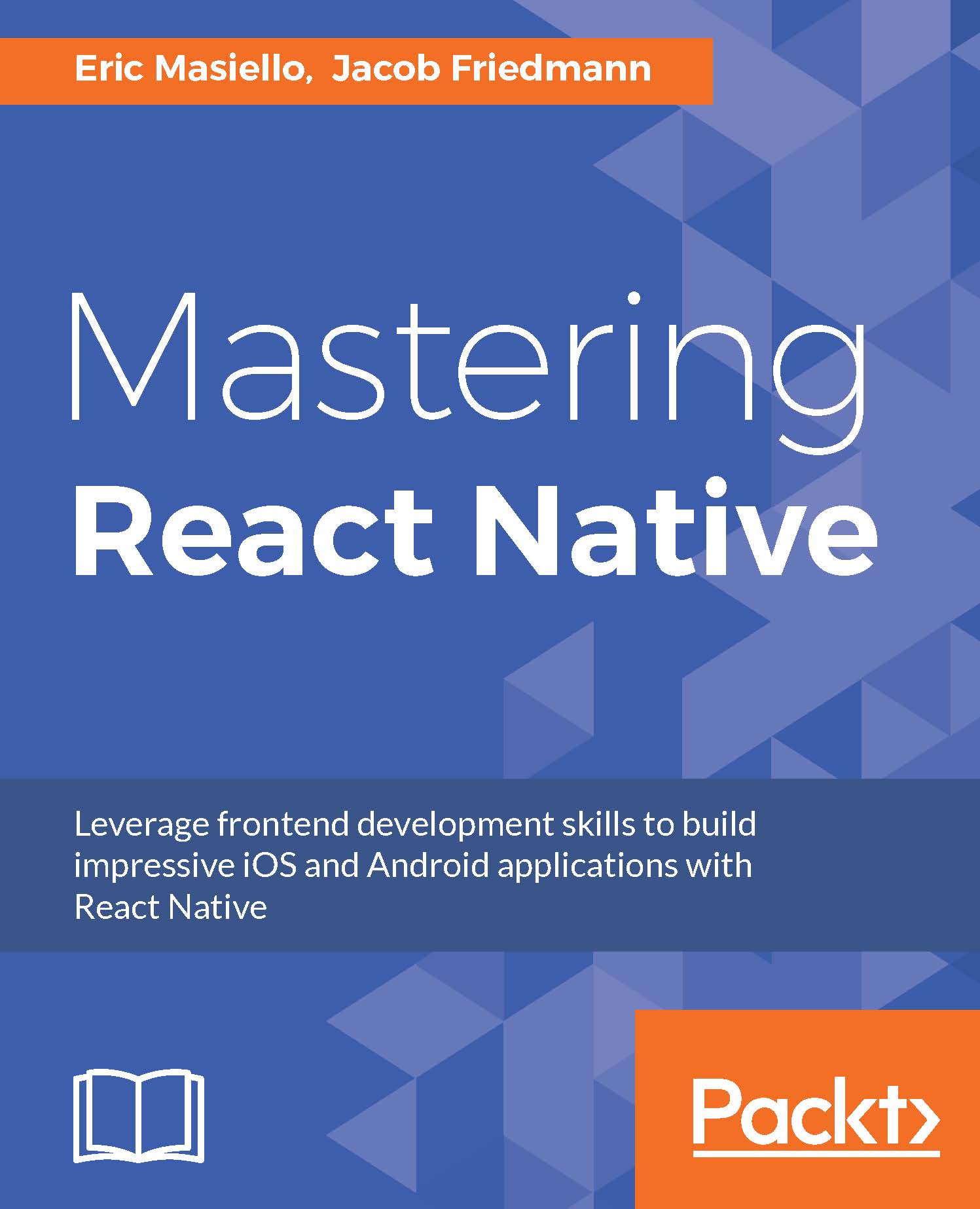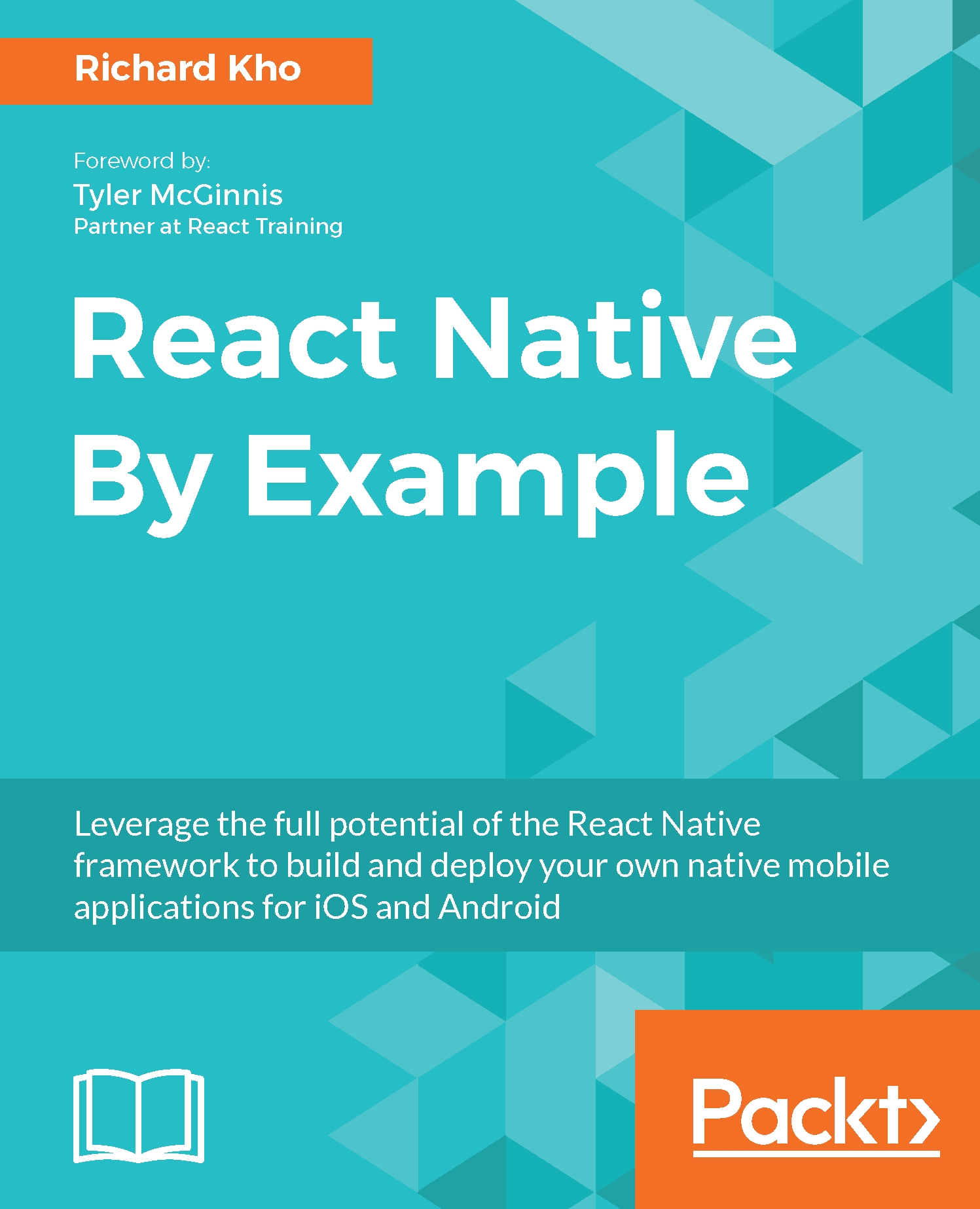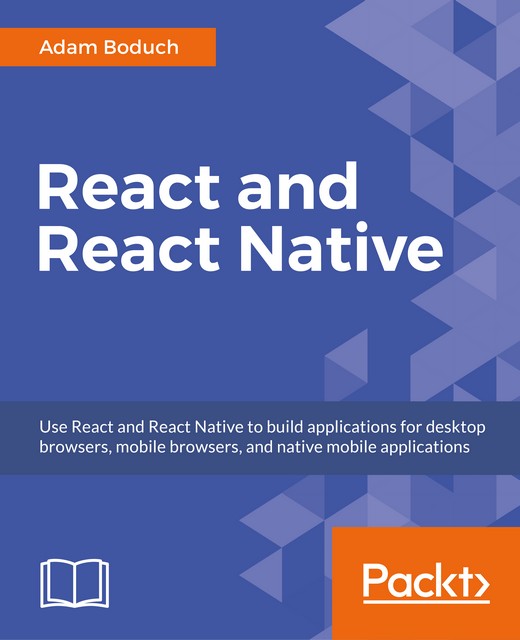The components that we've seen so far are completely static in that they take no external input and always render exactly the same. This isn't especially interesting because the same outcome can be achieved by writing plain old HTML. However, React provides a mechanism for making components dynamic by using properties, or props.
Props are passed into a component in order to modify their base definition. Let's take another look at our Title component:
import React, { Component } from 'react';
export default class Title extends Component {
render() {
return (
<h1>
Hello World!
</h1>
);
}
}
While the title of a single article might be Hello World!, this component needs to be more dynamic if it is to be reused within all of our NewsItem components. For this, we'll use a React input property, or prop, called titleText. React component methods have a this context that gives access to properties that have been passed in:
import React, { Component } from 'react';
export default class Title extends Component {
render() {
return (
<h1>
{this.props.titleText}
</h1>
);
}
}
Once again, remember that curly brackets in JSX denotes JavaScript code. Here, we are accessing the component's titleText prop in order to render it within the component's markup:
<h1>
{this.props.titleText}
</h1>
This by itself is sufficient code to start accepting a titleText property. However, as a best practice, we should include in our component's definition a description of what properties it is equipped to accept. While this may seem like over-engineering and unnecessary in small projects maintained by a single developer, as the project and team grows, explicit definition of properties is key in an untyped language such as JavaScript.
Defining PropTypes in a component is how we formally tell other developers what properties a component accepts and what value types those properties should be. PropTypes are the same across instances of a component and are thus statically attached to the class:
import React, { Component, PropTypes } from 'react';
export default class Title extends Component {
render() {
return (
<h1>
{this.props.titleText}
</h1>
);
}
}
Title.propTypes = {
titleText: PropTypes.string
};
Adding PropTypes to a component does not change anything functionally, but it will cause annoying warning messages to be logged to the JavaScript console when they are disobeyed (only when React is in development mode, mind you).
To use PropTypes, we'll need to add it to the React import:
import React, { Component, PropTypes } from 'react';
The PropTypes module comes with functions for validating different value types, such as string, number, and func.
Here, what we are communicating is that this component takes one optional property called titleText, and that property should be of type string:
Title.propTypes = {
titleText: PropTypes.string
};
We could also make this a required property:
Title.propTypes: {
titleText: PropTypes.string.isRequired
}
In addition to having string type props, we can also have other simple types, such as booleans and numbers:
Title.propTypes = {
titleText: PropTypes.string.isRequired,
highlighted: PropTypes.bool,
fontSize: PropTypes.number
};
Props can not only be used to define the text content, but can also be used to define attributes of an element, for instance, inline style:
import React, { Component, PropTypes } from 'react';
export default class Title extends Component {
render() {
return (
<h1
style={{
backgroundColor: this.props.highlighted ? 'yellow' : 'white', fontSize: `${this.props.fontSize}px`
}}
>
{this.props.titleText}
</h1>
);
}
}
Title.propTypes = {
titleText: PropTypes.string.isRequired,
highlighted: PropTypes.bool, fontSize: PropTypes.number
};
One thing to note with the preceding example is that CSS properties that have a dash in them when written in traditional CSS use camel case in React inline style. This is because keys in JavaScript objects cannot contain dashes.
React PropType specifications can also be used to validate more complex properties. For instance, we could have a property that is either a string or a number using the oneOfType function, which is as follows:
fontSize: PropTypes.oneOfType([
PropTypes.string,
PropTypes.number
])
Likewise, we can specify a set of specific values that a property is allowed to take by using the oneOf method:
size: PropTypes.oneOf([
'small',
'medium',
'large'
])
We can of course specify more complex data types, such as arrays and objects, but we can also be more specific and describe the types of values in an array property or the shape that an object property takes:
propTypes: {
//Array that can contain anything
simpleArray: PropTypes.array,
//Object that can contain anything
simpleObject: PropTypes.object,
//Array that contains only Number values
arrayOfNumbers: PropTypes.arrayOf(PropTypes.number),
//Object that takes a specific "shape"
complexObject: PropTypes.shape({
id: PropTypes.number,
name: PropTypes.string
})
}
Now our Title component is getting interesting. It has gone from something that can be easily recreated using just HTML to something more like a HTML template-still declaratively defined, but dynamic in that it can take external properties.
Alternatively, PropTypes can be added to a React component as a static property using the static keyword:
import React, { Component, PropTypes } from 'react';
export default class Title extends Component {
static propTypes = {
titleText: PropTypes.string.isRequired,
highlighted: PropTypes.bool,
fontSize: PropTypes.number
}
render() {
return (
<h1
style={{
backgroundColor: this.props.highlighted ? 'yellow' : 'white', fontSize: `${this.props.fontSize}px`
}}
>
{this.props.titleText}
</h1>
);
}
}
This syntax is cleaner, but is not officially part of the ECMAScript specification at this point. While most transpiler programs will recognize this syntax, we'll avoid it in this book for that reason.
With a component defined that accepts props, the next step is for props to be passed into this component. In the case of our Title component, the NewsItem component can pass properties into the contained Title component. It does this using the attribute syntax of XML:
import React, { Component } from 'react';
import Title from './Title';
export default class NewsItem extends Component {
render() {
return (
<div className="news-item">
<Image />
<Title
titleText="Hello World!"
highlighted={true}
fontSize={18}
/>
<Byline />
<Description />
</div>
);
}
}
Strings are the only value types that can be passed in as a prop directly:
titleText="Hello World!"
For other JavaScript data types, such as numbers, Booleans, and arrays, we must surround the values in curly braces so that they are interpreted correctly as JavaScript:
fontSize={18}
For Boolean props, we can shorten their input to where the property name's presence is interpreted as true and its absence is interpreted as false, much like in HTML:
<div className="news-item">
<Image />
<Title
titleText="Hello World!"
highlighted
fontSize={18}
/>
<Byline />
<Description />
</div>
In a previous section, we specified, using PropTypes, that the titleText property of the Title component is required, but the other two properties are optional. This raises an interesting question: what will the value of those properties be if they are not specified? Well, without any intervention from the component developer, those properties will appropriately have the value undefined when no value is passed in. This could be problematic in some situations.
For our fontSize property, a value of undefined could lead to some unpredictable and potentially error-prone code because it is expecting a number. Luckily for us, React has a mechanism for specifying default values for optional properties that have not been passed in explicitly. This mechanism is a method on the component called defaultProps and we can use it in Title, statically, like this:
import React, { Component, PropTypes } from 'react';
export default class Title extends Component {
render() {
return (
<h1
style={{
backgroundColor: this.props.highlighted ? 'yellow' : 'white',
fontSize: `${this.props.fontSize}px`
}}
>
{this.props.titleText}
</h1>
);
}
}
Title.propTypes = {
titleText: PropTypes.string.isRequired,
highlighted: PropTypes.bool,
fontSize: PropTypes.number
};
Title.defaultProps = {
highlighted: false,
fontSize: 18
};
defaultProps must be a JavaScript object where keys are property names and the values are the default values to use in the case that no values were passed in for that particular property. We can now define a Title component that isn't highlighted and has the default font size of 18 pixels by simply writing the following:
<Title
titleText="Hello World!"
/>
In context, our NewsItem component is now simplified to this:
import React, { Component } from 'react';
import Title from './Title';
export default class NewsItem extends Component {
render() {
return (
<div className="news-item">
<Image />
<Title
titleText="Hello World!"
highlighted
/>
<Byline />
<Description />
</div>
);
}
}
Sometimes, a component will receive its props from several levels above. For instance, maybe NewsFeed specifies the title of an individual NewsItem, rather than having NewsItem provide it statically itself, as we have done in the previous examples. Parameterizing this property allows the NewsItem component to be more generic and reusable:
import React, { Component, PropTypes } from 'react';
import Title from './Title';
export default class NewsItem extends Component {
render() {
return (
<div className="news-item">
<Image />
<Title
titleText={this.props.titleText}
highlighted
/>
<Byline />
<Description />
</div>
);
}
}
NewsItem.propTypes = {
titleText: PropTypes.string.isRequired
};
Here, we have shown how the NewsItem component can accept a property, and in turn, pass it down to the Title component.
Every component has an optional special property that is called children. Normal properties, as we have seen, are passed in using something similar to the HTML attribute syntax:
<Title
titleText="Hello World"
/>
You can also pass in text or other component elements by placing them in between an opening and closing tag. We can refactor our Title component to accept children instead of the titleText prop:
<Title>
Hello World
</Title>
Now, the render() method of our Title component becomes this:
render() {
return (
<h1
style={{
backgroundColor: this.props.highlighted ? 'yellow' : 'white', fontSize: `${this.props.fontSize}px`
}}
>
{this.props.children}
</h1>
);
}
Note that we could now also pass in other React elements into the Title as property by also placing them in between the opening and closing tags:
<Title>
Hello World!
<img src="icon.png" />
</Title>
When validating the children prop, we can use a special PropTypes called node, which means anything that can be rendered by React:
Title.propTypes = {
children: PropTypes.node.isRequired,
highlighted: PropTypes.bool,
fontSize: PropTypes.number
};
 United States
United States
 Great Britain
Great Britain
 India
India
 Germany
Germany
 France
France
 Canada
Canada
 Russia
Russia
 Spain
Spain
 Brazil
Brazil
 Australia
Australia
 Singapore
Singapore
 Hungary
Hungary
 Ukraine
Ukraine
 Luxembourg
Luxembourg
 Estonia
Estonia
 Lithuania
Lithuania
 South Korea
South Korea
 Turkey
Turkey
 Switzerland
Switzerland
 Colombia
Colombia
 Taiwan
Taiwan
 Chile
Chile
 Norway
Norway
 Ecuador
Ecuador
 Indonesia
Indonesia
 New Zealand
New Zealand
 Cyprus
Cyprus
 Denmark
Denmark
 Finland
Finland
 Poland
Poland
 Malta
Malta
 Czechia
Czechia
 Austria
Austria
 Sweden
Sweden
 Italy
Italy
 Egypt
Egypt
 Belgium
Belgium
 Portugal
Portugal
 Slovenia
Slovenia
 Ireland
Ireland
 Romania
Romania
 Greece
Greece
 Argentina
Argentina
 Netherlands
Netherlands
 Bulgaria
Bulgaria
 Latvia
Latvia
 South Africa
South Africa
 Malaysia
Malaysia
 Japan
Japan
 Slovakia
Slovakia
 Philippines
Philippines
 Mexico
Mexico
 Thailand
Thailand