Moving, deleting, and hiding effects
To take the best of what Lumion's effects have to offer, we need to understand how to stack effects on top of each other, removing or changing their position. While adding effects to your scene, you probably have noticed that this small button that is available with every single effect, as shown in the following screenshot:
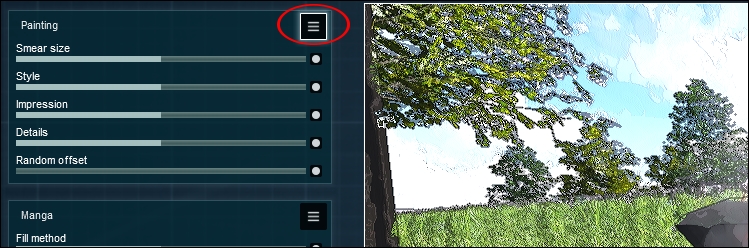
This small button with no name is the way we control effects in Lumion, as exemplified by the following screenshot:
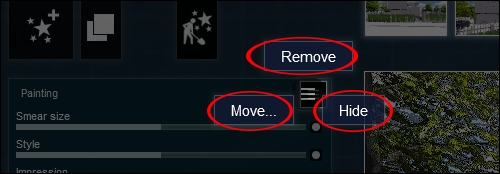
When we click on this button with the left mouse button, these three options appear:
Remove: As stated, this option removes the effect from the stack
Move: When we select this option, another two appear, giving the opportunity to move the effect up or down in the stack
Hide: This option hides the effect and can be useful to check an effect before and after being applied
And to wrap up this section, let's have a look at another essential feature that can control the effects in the Photo or Movie mode. What happens when we...























































