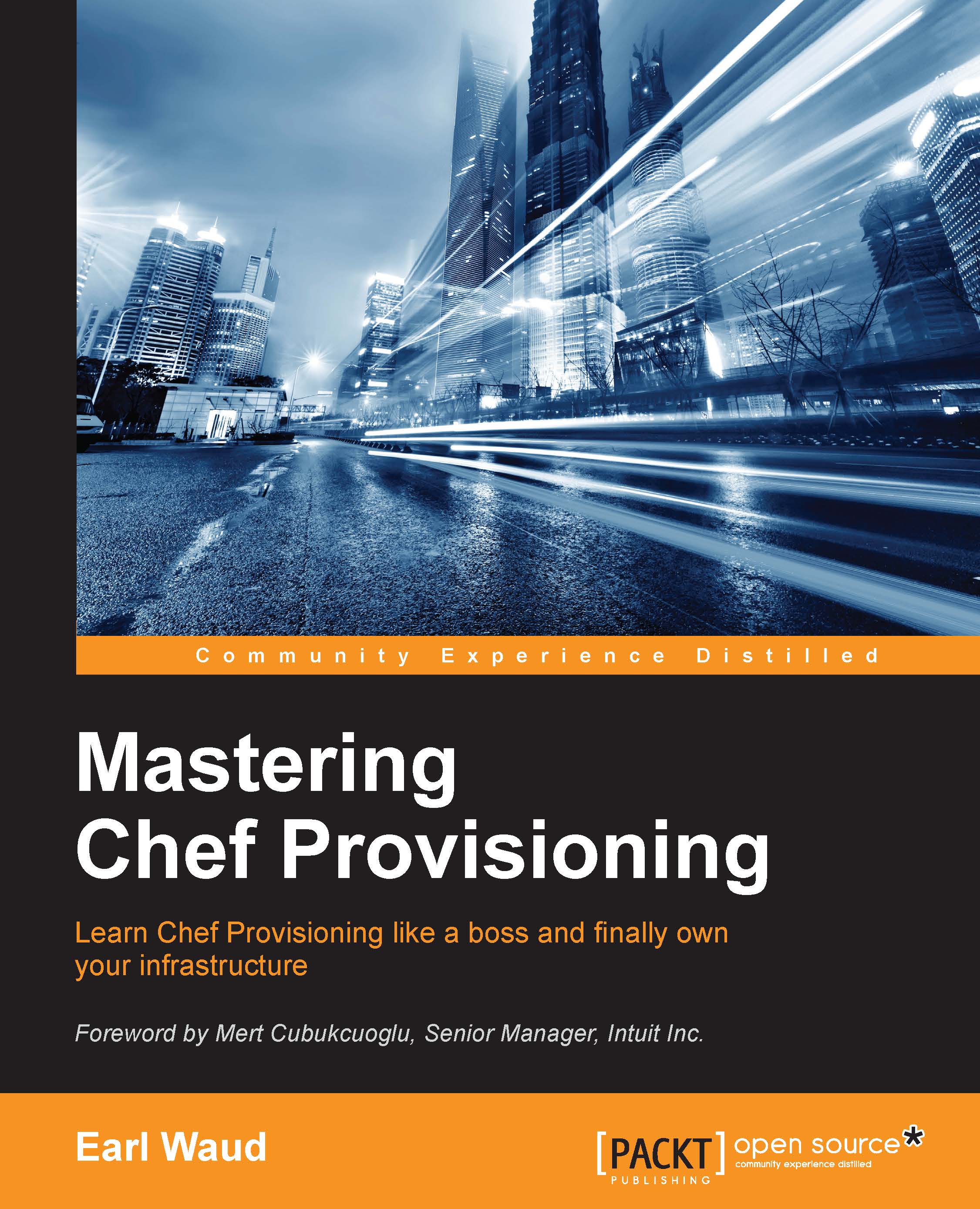Conventions
In this book, you will find a number of text styles that distinguish between different kinds of information. Here are some examples of these styles and an explanation of their meaning.
Code words in text, database table names, folder names, filenames, file extensions, pathnames, dummy URLs, and user input are shown as follows: "What this error message is probably indicating is that there is no valid host entry in the /etc/hosts file."
A block of code is set as follows:
# add a rule for ssh neutron security-group-rule-create $ID \ --direction ingress --ethertype IPv4 \ --protocol tcp --port-range-min 22 --port-range-max 22 \ --remote-ip-prefix 0.0.0.0/0
When we wish to draw your attention to a particular part of a code block, the relevant lines or items are set in bold:
# add a rule for ssh
neutron security-group-rule-create $ID \
--direction ingress --ethertype IPv4 \
--protocol tcp --port-range-min 22 --port-range-max 22 \
--remote-ip-prefix 0.0.0.0/0Any command-line input or output is written as follows:
$ sudo knife openstack image list Name ID Snapshot cirros-0.3.4-x86_64-uec 84dff654-7f0d-45c8-a20b-b08c0ef39fd1 no
New terms and important words are shown in bold. Words that you see on the screen, for example, in menus or dialog boxes, appear in the text like this: "Click on the Continue button to advance the installation."
Note
Warnings or important notes appear in a box like this.
Tip
Tips and tricks appear like this.