Time for action - creating and laying out your View
1. To create a View from scratch, click on the My Portfolio area on the Main Menu bar.
2. Now click on the My Views tab. You should see a screen similar to Punam's below; she has decided she is now going to create a View about the Tudors. You will see that you currently have no Views listed in this area:
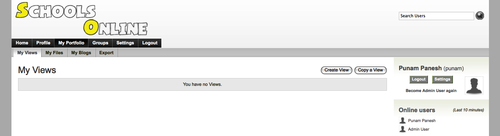
3. Click the Create View button on this page.
4. The screen you now see is almost identical to the one that you saw when creating your Profile Page; however, the title is different—Create View Step One: Layout. From the title, you can probably guess that there is going to be more than one step. In this Time for action section, we will be concentrating on this first step. You will notice that no blocks have been automatically added for you:
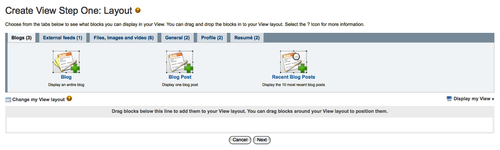
5. Punam decides to start creating her first View on 'The Tudors'. She remembers that the text block hides under the General tab. Drag a Text Box into your View. Punam uses her textbox to write an introduction...
























































