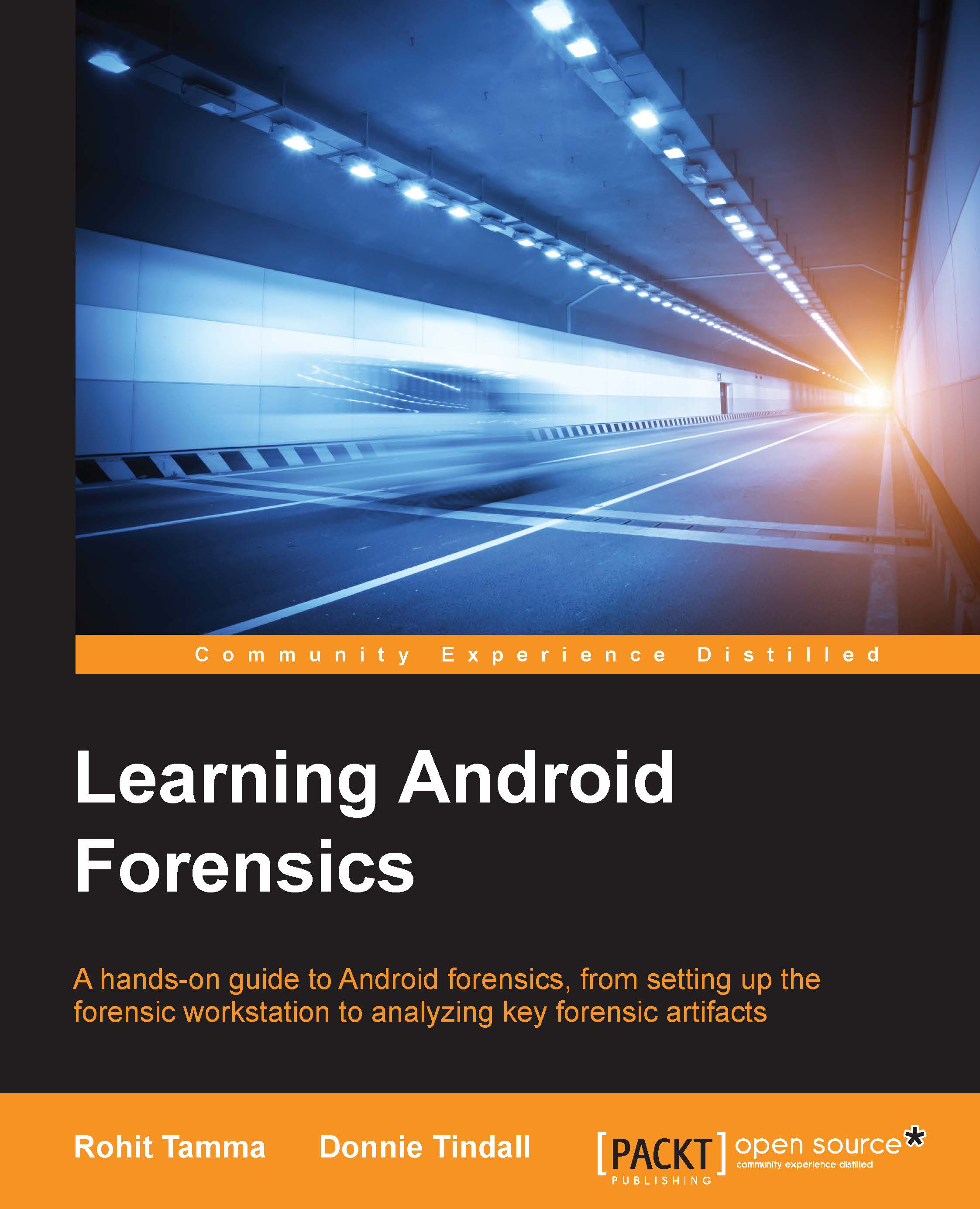Manual ADB data extraction
The ADB pull command can be used to pull single files or entire directories directly from the device on to the forensic examiner's computer. This method is especially useful for small, targeted examinations. For example, in an investigation strictly involving SMS messages, the examiner can choose to pull just the relevant files.
USB debugging
Setting up the ADB environment has been previously discussed in this book. However, the device under examination must also be configured properly. USB debugging is the actual method through which the examiner's computer will communicate with the device. The USB debugging option is found under the Developer options in the Settings menu. However, as of Android 4.2, the Developer Options menu is hidden; to reveal it, a user has to go to Settings | About Phone, and then tap the Build Number field seven times. An on-screen dialog will appear that says You are now a developer! At this point, Developer options is available in the Settings...