The Clip Studio App Assets are user-created brushes, materials, 3D objects, sound effects, and more that can be downloaded for use in your own works. To access the materials available for download, click on the Assets link in the left-hand menu of the Clip Studio App. The following screenshot shows the Assets library as of the time of this writing:
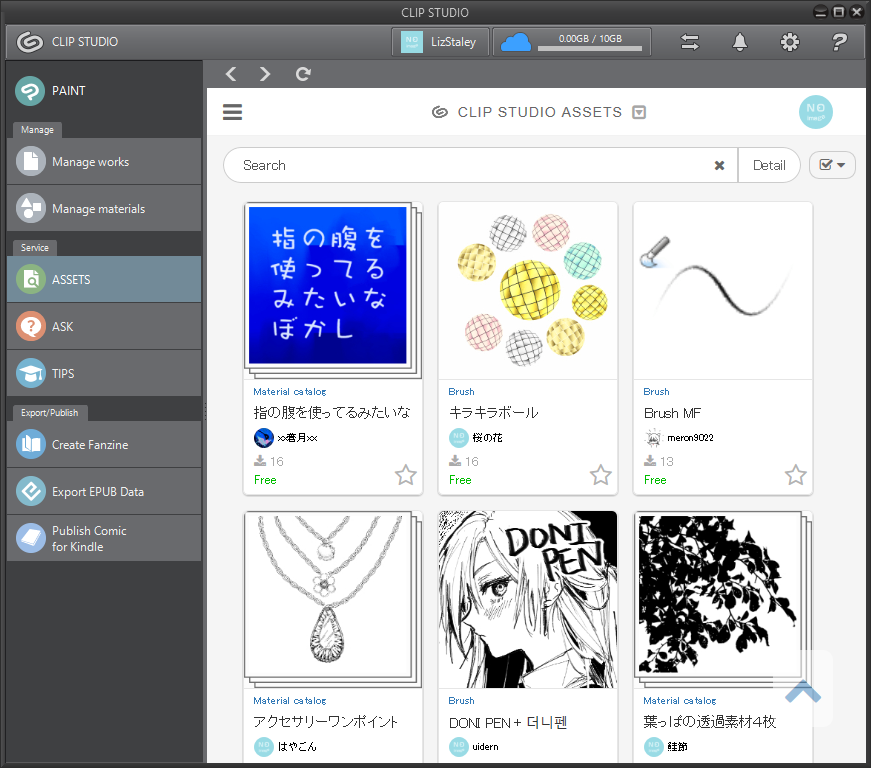
Each asset has a thumbnail showing us what the asset looks like. Beneath the thumbnail image, we have information about the asset. The first line tells us what type of asset it is (Brush, Material catalog, 3D, and so on). The next line tells us the name of the material. The third line tells us the username of the person who created and uploaded the asset to the online library. The next line tells us how many times that asset has been downloaded, and the final line tells us the cost of the asset.

























































